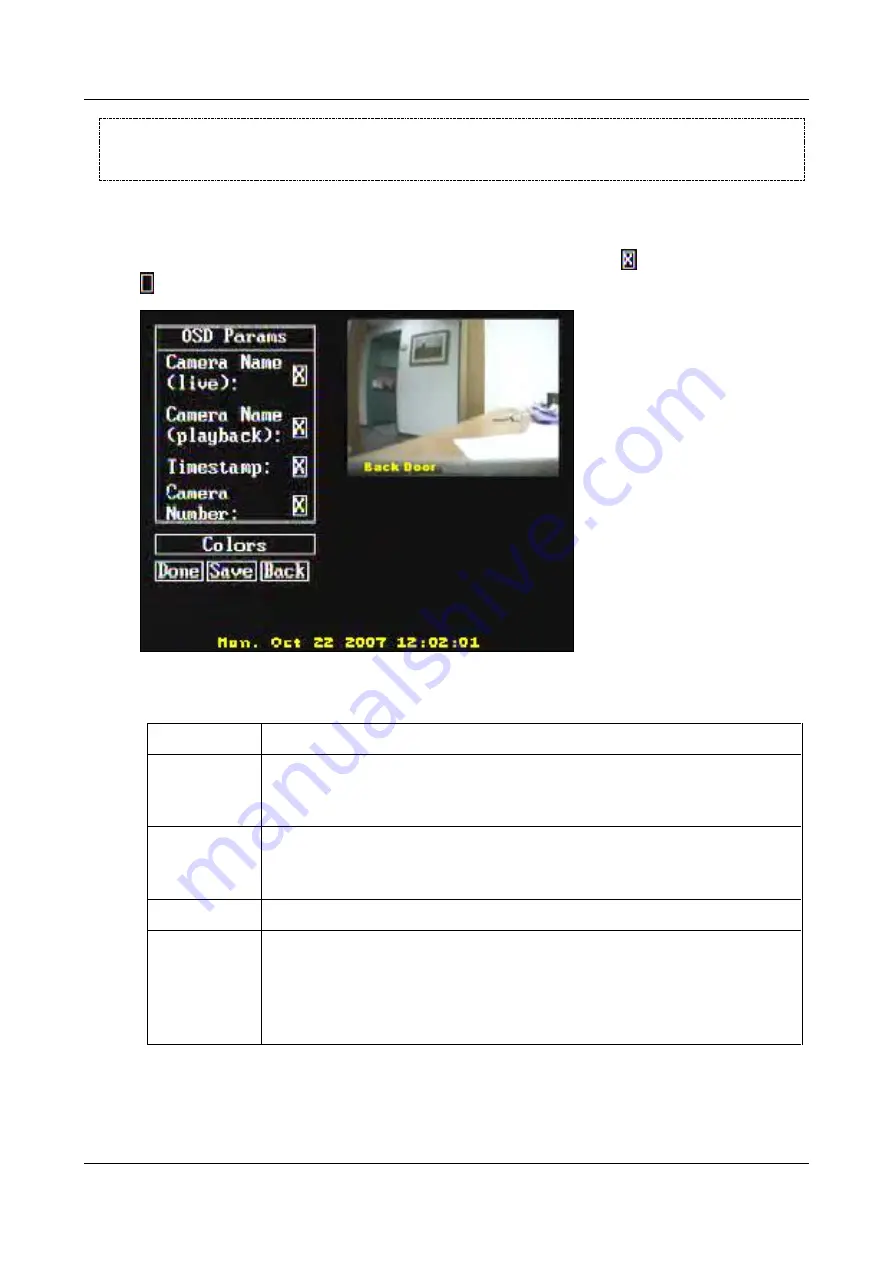
SerVision
Embedded Video Gateway System Guide
Appendix A: Viewing Video on a CCTV Monitor (TV-Out)
231
NOTE:
Only the five standard banner colors (yellow, orange, black, blue, and red) can be selected directly on
the monitor. If you want to select a custom color, you must do so through the unit's configuration
utility. For additional information, see
Configuring a CCTV Monitor (TV-Out)
To modify the OSD settings:
1. In the
Config
menu, select
OSD Params
. The
OSD Params
screen opens, and lists the various banner display
options. A checkbox beside each option indicates whether it is turned on or off (
indicates the option is on;
indicates it is off).
Figure 273: OSD Params screen
2. Select the checkbox beside an option to turn it on or off, as follows:
Option
Description
Camera Name
(live)
Display the name of the camera in live video camera panes.
The name of the camera, as it appears in the Video Gateway’s configuration, is
displayed unless
Camera Number
(see below) is also selected.
Camera Name
(playback)
Display the name of the camera in recorded video camera panes.
The name of the camera, as it appears in the Video Gateway’s configuration, is
displayed unless
Camera Number
(see below) is also selected.
Timestamp
Display the date and time of recorded video.
Camera Number When camera names are displayed, display them as
Camera #x
, rather than the name
of the camera as it appears in the configuration.
This option is recommended if the configured name of the camera contains non-English
characters, because these characters will not display properly on the monitor.
Note:
If the
Camera Name
display is not turned on, this option has no affect.
3. If you want to select a different banner color, select
Colors
. The color selection menu opens.
























