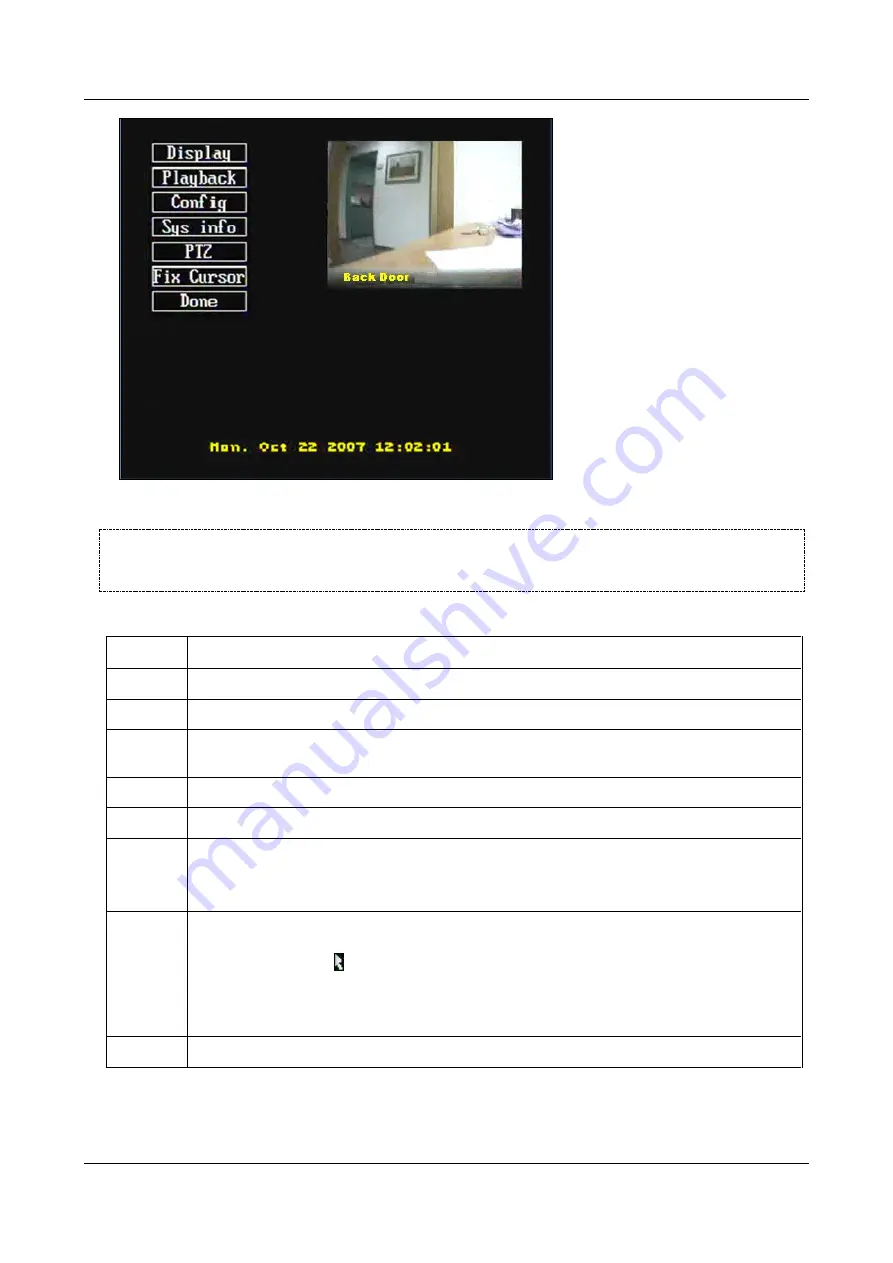
SerVision
Embedded Video Gateway System Guide
Appendix A: Viewing Video on a CCTV Monitor (TV-Out)
210
Figure 248: Main monitor menu
NOTE:
If the display at the time you opened the menu consisted of a full-screen camera pane, the camera pane
is reduced in size from full-screen to quarter-screen. If the display previously contained multiple
quarter-screen camera panes, only the top-right pane is displayed.
The menu contains the following options:
Option
Description
Display
Selects the type of video display and activates or deactivates looping from camera to camera
Playback
Plays recorded video
Edition
Enables you to select a number of excerpts from recorded video for viewing or downloading to an
FTP server
Config
Configures various display options
Sys info
Displays the name and network settings of the Video Gateway
PTZ
Enables you to activate the controls of PTZ cameras
Note:
This option only appears in the menu if the PTZ controls of at least one camera are activated
in the unit's configuration.
Fix cursor
In some cases, the image of the cursor can become slightly distorted, such that is it difficult to
identify the exact location at which it points. If this occurs, select this option to return the cursor to
its normal arrow form ( ).
Note:
If the cursor is not distorted, selecting this option may cause it to become distorted.
Furthermore, selecting this option repeatedly may cause the unit to crash, such that it must be
restarted manually.
Done
Closes the menu






























