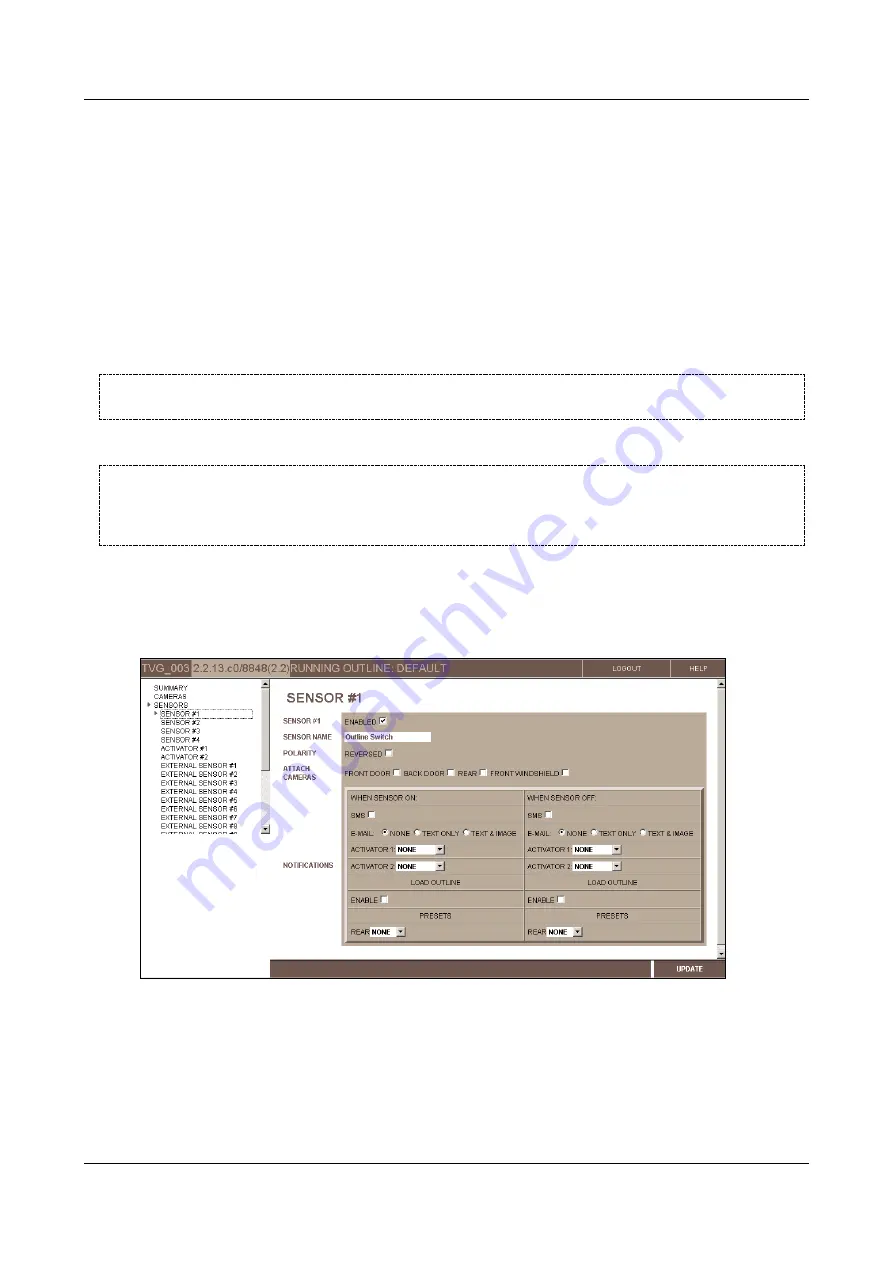
SerVision
Embedded Video Gateway System Guide
Configuring Sensor and Activator Settings
125
5. Under
Notifications
, under
When Sensor Off
or
On Activator Deactivated
, specify the actions that should
be performed when an event ends, as described above.
6. Click
Update
, and then save the settings. They will be implemented after the unit is restarted (see
Configuring Sensor 1 to Switch Outlines
A toggle switch can be connected to the
In1
connector on the Video Gateway instead of a sensor. The switch can be
used to toggle between two outlines. For example, if an MVG is installed in a bus, when the bus is parked in the lot,
the “Parked” outline – which activates sensors, notifications, and event-triggered recording – can be loaded. When
the bus driver begins driving, he or she can flick the switch to load the “Driving” outline, in which sensors and most
notifications are deactivated, and recording is continuous.
NOTE:
This feature can only be activated in the
Sensor 1
configuration screen if it is first enabled in the
General System Settings
NOTE:
In some cases, an alarm panel may be connected to
In1
instead of a toggle switch. In this case, the
alarm can perform the same function as the toggle switch –when the alarm is turned on or off, it
automatically toggles the active outline as well. For additional information, please refer to the
installation guide or consult your vendor.
To configure Sensor 1 as an outline switch:
1. In the
Main Menu
, under
Sensors
, click
Sensor 1
. The
Sensor #1
configuration screen opens.
2. Select the
Enabled
checkbox. The fields required to configure the sensor settings are added to the screen.
Figure 134: Sensor #1 configuration screen
Note:
Every time the outline is switched, a sensor event is triggered. If notification settings are activated,
notifications will be triggered each time the display is changed. For additional information about configuring
the notification settings, see
Configuring Sensors and Activators
3. Under
When Sensor On
, under
Load Outline
, select
Enable
. The
Outline
field is added to the screen.






























