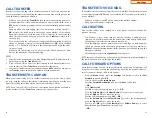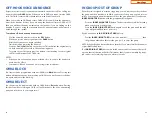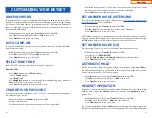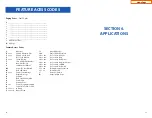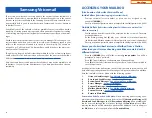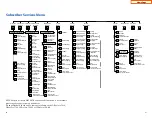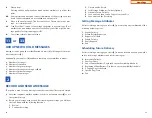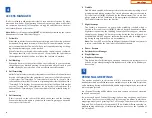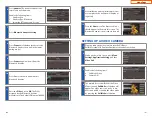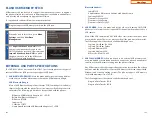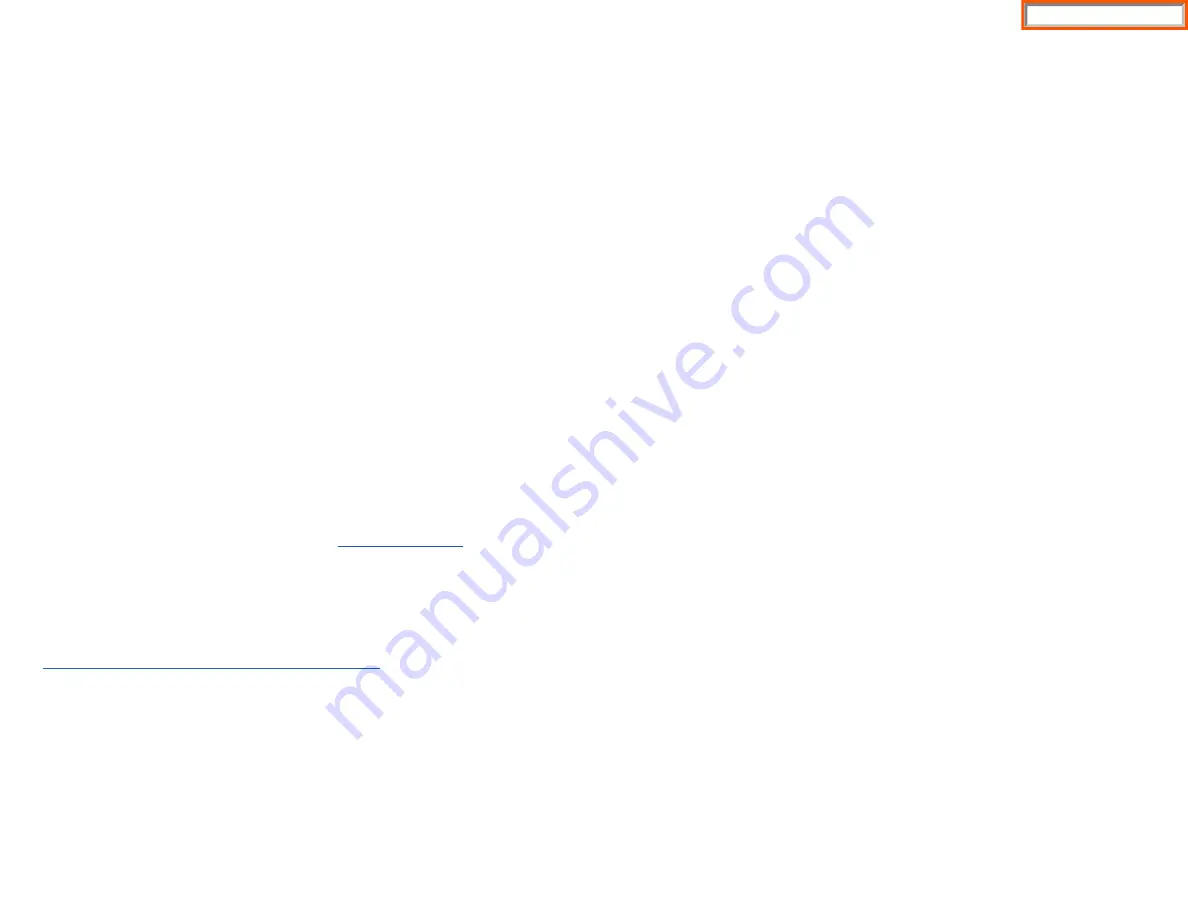
72
TIMER FUNCTION
Display keyset users may use this feature as a simple stopwatch.
•
When the keyset is idle, press the
Timer
button to start timing.
•
Press the
Timer
button again to stop timing.
•
Read the elapsed time in the display.
•
Lift the handset and replace it. The display will return to date and time.
VIEWING STATION MESSAGE INDICATIONS
You can view all of your message indications before you return them:
•
With the handset on-hook, press the
Message
button with the flashing indi-
cator.
•
Scroll to
Station Message
and press
OK
.
•
The first station that left a message indication will be displayed.
•
Press the
Volume Up [+]
or
Volume Down [-]
keys to scroll through the sta-
tions that left message indications. Use the soft keys to reply, clear or advance
to the next message.
•
Press the
End
button to return your keyset to the idle condition.
PERSONAL SPEED DIAL NAMES
Each personal speed dial number can have an 11 character name assigned to it.
This name is used to select the speed dial bin when you are dialing by directory.
•
Press
Transfer
and then dial
106
.
•
Dial the speed dial bin number
00–49
.
•
Using the dial pad, enter the station name.
(See Station Names)
•
Press the
Transfer
button to store the speed dial name.
•
Repeat for each speed dial bin if necessary.
NOTE: Use the Navigation button to move the cursor left or right, and use the
Volume Up [+]
or
Volume Down [-]
buttons to increment the speed dial bins.
See Programming Personal Speed Dial Numbers Section.
STATION NAMES
•
With the handset on-hook, press
Transfer
and then dial
104
.
•
Enter the
Station Name
. Use the
Volume Up [+]
or
Volume Down [-]
buttons
to move cursor.
•
Press
Transfer
to store the name.
—
OR
—
•
Press
Menu
button, select
Settings
soft button.
•
Select
Call
, scroll to
Phone Name
.
•
Select
Phone Name
.
•
Enter
Station Name
. Use the
Navigation
button to move cursor.
•
Press
OK
and then
Save
soft button to store the name.
MANAGING PROGRAMMABLE
KEY ASSIGNMENTS
You can manage your programmable key assignments for easy one touch opera-
tion of frequently used features.
•
Press the
Function
button to display the current key assignments.
—
OR
—
•
While on-hook, press
Transfer
and then dial
107
.
•
Use the
Volume Up [+]
or
Volume Down [-]
buttons to scroll through all of
your programmable buttons.
•
Press
Transfer
to exit programming.
To program the programmable keys, press
Menu
,
Settings
,
Application Settings
,
AOM Setting
.
For example:
If you want to press a key that will direct calls to Joel at extension 3201.
Select
an empty key and set the following:
•
Feature:
DSS
•
Ext. Number:
3201
•
Display Name:
Joel
If you want to press a key that will direct calls to Sue’s external phone number at
972-444-3456.
Select an empty key and set the following:
•
Feature:
Speed
•
Ext. Number:
01
•
Display Name:
Sue
•
Use Transfer 105 to set speed dial number:
[xxxx] SPEED DIAL
01: 9-9724443456
Please consult your installation company to requested a complete list of descrip-
tions for any keys you may have programmed on your keyset.
NOTE: Confirm that the cursor is placed correctly before you enter the extender.
BACKSPACE WITH LCR
If you misdial while using LCR, you can delete digits shown in the display by press-
ing the
Backspace
soft button as many times as necessary or by pressing
Clear
to
delete all.
73
Home Page
Summary of Contents for OfficeServ SMT-I5220
Page 29: ...SMT i5243 07 2010 For OfficeServ 7000 Series Systems Keyset User Guide Home Page ...
Page 86: ...Home Page ...
Page 87: ...SMT i5230 07 2010 For OfficeServ 7000 Series Systems Keyset User Guide Home Page ...
Page 140: ...Home Page ...
Page 141: ...SMT i5220 2010 For OfficeServ 7000 Series Systems Keyset User Guide Home Page ...
Page 194: ...SMT i5210 2010 For OfficeServ 7000 Series Systems Keyset User Guide Home Page ...
Page 247: ...Home Page ...
Page 248: ...SMT i3105 2010 For OfficeServ 7000 Series Systems Keyset User Guide Home Page ...
Page 307: ...Home Page ...
Page 498: ...Home Page ...
Page 544: ...N O T E S Home Page ...
Page 589: ...Home Page ...
Page 611: ...Home Page ...
Page 626: ...N O T E S Home Page ...