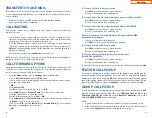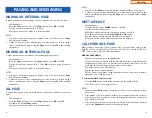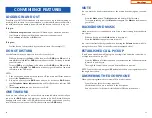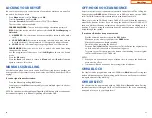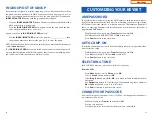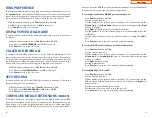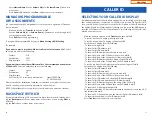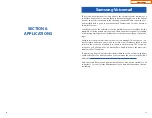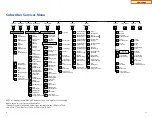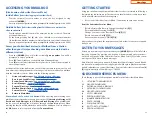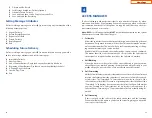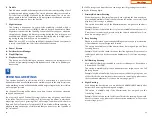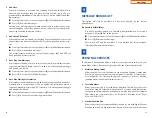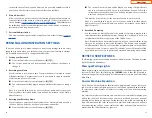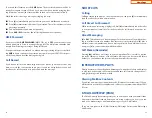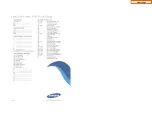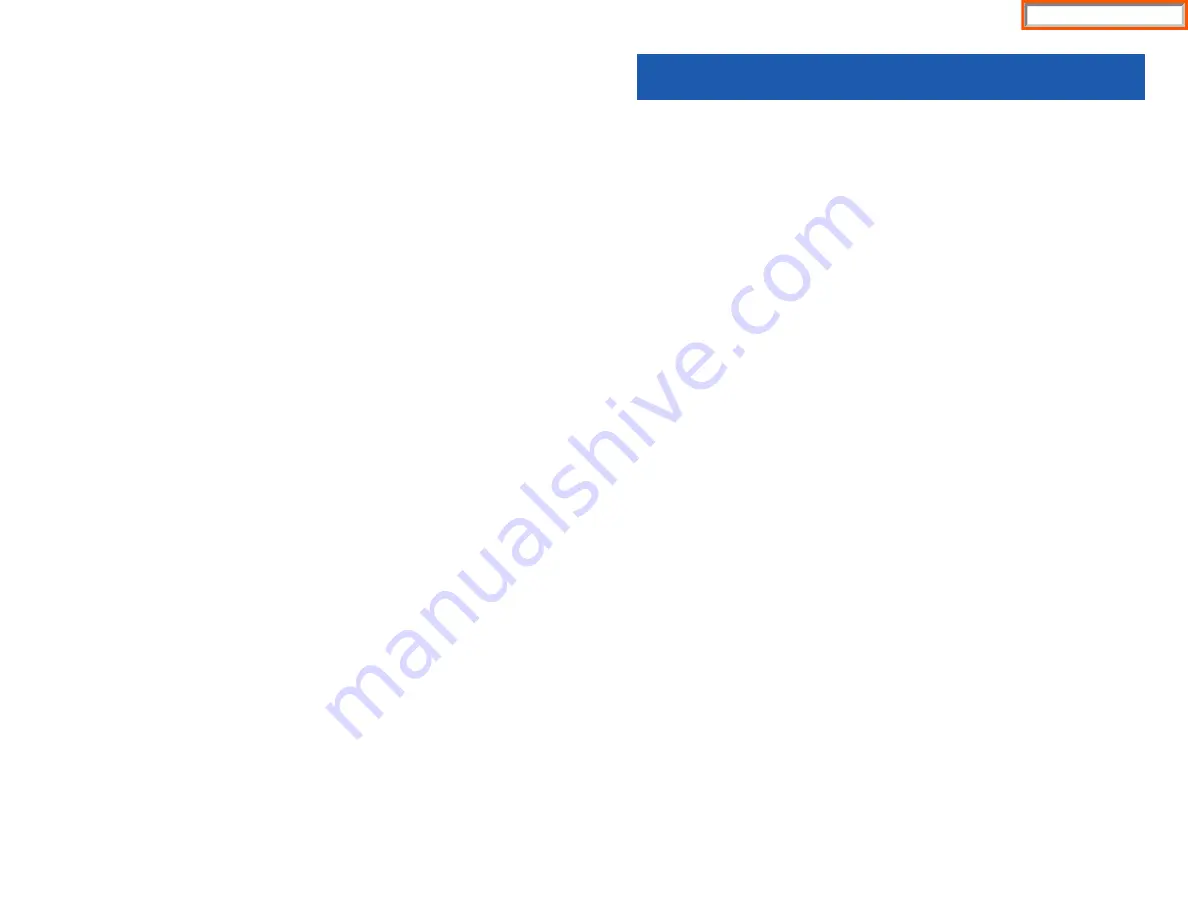
•
Enter
Station Name
. Use the
Volume Up [+]
or
Volume Down [-]
buttons to
move cursor.
•
Press
Save
soft button and then
End
soft button to store the name.
MANAGING PROGRAMMABLE
KEY ASSIGNMENTS
You can manage your key assignments for easy one touch operation of frequent-
ly used features.
•
While on-hook, press
Transfer
and then dial
107
.
•
Use the
Volume Up [+]
or
Volume Down [-]
buttons to scroll through all of
your programmable buttons.
•
Press
Transfer
to exit programming.
To program the programmable keys, press
Menu
,
Settings
,
AOM Setting
.
For example:
If you want to press a key that will direct calls to Joel at extension 3201.
Select
an empty key and set the following:
•
Feature:
DSS
•
Ext. Number:
3201
•
Display Name:
Joel
If you want to press a key that will direct calls to Sue’s external phone number at
972-444-3456.
Select an empty key and set the following:
•
Feature:
Speed
•
Ext. Number:
01
•
Display Name:
Sue
•
Use Transfer 105 to set speed dial number:
[xxxx] SPEED DIAL
01: 9-9724443456
Please consult your installation company to requested a complete list of descrip-
tions for any keys you may have programmed on your keyset.
NOTE: Confirm that the cursor is placed correctly before you enter the extender.
BACKSPACE WITH LCR
If you misdial while using LCR, you can delete digits shown in the display by press-
ing the
Backspace
soft key as many times as necessary or by pressing
Clear
to
delete all.
ing the
Del
soft key as many times as necessary.
70
71
CALLER ID
SELECTING YOUR CALLER ID DISPLAY
Simultaneous display of Caller ID name and number on incoming CO calls on both
lines of display keysets is supported on all OfficeServ systems. On Transferred CO
calls, you can decide if you want to see the Caller ID name or Caller ID number in
the display. Regardless of which data is selected, you can press the NND button to
view the other pieces of Caller ID information. To select the type of Caller ID infor-
mation you wish to view:
•
With the handset on-hook, press
Transfer
and then dial
119
.
•
To set the first line of a ringing call display dial
0
.
•
To set the second line of a ringing call display dial
1
.
Set the data to display from the following:
- To show nothing dial
0
.
- To show Caller ID Number dial
1
.
- To show Caller ID Name dial
2
.
- To show the DID Number the call came in on dial
3
.
- To show the Name of the DID the call came in on dial
4
.
- To show the Name of the Group the call came in for dial
5
.
- To show the DID Number and then Name of the DID dial
6
.
- To show the Name of the DID and then the DID Number dial
7
.
•
To set the top line of the display shown after answering a call dial
2
.
Set the data to display from the following:
- To show Caller ID Number dial
0
.
- To show Caller ID Name dial
1
.
- To show the DID Number the call came in on dial
2
.
- To show the Name of the DID the call came in on dial
3
.
- To show Caller ID Number and then the DID Number dial
4
.
- To show Caller ID Name and then the DID Number dial
5
.
- To show the DID Number and then the name of the DID dial
6
.
- To show the Name of the DID and then the DID Number dial
7
.
- To show the C.O. line information dial
8
.
•
To set the format if the C.O. line information when the above is set to show C.O.
line information dial
3
.
- To show the C.O. line number and the dialed or Caller ID Number dial
0
.
- To show only the dialed or Caller ID Number dial
1
.
•
Press
Transfer
to exit and store your selection.
Home Page
Summary of Contents for OfficeServ SMT-I5220
Page 29: ...SMT i5243 07 2010 For OfficeServ 7000 Series Systems Keyset User Guide Home Page ...
Page 86: ...Home Page ...
Page 87: ...SMT i5230 07 2010 For OfficeServ 7000 Series Systems Keyset User Guide Home Page ...
Page 140: ...Home Page ...
Page 141: ...SMT i5220 2010 For OfficeServ 7000 Series Systems Keyset User Guide Home Page ...
Page 194: ...SMT i5210 2010 For OfficeServ 7000 Series Systems Keyset User Guide Home Page ...
Page 247: ...Home Page ...
Page 248: ...SMT i3105 2010 For OfficeServ 7000 Series Systems Keyset User Guide Home Page ...
Page 307: ...Home Page ...
Page 498: ...Home Page ...
Page 544: ...N O T E S Home Page ...
Page 589: ...Home Page ...
Page 611: ...Home Page ...
Page 626: ...N O T E S Home Page ...