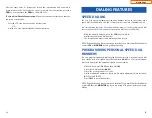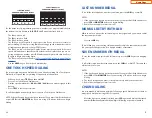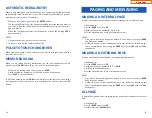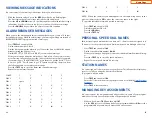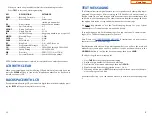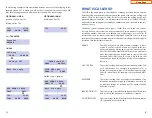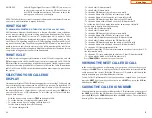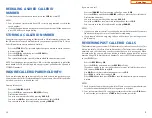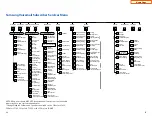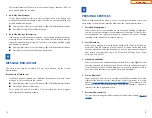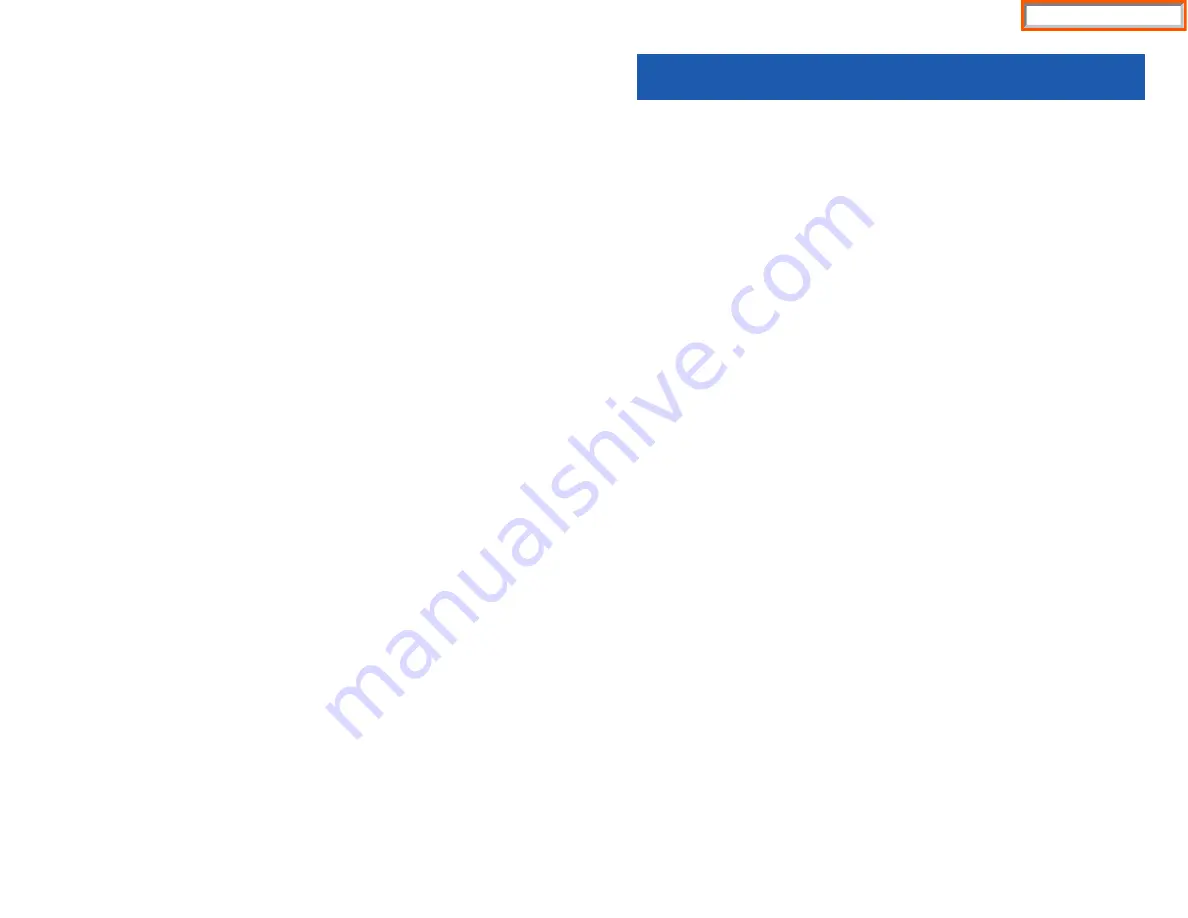
44
DISPLAY FEATURES
INTERACTIVE DISPLAY KEYS
The three keys below the display are substitutes for dedicated feature keys and ac-
cess codes. Pressing one of these keys has the same effect as pressing a program-
mable key. These keys are called soft keys as their functions are not fixed. They
change to present you with the best options for that call condition. The use of soft
keys allows the programmable keys to be used for more
DSS
and speed dial keys.
The
SCROLL
key is used to display options available to the user at a particular time
or during a specific procedure. Press this key once while in the idle state to view
the three main categories available.
201: STN NAME
CALL OTHER ANS
ANSWER
: Guides you through the options to answer calls.
OTHER
: Guides you through features other than making or answering calls.
CALL
: Guides you through the options to make a call.
Select one of the main categories:
CALL
,
OTHER
or
ANS
(
ANSWER
). Press the
SCROLL
key to display additional options available under each of the three main
categories. The symbol
displayed as the last character on the lower line of the
display indicates that there are additional options. Press the
SCROLL
key to display
these additional options.
User instructions will be displayed in lower case letters. Options assigned to soft
keys will be in upper case letters.
DIRECTORY INFORMATION
An 11 character directory name can be assigned to each extension number.
Display keyset users can view the name of the called or calling station before an-
swering.
Each outside line can have an 11 character directory name. Incoming calls can be
easily identified and answered with different greetings.
Outside and internal calls ringing to a station group will display [CALL FOR xxx]
where xxx is the station group number. This allows you to answer calls directed to
you differently than calls directed to your group.
•
Dial the number of a C.O. line to use when making calls to this MOBEX port.
•
Dial the phone number you can be reached at by users calling this MOBEX
port.
•
Press
TRANSFER
to store your selection and exit programming.
To set the caller ID of the location you will be calling in from:
•
Press
TRANSFER
and then dial
126
.
•
Dial your station pass code.
•
Dial the number of the port you wish to configure (1-5) (you may also use the
Volume Up and Volume Down keys to select a port and press the right soft
key to confirm).
•
Dial
1
to select the caller ID option.
•
Dial the phone number you will be calling in from.
•
Press
TRANSFER
to store your selection and exit programming.
To turn a MOBEX port ON or OFF:
•
Press
TRANSFER
and then dial
126
.
•
Dial your station pass code.
•
Dial the number of the port you wish to configure (1-5) (you may also use the
Volume Up and Volume Down keys to select a port and press the right soft
key to confirm).
•
Dial
2
to select the activation status option.
•
Dial
0
to turn the port on, dial
1
to turn the port off.
•
Press
TRANSFER
to store your selection and exit programming.
45
Home Page
Summary of Contents for OfficeServ SMT-I5220
Page 29: ...SMT i5243 07 2010 For OfficeServ 7000 Series Systems Keyset User Guide Home Page ...
Page 86: ...Home Page ...
Page 87: ...SMT i5230 07 2010 For OfficeServ 7000 Series Systems Keyset User Guide Home Page ...
Page 140: ...Home Page ...
Page 141: ...SMT i5220 2010 For OfficeServ 7000 Series Systems Keyset User Guide Home Page ...
Page 194: ...SMT i5210 2010 For OfficeServ 7000 Series Systems Keyset User Guide Home Page ...
Page 247: ...Home Page ...
Page 248: ...SMT i3105 2010 For OfficeServ 7000 Series Systems Keyset User Guide Home Page ...
Page 307: ...Home Page ...
Page 498: ...Home Page ...
Page 544: ...N O T E S Home Page ...
Page 589: ...Home Page ...
Page 611: ...Home Page ...
Page 626: ...N O T E S Home Page ...