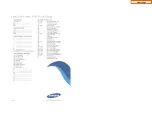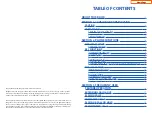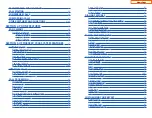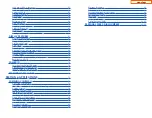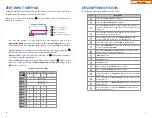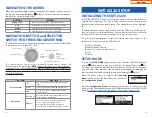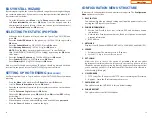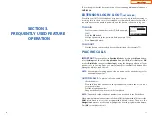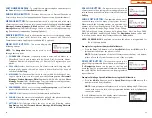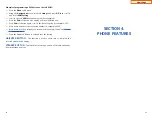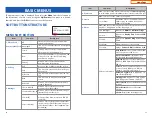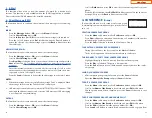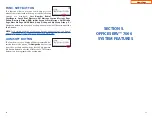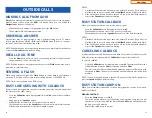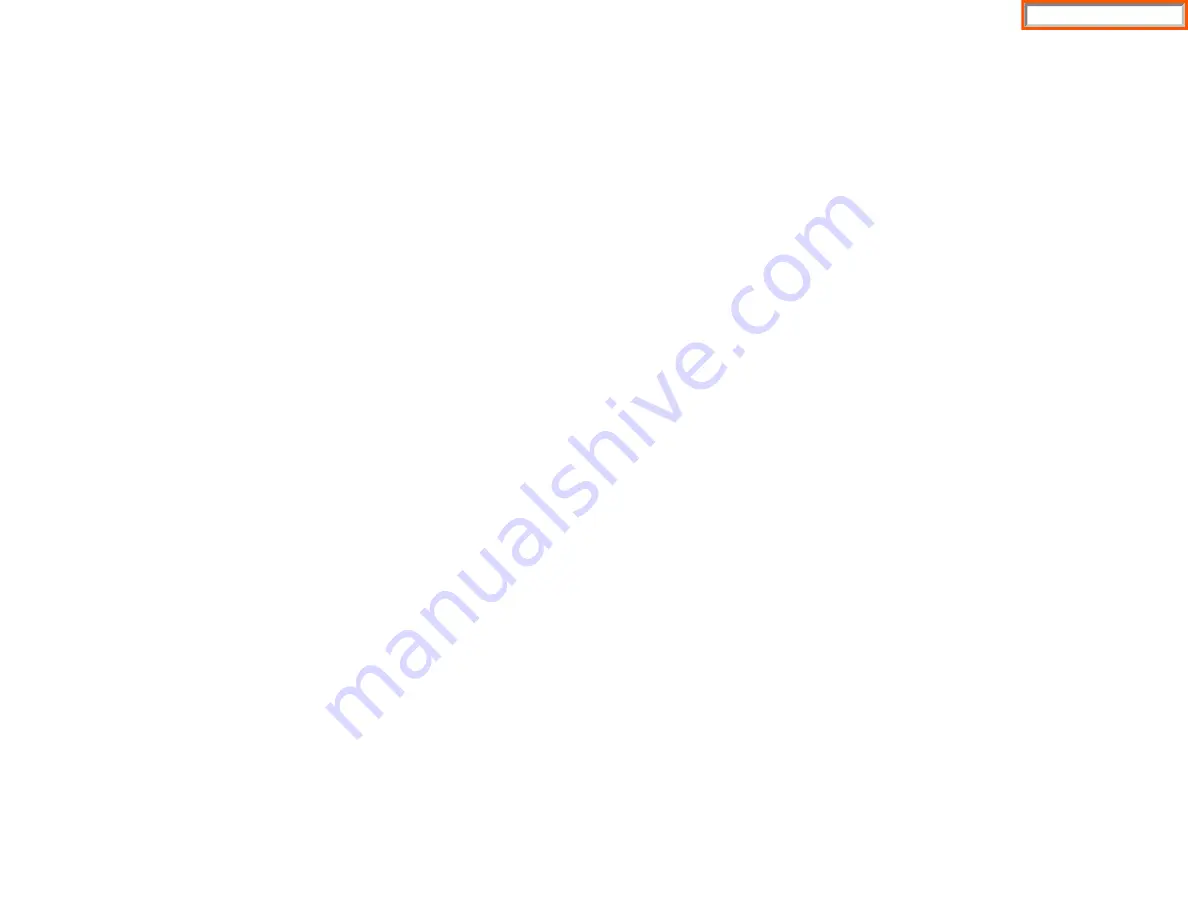
14
EASY INSTALL WIZARD
By selecting this option, the System Easy Wizard can guide you through setting up
your network parameters. If you want to set up these parameters individually, fol-
low the instructions below.
•
From the idle phone press
Menu
, scroll to
Phone
, and press
OK
button. Scroll
to
Phone Information
and press
OK
button. From the keypad, enter the
administrator’s password (please contact your phone system administrator).
Scroll to
Easy Install
and press
OK
button.
SELECTING THE STATIC IP OPTION
•
When the Static IP option is selected, enter the System Type OSSP (KP), and
press
OK
.
•
Enter the
Static IP Address
for the phone (eg. 192.168.9.193) then press the
OK
button.
•
Enter the
Subnet Mask
(eg. 255.255.255.0); press
OK
button.
•
Enter
Gateway Address
(eg. 192.168.9.1), press
OK
button.
NOTE:
Press the
,
key on the dial pad to enter the “.” in the IP address.
•
Skip [VLAN-PHONE], [VLAN-PC], [802.1x Setting] by pressing the
OK
button
three times.
•
Enter the
System IP address
(eg. 192.168.9.200), press
OK
button.
•
Enter
System ID
XXXX (eg. 3201), then press
OK
button.
•
Enter
Password
XXXX (eg. 1234) then press
OK
button.
Wait a second for the phone to reboot. The phone should register and authenti-
cate itself to the phone system. Test SMT-i5220 for proper operation.
SETTING UP HOT DESKING
[IDLE LOGIN]
Hot Desking allows you to log in and out of your SMT-i5220 IP keyset without
rebooting.
•
Press the
Menu
soft button, scroll to
Phone
then press
OK
button.
•
Scroll to
Phone Information
and press
OK
button.
•
Enter the administrator’s password (please contact your phone system admin-
istrator).
•
Scroll to
Extension Login
then press
OK
button.
•
Choose the
ON
option and press
OK
button. (Note:
ON
to allow,
OFF
to deny
hot desking).
•
Press the
Save
soft button to complete the setup.
•
When the phone restarts, enter the
ID
(eg; extension 2809) and
password
.
•
Press the
Save
soft button to complete the login.
CONFIGURATION MENU STRUCTURE
This menu is for administrator use and a password is required. The
Configuration
Menu
options are as follows:
1.
EASY INSTALL
This option will guide you through setting up all required parameters for con-
necting the SMT keyset to your system.
2.
PHONE INFORMATION
1. Version Info: Provides boot rom, software, DSP, and hardware version
information.
2. Network Info: Displays network mode, IP address of phone, network, and
gateway information.
3. MAC Address
3.
NETWORK
Displays Static IP, Dynamic IP, PPPoE, NAT, 802.1x, VLAN (LAN), and VLAN (PC).
4.
SERVER
1. Primary System: The main processor’s IP address.
2. System 1~3: Up to 4 server IPs can be set.
5.
EXT. LOGIN
Allows the user to choose the option of permitting the phone either
login/logout from idle mode or only register to the server on power up. Once
the phone is placed into Extension Login mode, a display will show up to allow
you to enter any valid User ID and password. This function is also referred to
as hot desking (idle login).
6.
S/W UPGRADE
1. TFTP Server: The IP address of the TFTP server containing the IP software.
2. Upgrade: Starts the IP software upgrade process.
7.
FACTORY RESET
This option resets the SMT-i5220 to factory default settings.
8.
PHONE RESTART
This option reboots the SMT-i5220 phone.
15
Home Page
Summary of Contents for OfficeServ SMT-I5220
Page 29: ...SMT i5243 07 2010 For OfficeServ 7000 Series Systems Keyset User Guide Home Page ...
Page 86: ...Home Page ...
Page 87: ...SMT i5230 07 2010 For OfficeServ 7000 Series Systems Keyset User Guide Home Page ...
Page 140: ...Home Page ...
Page 141: ...SMT i5220 2010 For OfficeServ 7000 Series Systems Keyset User Guide Home Page ...
Page 194: ...SMT i5210 2010 For OfficeServ 7000 Series Systems Keyset User Guide Home Page ...
Page 247: ...Home Page ...
Page 248: ...SMT i3105 2010 For OfficeServ 7000 Series Systems Keyset User Guide Home Page ...
Page 307: ...Home Page ...
Page 498: ...Home Page ...
Page 544: ...N O T E S Home Page ...
Page 589: ...Home Page ...
Page 611: ...Home Page ...
Page 626: ...N O T E S Home Page ...