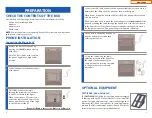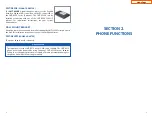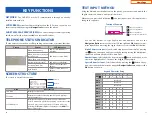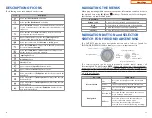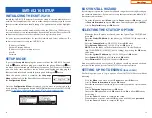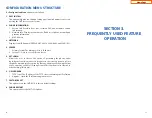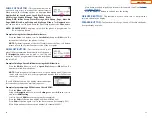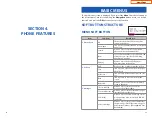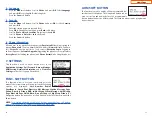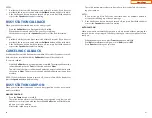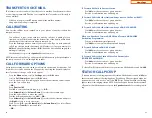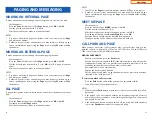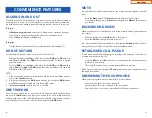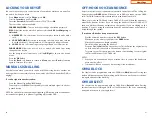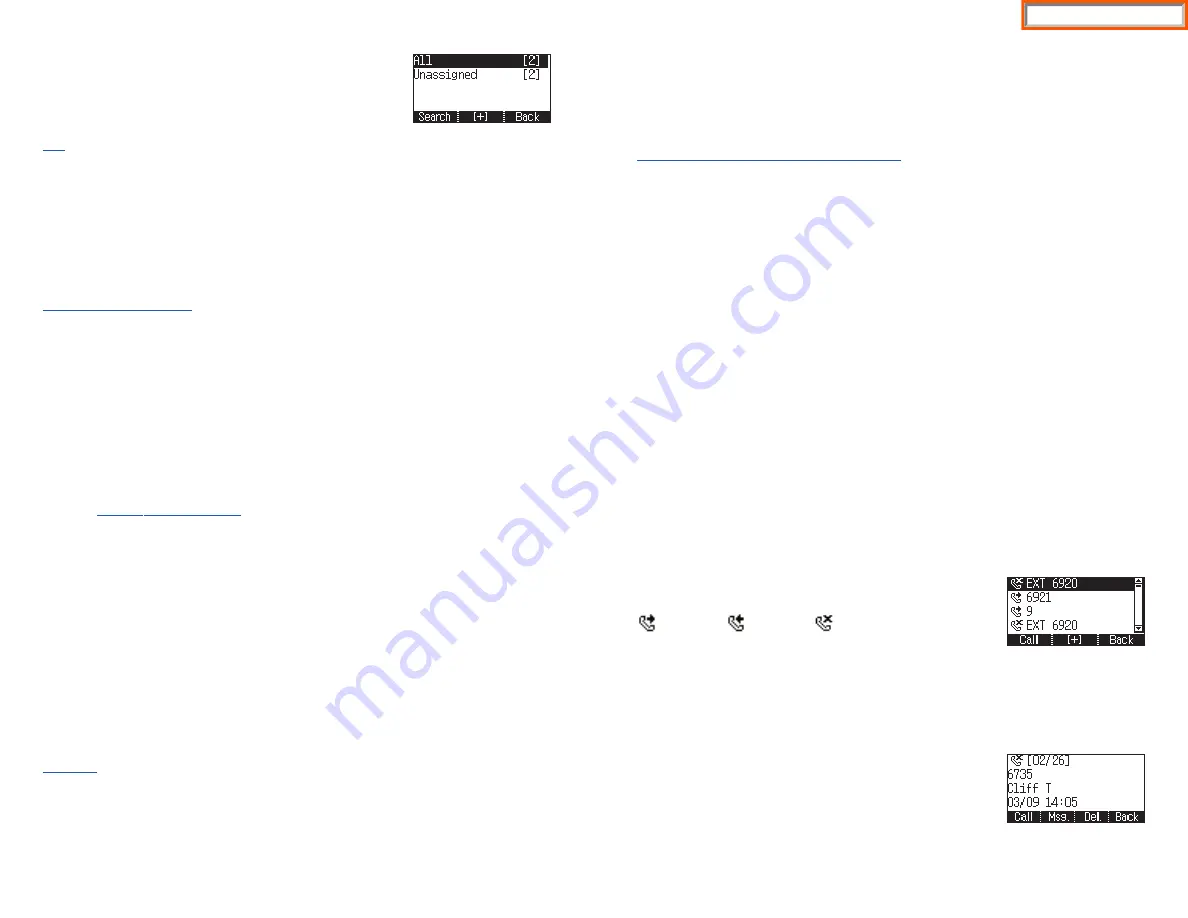
30
1. PHONEBOOK
NOTE:
Personal phonebook is stored locally in phone
memory.
All
Shows the entire list of phone numbers saved in the phone book.
•
Press the
Phonebook
button—
OR
—press the
Menu
soft button, scroll to
Phonebook
, press
OK
, scroll to
All
, and then press
OK
.
•
The entire list of phone numbers saved in the phone book is shown on the
screen. Using the
Navigation
button, move to a desired number, and select
the
Call
soft button to place a call.
Unassigned Group
The Unassigned option is a list of all the phonebook entries that have not been
assigned to a group. Once an entry is assigned to a group, the entry is removed
from the unassigned list.
TO CREATE A PHONEBOOK GROUP
To create a group in the phonebook:
•
Press the
Phonebook
button, then press the
[+]
soft button, then press the
New
soft button.
•
Using the key pad, input the name of the group, then press the
Save
soft but-
ton.
See Text Input Method.
•
Press
Edit
soft button or press
Back
soft button to exit.
TO MOVE UNASSIGNED ENTRY TO PHONEBOOK GROUP
•
Press the
Phonebook
button, scroll to
Unassigned
option then press
OK
but-
ton.
•
Scroll to the entry that is to be moved to an assigned group and press
OK
but-
ton.
•
Press
Edit
soft button, scroll to and highlight the
Group
option.
•
Using the Navigation button, move
Left
or
Right
to the group name (eg;
Personal) which you want to move the entry into.
•
Once the correct entry is displayed, press the
Save
button. The entry is now
assigned to the group.
Search
Allows a user to search by name/number for a phone saved in the phone book.
•
Press the
Phonebook
button—
OR
—press the
Menu
soft button, scroll to
Phonebook
, press
OK
.
31
•
Press the
Search
soft button from the dial pad enter the characters of the
name (case sensitive) or number to search and press the
OK
button, the
matching phone number is displayed. Move to a desired name/number using
the
Navigation
button, and select the
Call
soft button to place a call.
Add New Entry to Phonebook [+]
This is the function used to register a phone number.
•
Press the
Phonebook
button—
OR
—press the
Menu
soft button, scroll to
Phonebook
, press
OK
.
•
Press the
[+]
soft button, and then
New
.
•
Enter a
name
by using the dial pad, scroll down and enter a
mobile number
,
home number
,
office number
,
internal extension number
,
fax number
,
and
e-mail address
.
•
Assign a
Group
(if needed).
•
Select a
Ring Tone
.
•
Add
Memo
information (up to 50 characters).
•
Press the
Save
soft button to save the new entry to the Phonebook.
DELETE/DELETE ALL
This is the function used to delete all the phone numbers saved in the phonebook.
•
Press the
Phonebook
button—
OR
—press the
Menu
soft button, scroll to
Phonebook
, press
OK
.
•
Scroll to
All
and press
OK
button. Scroll to entry to delete.
•
Press
[+]
soft button. Press
Del.
to delete the selected entry in the chosen
group.
•
Press the
Yes
to
Delete All
entries in the chosen group.
2. CALL LOG
This function lists all the recent numbers for outgoing,
incoming and missed calls.
•
Press the
Menu
soft button, scroll to
Call Log
, press
OK
. A phone number list
of recent outgoing, incoming and missed calls is displayed.
•
Scroll to an entry and press the
Call
soft button to dial the number.
VIEWING DETAIL CALL LOG RECORD
To view the details of each of the call log entry, highlight
the entry and press the
OK
button to display the full
Caller ID record which includes the name, date and time.
Outgoing
Missed Icons
Incoming
Home Page
Summary of Contents for OfficeServ SMT-I5220
Page 29: ...SMT i5243 07 2010 For OfficeServ 7000 Series Systems Keyset User Guide Home Page ...
Page 86: ...Home Page ...
Page 87: ...SMT i5230 07 2010 For OfficeServ 7000 Series Systems Keyset User Guide Home Page ...
Page 140: ...Home Page ...
Page 141: ...SMT i5220 2010 For OfficeServ 7000 Series Systems Keyset User Guide Home Page ...
Page 194: ...SMT i5210 2010 For OfficeServ 7000 Series Systems Keyset User Guide Home Page ...
Page 247: ...Home Page ...
Page 248: ...SMT i3105 2010 For OfficeServ 7000 Series Systems Keyset User Guide Home Page ...
Page 307: ...Home Page ...
Page 498: ...Home Page ...
Page 544: ...N O T E S Home Page ...
Page 589: ...Home Page ...
Page 611: ...Home Page ...
Page 626: ...N O T E S Home Page ...