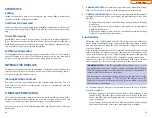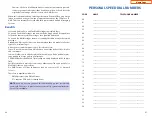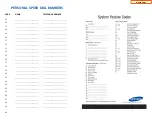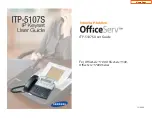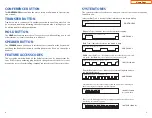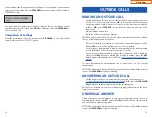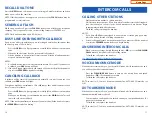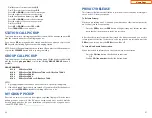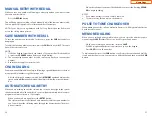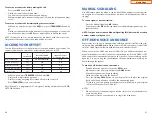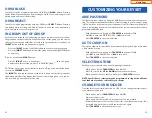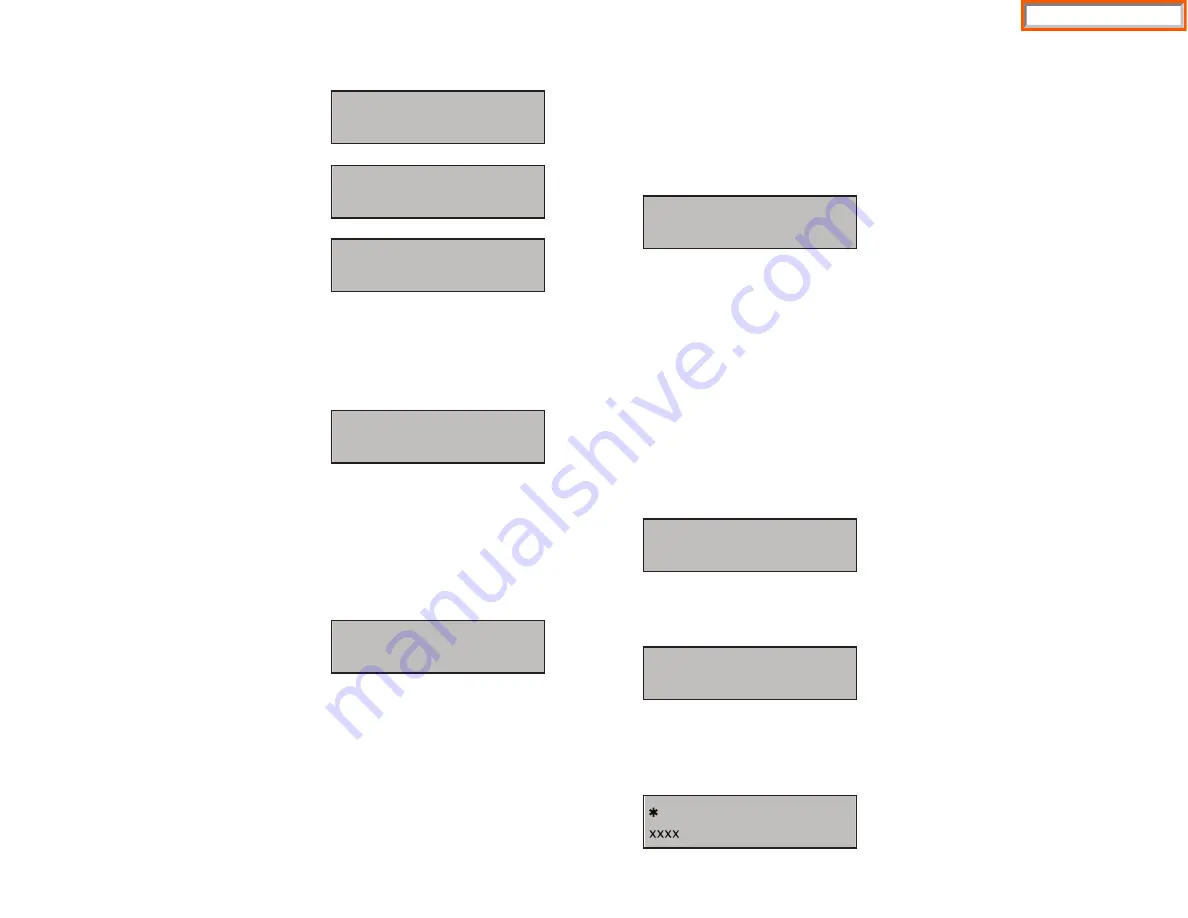
Load and Upgrade Set/Modify
The fourth item
[4. LOAD & UPGRADE SET UP]
sets or modifies the IP phone’s
software version. Use extreme caution when upgrading the keyset. Only use this
if you are upgrading your IP keyset firmware.
Select the
[4. LOAD & UPGRADE SET UP]
item and move to the lower level. The
screen below is displayed.
Select option [
1. UPGRADE TFTP SERVER
] and enter the IP address of the TFTP
server containing the ITP software. Use [0]-[9] and [
] button to enter the IP
address. Press
SPEAKER
to save.
Select option
[2. UPGRADE START]
and press
SPEAKER
to start the upgrade
process. Press
HOLD
to exit.
System Server Setup
From the Main Setup Menu, the fifth item
[5. SYSTEM SERVER SET UP]
sets or
modifies settings related to registering the phone to the main processor. You can
obtain this information from your system administrator. The screen below is dis-
played.
You can set/modify the IP address of the main processor at the [1. SERVER IP
ADDRESS] item. The screen below is displayed when you enter the item. The serv-
er IP is the IP address of the main processor.
You can confirm the current IP address of the main processor at the LCD panel.
The address is left blank if it is not set. Use the dial buttons from [
0
]-[
9
], and [
] to
set the IP address and press the
SPEAKER
button to save and exit. Select the
[2.
SERVER ID]
menu. Use the
HOLD
button to backspace.
13
1.UPGRADE TFTP SERVER
2.UPGRADE START
Setting IP Manually
•
From the “Network Mode Setup” Menu,
select
[1. MANUAL IP]
and press
SPEAKER
. Next, press the
HOLD
button
twice to get to the
NETWORK SETUP
MENU
as seen here.
Enter the IP keyset’s IP address, the net-
work’s netmask and gateway as shown.
• Select
the
[2. IP ADDRESS SET UP]
menu and press
SPEAKER
, the LCD will
display this message and the user can
enter its IP address.
Check if there is any currently saved IP address of the phone on the LCD. If the IP
address has not been set, the LCD displays nothing. The user can enter the IP
address using [0]-[9] dial buttons and [
] button for entering a “.” Save that IP
address by pressing the
SPEAKER
button. Use the
HOLD
button to backspace.
•
Select the
[3. NETMASK SET UP]
menu
and press
SPEAKER
, the LCD will display
the following message and the user can
enter a new Netmask IP address. Use the
HOLD
button to backspace.
Check if there is any currently saved subnet mask address of the phone on the
LCD. If the subnet mask address has not been set, the display will show nothing.
Press any dial buttons from [0]-[9] and [
] button to enter the subnet mask IP
address and then save that subnet mask IP address by pressing the
SPEAKER
but-
ton. Use the
HOLD
button to backspace.
•
Select
[4. GATEWAY SET UP]
menu and
press
SPEAKER
, the LCD will display the
following message and the user can
enter a new gateway address.
Check if there is any currently saved Gateway IP address of the phone on the LCD.
If the gateway IP address has not been set, the LCD displays nothing. The user can
enter the gateway IP address by using [0]-[9] and [
] button and can save that IP
address by pressing the
SPEAKER
button. Use the
HOLD
button to backspace.
NOTE: In the
[3. NETWORK SET UP MENU], [1. NETWORK MODE SETUP]
option,
when
[2. DHCP]
is selected the IP address, Netmask, and Gateway will not be dis-
played on the
LCD
. Press
HOLD
to exit to Main Menu.
12
1.NETWORK MODE SET UP
2.IP ADDRESS SET UP
3.NETMASK SETUP
4.GATEWAY SETUP
INPUT IP ADDRESS & PRESS OK
xxx.xxx.xxx.xxx
INPUT NETMASK & PRESS OK
xxx.xxx.xxx.xxx
INPUT GATEWAY & PRESS OK
xxx.xxx.xxx.xxx
1.SERVER IP ADDRESS
INPUT SERVER IP ADDRESS
xxx.xxx.xxx.xxx
INPUT SYSTEM ID
Home Page
Summary of Contents for OfficeServ SMT-I5220
Page 29: ...SMT i5243 07 2010 For OfficeServ 7000 Series Systems Keyset User Guide Home Page ...
Page 86: ...Home Page ...
Page 87: ...SMT i5230 07 2010 For OfficeServ 7000 Series Systems Keyset User Guide Home Page ...
Page 140: ...Home Page ...
Page 141: ...SMT i5220 2010 For OfficeServ 7000 Series Systems Keyset User Guide Home Page ...
Page 194: ...SMT i5210 2010 For OfficeServ 7000 Series Systems Keyset User Guide Home Page ...
Page 247: ...Home Page ...
Page 248: ...SMT i3105 2010 For OfficeServ 7000 Series Systems Keyset User Guide Home Page ...
Page 307: ...Home Page ...
Page 498: ...Home Page ...
Page 544: ...N O T E S Home Page ...
Page 589: ...Home Page ...
Page 611: ...Home Page ...
Page 626: ...N O T E S Home Page ...