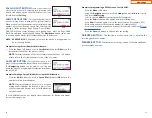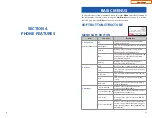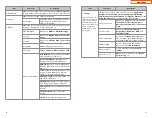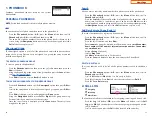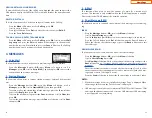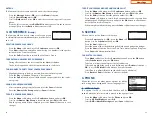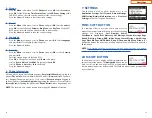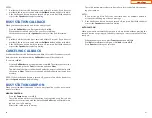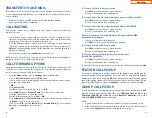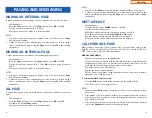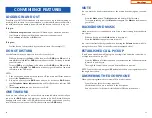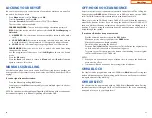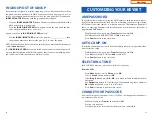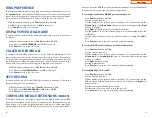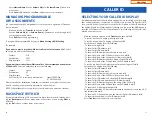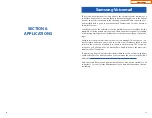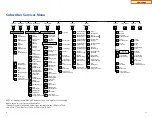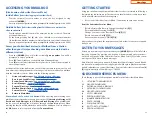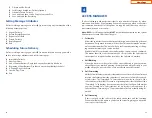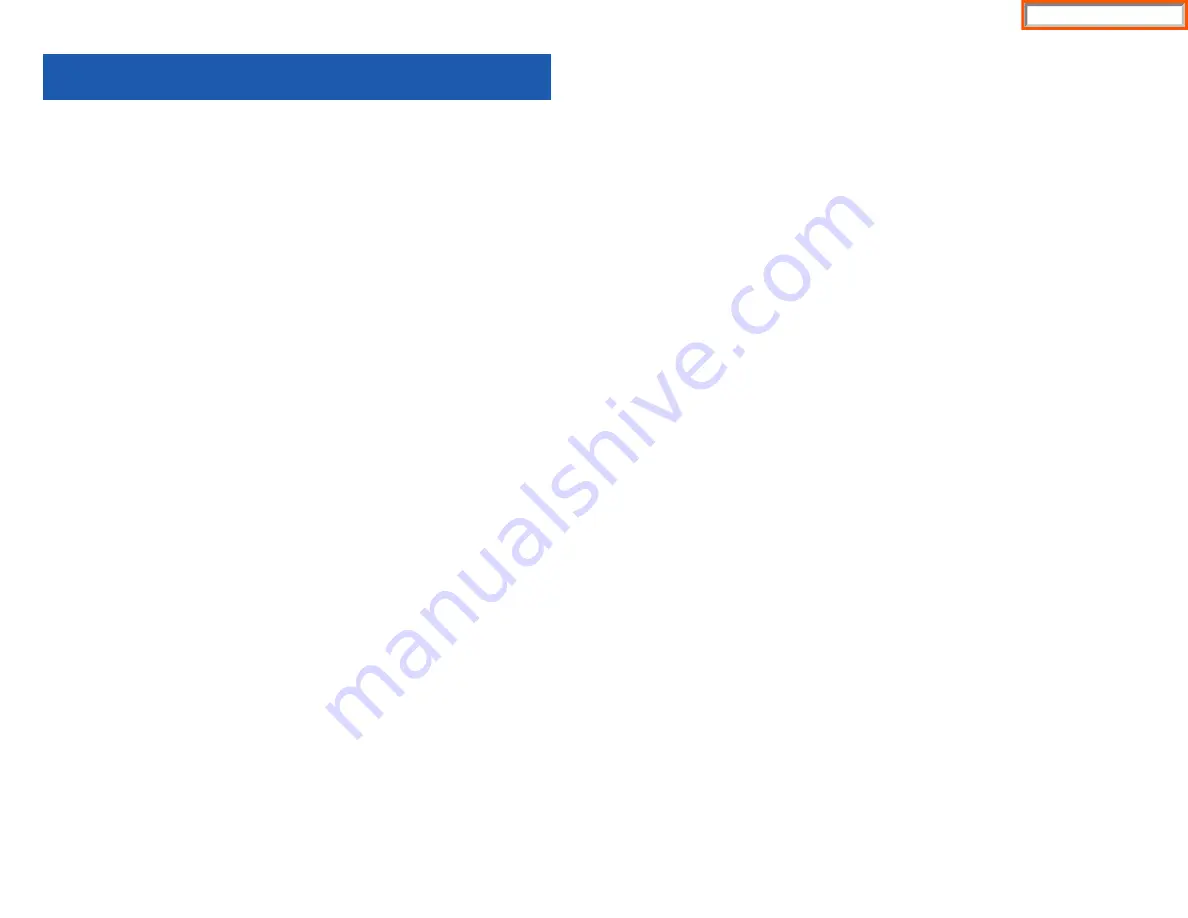
52
PAGING AND MESSAGING
MAKING AN INTERNAL PAGE
To make an announcement through the keyset speakers in the idle condition:
•
Lift the handset.
•
Press the
Func.
soft button, scroll to
Page
button, press
OK
or dial
55
.
•
Dial the desired zone number
0, 1
,
2
,
3
or
4
.
•
After the attention tone, make your announcement.
NOTES:
1. If you have a dedicated page zone button, it is not necessary to press
Page
and dial a zone number.
2. If allowed by your system administrator you may be able to initiate a page
from a speakerphone by pressing the
Page
key or dialing
55
without lifting
the handset.
MAKING AN EXTERNAL PAGE
To make an announcement through the external paging speakers:
•
Lift the handset.
•
Press the
Func.
soft button, scroll to
Page
button, press
OK
or dial
55
.
•
Dial the desired zone number
5
,
6
,
7
or
8
—
OR—
dial
9
to page all external
zones.
•
After the attention tone, make your announcement.
NOTES:
1. If you have a dedicated page zone button, it is not necessary to press
Page
and dial a zone number.
2. If allowed by your system administrator you may be able to initiate a page
from a speakerphone by pressing the
Page
key or dialing
55
without lifting
the handset.
ALL PAGE
To page all designated keysets in internal zone 0 and all external zones at the same
time:
•
Lift the handset.
•
Press the
Func.
soft button, scroll to
Page
button, press
OK
or dial
55
.
•
Dial
,
or press the
All Page
button.
•
After the attention tone, make your announcement.
53
NOTES:
1. The LED on the
Page
button will only light when an All Page is in progress.
2. If allowed by your system administrator you may be able to initiate a page
from a speakerphone by pressing the
Page
key or dialing
55
without lifting
the handset.
MEET ME PAGE
•
Lift the handset.
•
Press the Meet Me Page (
MMPG
) button or dial
54
.
•
Dial the desired zone number.
•
After the attention tone, instruct the paged person to dial
56
.
•
Press
Func.
soft button, then
Answer Wait
, then
OK
button.
•
Remain off-hook until the person dials
56
from any phone.
•
The paged person will be automatically connected with you.
CALL PARK AND PAGE
When you have an outside call for someone who is not at his/her desk, you can
park the call prior to paging. The OfficeServ 100, OfficeServ 500, and OfficeServ
7000 Series systems offer two different methods:
MANUAL PARK ORBITS
•
While in conversation, press the
Park
button.
•
Entered a desired orbit number (
0-9
), if the orbit number is busy dial another
orbit number. Display users can press
,
to automatically place the call in any
available orbit number and see the number in the display.
•
Remember the selected orbit number.
•
Replace the handset when finished.
•
Lift the handset and make a page announcement as previously described
(example:“John Smith park two”).
To retrieve a parked call from orbit:
•
Press the
Park
button and dial the announced orbit number (
0-9
).
•
You will be connected to the parked call.
NOTES:
1. You must have a
Park
button or park access code to retrieve and place calls in
park orbits.
2. If the parked call is not retrieved within a pre-programmed period of time, it
will recall your keyset and have a slow flashing amber light. You cannot park
and page intercom calls.
3. If the Hot Keypad feature has been turned off, you must first lift the handset
or press the
Speaker
button before you begin dialing.
Home Page
Summary of Contents for OfficeServ SMT-I5220
Page 29: ...SMT i5243 07 2010 For OfficeServ 7000 Series Systems Keyset User Guide Home Page ...
Page 86: ...Home Page ...
Page 87: ...SMT i5230 07 2010 For OfficeServ 7000 Series Systems Keyset User Guide Home Page ...
Page 140: ...Home Page ...
Page 141: ...SMT i5220 2010 For OfficeServ 7000 Series Systems Keyset User Guide Home Page ...
Page 194: ...SMT i5210 2010 For OfficeServ 7000 Series Systems Keyset User Guide Home Page ...
Page 247: ...Home Page ...
Page 248: ...SMT i3105 2010 For OfficeServ 7000 Series Systems Keyset User Guide Home Page ...
Page 307: ...Home Page ...
Page 498: ...Home Page ...
Page 544: ...N O T E S Home Page ...
Page 589: ...Home Page ...
Page 611: ...Home Page ...
Page 626: ...N O T E S Home Page ...