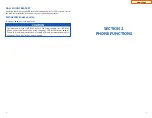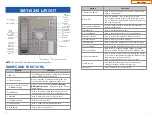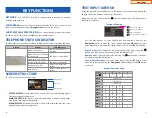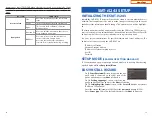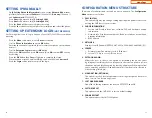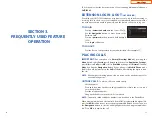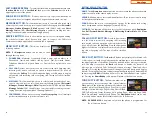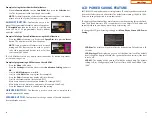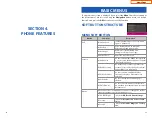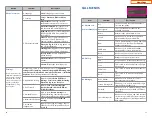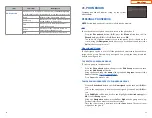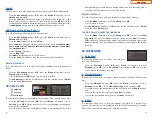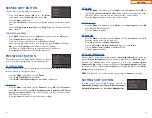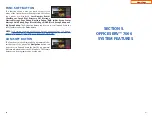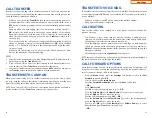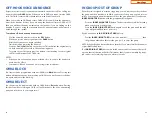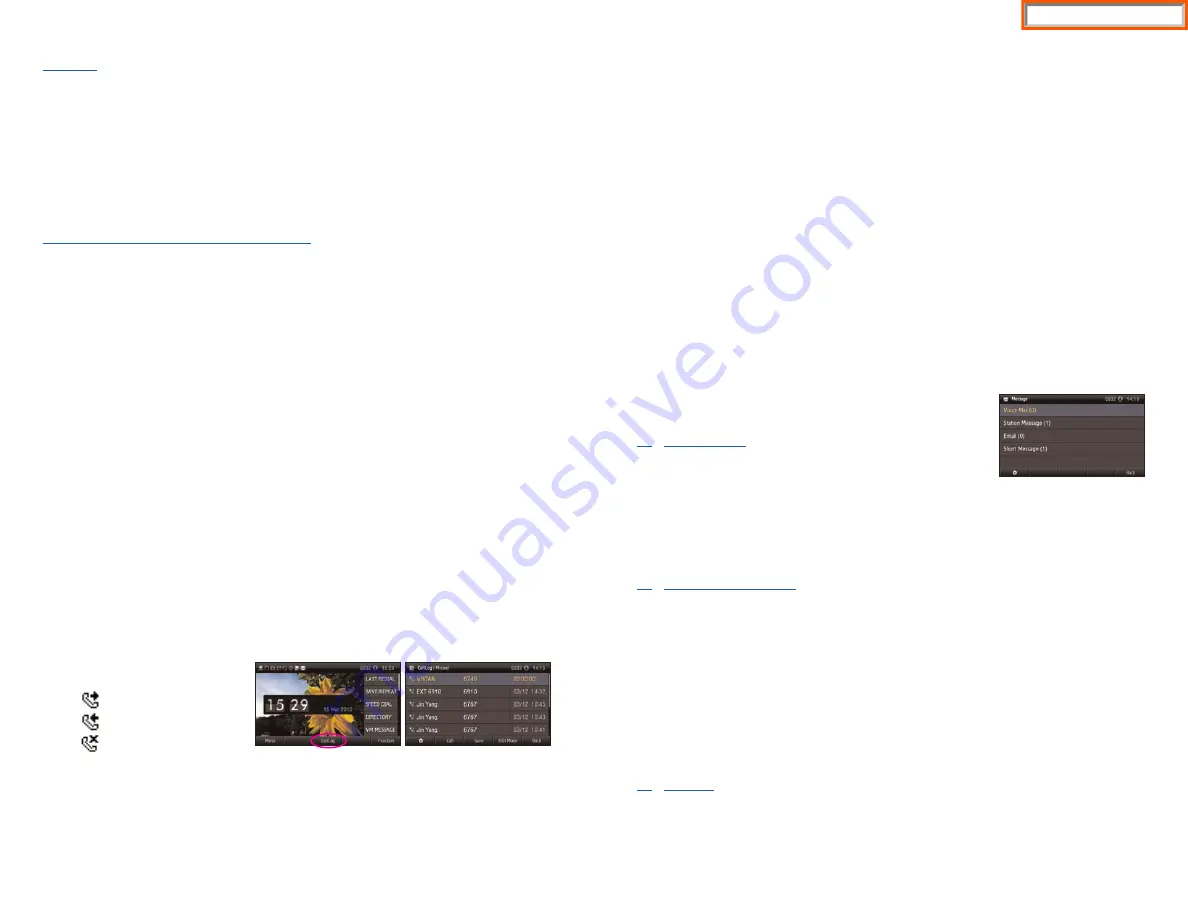
34
Search
Allows a user to search by name/number for a phone saved in the phone book.
•
Press the
Phonebook
button—
OR
—press the
Menu
soft button, scroll to
Phonebook
, press
OK
.
•
Press the
Search
soft button from the dial pad enter the characters of the
name (case sensitive) or number to search and press the
OK
button, the
matching phone number is displayed. Move to a desired name/number using
the
Navigation
button, and select the
Call
soft button to place a call.
Add New Entry to Phone Book [+]
This is the function used to register a phone number.
•
Press the
Phonebook
button—
OR
—press the
Menu
soft button, scroll to
Phonebook
, press
OK
.
•
Press the
New
soft button, and then
New
.
•
Enter a
name
by using the dial pad, scroll down and enter a
mobile number
,
home number
,
office number
,
internal extension number
,
fax number
,
and
e-mail address
.
•
Assign a
Group
(if needed).
•
Select a
Ring Tone
.
•
Add
Memo
information (up to 50 characters).
•
Press the
Save
soft button to save the new entry to the Phone Book.
DELETE / DELETE ALL
This is the function used to delete all the phone numbers saved in the phone
book.
•
Press the
Phonebook
button—
OR
—press the
Menu
soft button, scroll to
Phonebook
, press
OK
.
•
Scroll to
All
and press
OK
button. Scroll to entry to delete.
•
Press
Edit Mode
soft button. Press
Del.
to delete the selected entry or
Del All
.
•
Press the
Yes
to
Delete
entry.
02. CALL LOG
This function lists all the recent numbers for outgoing, incoming and missed calls.
•
Press the
Call Log
soft button—
OR
—press the
Menu
soft button, scroll to
Call Log
, press
OK
. A phone number list of recent outgoing, incoming and
missed calls is displayed.
•
Scroll to an entry and press the
Call
soft button to dial the number. Press the
Outgoing
Missed Icons
Incoming
35
Navigation Right or Left button to display only missed calls, incoming calls, or
outgoing calls. The type of calls is classified by icon.
DELETE / DELETE ALL
This is the function used to delete an entry or all entries in the Call Log.
•
Press the
Menu
soft button, scroll to
Call Log
, press
OK
.
•
Scroll to entry to delete.
•
Press
Edit Mode
soft button. Press
Del.
to delete the selected entry or
Del All
.
•
Press the
Yes
to
Delete
entry.
TO ADD A CALL LOG ENTRY TO PHONE BOOK
•
Press the
Menu
soft button, scroll to
Call Log
, press
OK
. Scroll to desired
Call
Log entry
and press the
Save
soft button then press the
New
soft button.
Make changes to the name and number if necessary.When finished, press the
Save
soft button. The Call Log number is added as a new entry to the phone-
book list.
03. MESSAGES
1. Voice Mail
This function allows users to retrieve voice mail mes-
sage from the mailbox.
•
Press the
Message
button—
OR
—press
Menu
soft button, scroll to
Messages
, press
OK
, scroll to
Voice Mail [ ]
, and then press
OK
to access the
voicemail box and retrieve messages.
2. Station Message
This function allows users to retrieve station messages (internal) from another
user.
•
Press the
Message
button—
OR
—press the
Menu
soft button, scroll to
Messages
, press
OK
, scroll to
Station Message [ ]
, and then press
OK
.
•
To return a call to the station that left the message: press the
Reply
soft but-
ton.
•
To delete the station message: press the
Clear
soft button.
•
To view the next station message: press the
Next
soft button.
3. E-Mail
This function allows users to view the amount of e-mails for a station user’s
account. This function is only available when the IP-UMS application is enabled.
Please refer to the IP-UMS manuals for detailed operation.
Home Page
Summary of Contents for OfficeServ SMT-I5220
Page 29: ...SMT i5243 07 2010 For OfficeServ 7000 Series Systems Keyset User Guide Home Page ...
Page 86: ...Home Page ...
Page 87: ...SMT i5230 07 2010 For OfficeServ 7000 Series Systems Keyset User Guide Home Page ...
Page 140: ...Home Page ...
Page 141: ...SMT i5220 2010 For OfficeServ 7000 Series Systems Keyset User Guide Home Page ...
Page 194: ...SMT i5210 2010 For OfficeServ 7000 Series Systems Keyset User Guide Home Page ...
Page 247: ...Home Page ...
Page 248: ...SMT i3105 2010 For OfficeServ 7000 Series Systems Keyset User Guide Home Page ...
Page 307: ...Home Page ...
Page 498: ...Home Page ...
Page 544: ...N O T E S Home Page ...
Page 589: ...Home Page ...
Page 611: ...Home Page ...
Page 626: ...N O T E S Home Page ...