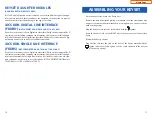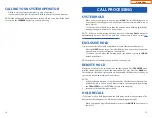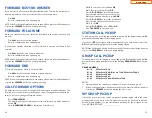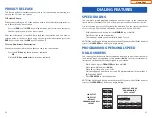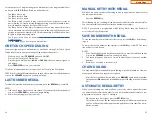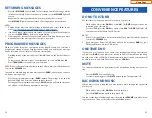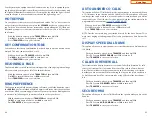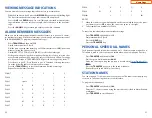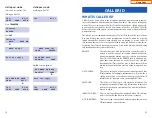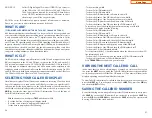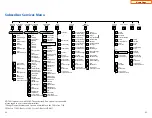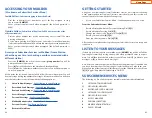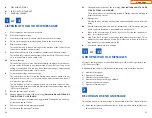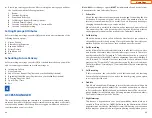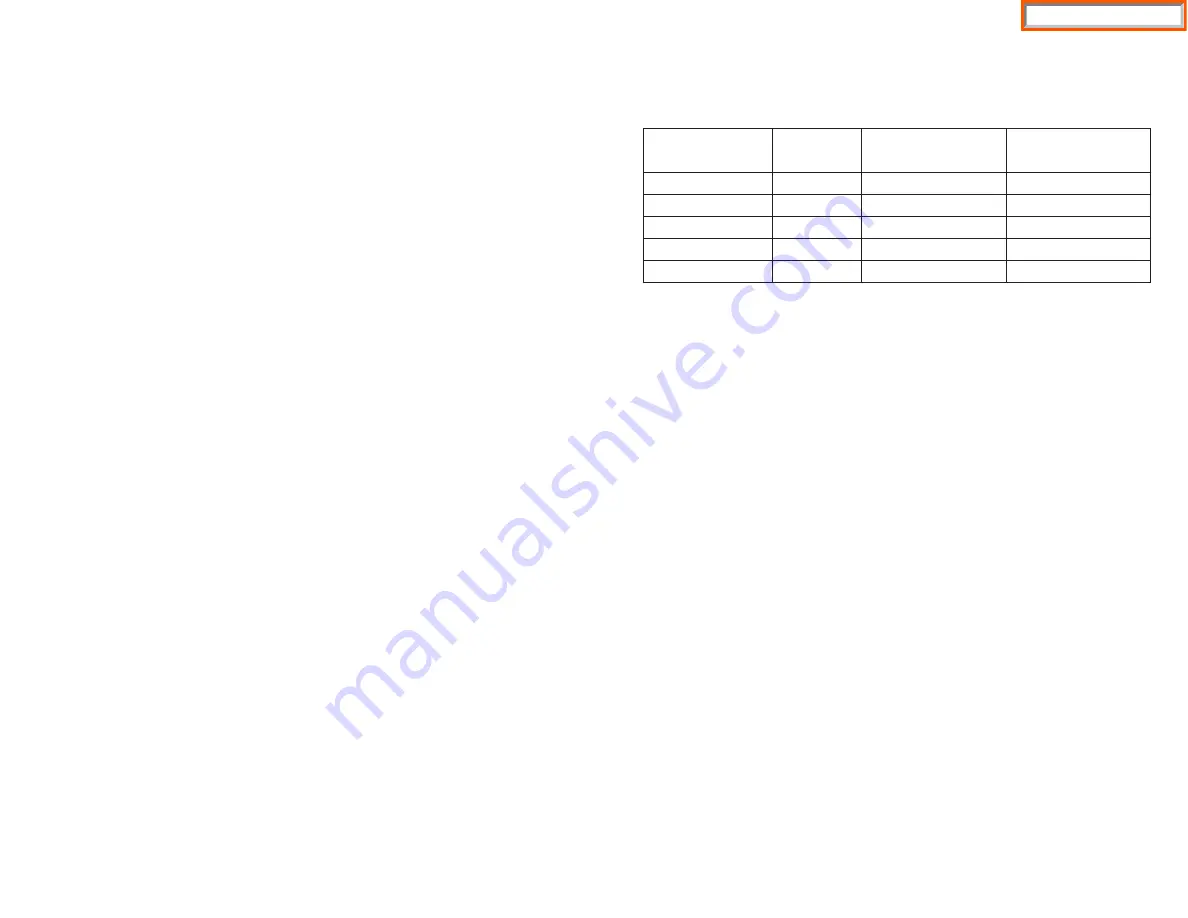
LOCKING YOUR KEYSET
You can lock your keyset to control misuse of your phone while you are away. You
can unlock it when you return. Your default station passcode is 1234.
•
While on-hook, press
TRANSFER
and then dial
100
.
•
Dial your four digit station passcode.
•
Dial
1
to locking outgoing,
2
for locked all calls, or
0
to unlock.
•
Press
TRANSFER
to store your selection.
Note*: When 911 is programmed, 911 emergency dialing is allowed for a LOCKED
OUTGOING station.
MANUAL SIGNALLING
Use this feature when you want to send a brief 500ms ring burst to another station,
regardless of the status of your phone (on-hook, off-hook, handsfree, DND, or ringing).
To send a signal to another station:
•
Press the Manual Signalling (
MS
) key.
•
You may press the
MS
key repeatedly to send multiple signals to the desig-
nated station.
NOTE: Your phone must have a Manual Signalling (MS) key with a station
number extender assigned to it.
OFF-HOOK VOICE ANNOUNCE
Keysets may receive a voice announcement while on another call. The calling sta-
tion must have an
OHVA
key.When you are in DND, you cannot receive OHVA calls.
The OHVA feature will work with intercom and transferred calls. When you receive
an OHVA and secure OHVA is ON, you will hear the announcement in the handset
receiver, if you are using the handset. If secure OHVA is OFF then you will hear the
announcement on the speaker, if you are talking on the handset. If you are using
the speakerphone the announcement will always be heard through the speaker.
To make an off-hook voice announcement:
•
Dial the extension number or press the
DSS
key.
39
To transfer all calls to the Secretary:
•
Press the
DIVERT
key while the phone is idle. The LED will be lit and all calls
will ring the secretary.
The secretary can call the BOSS in the DIVERT mode but all other users will ring the
secretary (the secretary can override the boss’ DIVERT).
GROUP LISTENING
When you are engaged on a call and you are using the handset, you may want
other people to hear the distant party’s voice over the speaker:
•
Press the
LISTEN
key to turn on the speaker. The microphone is not in use, so
the distant party does not hear other parties present in your office.
•
Press
LISTEN
again to turn the speaker off and resume private conversation.
•
Repeat if necessary.
NOTE: Depending on speaker volume and the acoustics of your office, it may be
advisable to turn the group listening feature off before hanging up. This will elim-
inate a momentary squeal.
ACCOUNT CODES
When enabled, your system allows calls to be charged to different accounts. You
can enter account codes either by dialing the full code, by entering an account
code “bin number”,or by pressing your
ACC
key if one is assigned. Bin numbers are
a 3 digit short code that will automatically insert the appropriate account code.
Account codes may be a maximum of 12 digits (# may be used); if the account
code is to be less than 12 characters you may end the code by pressing
or the
right soft key. The type of code used is determined by your telephone system
administrator. Codes can be entered before or during a call as follows:
To enter an account code before placing the call:
•
Press your
ACC
key or dial
47
.
•
Dial the account code or bin number.
•
You will receive a confirmation tone and display.
•
When prompted dial a trunk or trunk group (i.e. 9) and the telephone number
to call.
To enter an account code by interrupting the conversation:
•
While on an outside call press the
ACC
key or press TRANSFER followed by
47
.
•
Dial the account number or bin number (if you are entering an account code
you will need to press your
ACC
key or right soft key to finalize the entry)
NOTE: If you make an error simply repeat the procedure with the correct code.
Only the most recent account code dialed will be recorded.
38
0
UNLOCKED
1
LOCKED OUTGOING
Hold Button LED Flashes
2
LOCKED ALL CALLS
Hold Button LED Solid
Make outside calls
YES
NO (ACCESS DENIED)
NO
Receive outside calls
YES
YES
NO
Make intercom calls
YES
YES
NO
Receive intercom calls
YES
YES
NO
Make 911 calls
YES
YES*
NO
Home Page
Summary of Contents for OfficeServ SMT-I5220
Page 29: ...SMT i5243 07 2010 For OfficeServ 7000 Series Systems Keyset User Guide Home Page ...
Page 86: ...Home Page ...
Page 87: ...SMT i5230 07 2010 For OfficeServ 7000 Series Systems Keyset User Guide Home Page ...
Page 140: ...Home Page ...
Page 141: ...SMT i5220 2010 For OfficeServ 7000 Series Systems Keyset User Guide Home Page ...
Page 194: ...SMT i5210 2010 For OfficeServ 7000 Series Systems Keyset User Guide Home Page ...
Page 247: ...Home Page ...
Page 248: ...SMT i3105 2010 For OfficeServ 7000 Series Systems Keyset User Guide Home Page ...
Page 307: ...Home Page ...
Page 498: ...Home Page ...
Page 544: ...N O T E S Home Page ...
Page 589: ...Home Page ...
Page 611: ...Home Page ...
Page 626: ...N O T E S Home Page ...