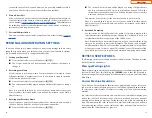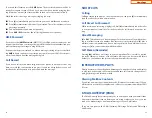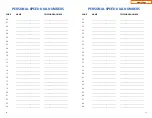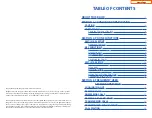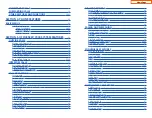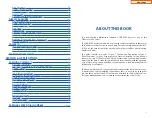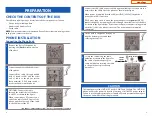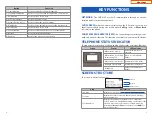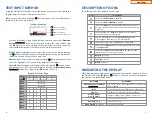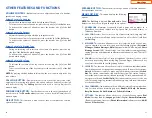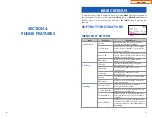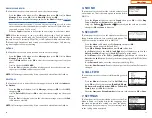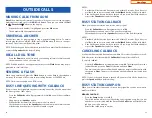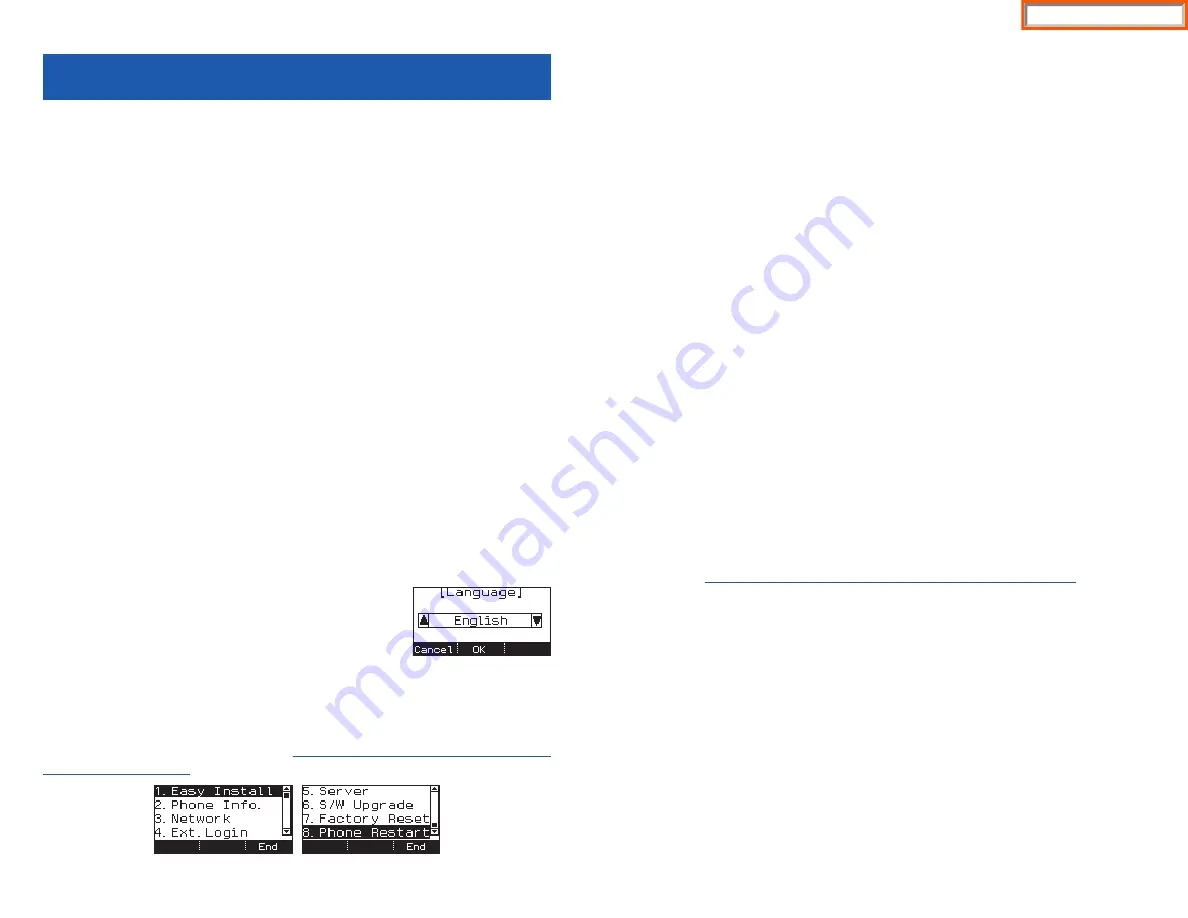
12
SMT-i3105 SETUP
INITIALIZING THE SMT-i3105
Initially the SMT-i3105 IP keyset will need to be setup to operate within the users
network.The Setup Menu is also used to make changes to the keyset, in the event
that the system information should change. The option chosen will be highlight-
ed.
The station numbers will be automatically created by the OfficeServ 7000 Series
systems once the necessary information has been entered into the IP keyset.
Enter ID and password of the server, as described below to register the phone. See
your system administrator for specific Network and Server addresses.The address-
es necessary to set up the SMT-i3105 are:
•
IP Address of Station
•
Subnet Mask
•
Network Gateway Address
•
IP Address of System’s main processor
•
User ID
•
Password
SETUP MODE
To get to the
SETUP MODE
unplug the power cord from the SMT-i3105. Press and
hold the
,
,
button while you plug power back into the phone. Release the
,
,
but-
ton when you see Samsung in the display. If you have a PoE (Power over Ethernet)
connection, the same procedure can be done by unplugging and plugging the
Ethernet cable into the phone while pressing and hold-
ing the
,
,
button.
When the phone reboot is complete, the
Language
Menu
will display. Press the
OK
soft button to advance to
the
Configuration Menu
.
Once the
Configuration Menu
is displayed, you can move to each menu in the
Setup by using the
Call Log
(
s
Up) or
Phone Book
(
t
Down) buttons and
[1]-[8]
dial buttons of the SMT-i3105 IP phone.
To learn how to navigate the menus refer
to the previous section.
13
EASY INSTALL WIZARD
By selecting this option, the System Easy Wizard can guide you through setting up
your network parameters. If you want to set up these parameters individually, fol-
low the instructions below.
•
From the idle phone press
Menu
, scroll to
Settings
, and press
OK
button.
Scroll to
Phone Info
and press
OK
button. From the keypad, enter the admin-
istrator’s password (please contact your phone system administrator). Press
the
OK
button. Scroll to
Easy Install
and press
OK
button.
SELECTING THE STATIC IP OPTION
•
When the Static IP option is selected, the user enters the
Static IP Address
for
the phone (eg. 192.168.9.193) then press the
OK
button or the
Next
soft but-
ton.
•
Enter the
Subnet Mask
(eg. 255.255.255.0); press
OK
button or the
Next
soft
button.
•
Enter
Gateway Address
(eg. 192.168.9.1), press
OK
button.
NOTE:
Press the
,
key on the dial pad to enter the “.” in the IP address.
•
Enter the
System IP address
(eg. 192.168.9.200), press
OK
button.
•
Enter
System ID
XXXX (eg. 3201), then press
OK
button.
•
Enter
Password
XXXX (eg. 1234) then press
OK
button.
Wait a second for the phone to reboot. The phone should register and authenti-
cate itself to the phone system. Test SMT-i3105 for proper operation.
SETTING UP HOT DESKING
[IDLE LOGIN]
Hot Desking allows you to log in and out of your SMT-i3105 IP keyset without
rebooting.
See Setup Mode on how to access the Configuration Menu.
•
Press the
Menu
soft button, scroll to
Settings
then press
OK
button.
•
Scroll to
Phone Info
and press
OK
button.
•
Enter the administrator’s password (please contact your phone system admin-
istrator).
•
Scroll to
Ext. Login
then press
OK
button.
•
Choose the
ON
option and press
OK
button. (Note:
ON
to allow,
OFF
to deny
hot desking).
•
Press the
End
soft button to complete the setup.
•
When the phone restarts, enter the
ID
(eg; extension 2809) and
password
.
•
Press the
Save
soft button to complete the login.
Home Page
Summary of Contents for OfficeServ SMT-I5220
Page 29: ...SMT i5243 07 2010 For OfficeServ 7000 Series Systems Keyset User Guide Home Page ...
Page 86: ...Home Page ...
Page 87: ...SMT i5230 07 2010 For OfficeServ 7000 Series Systems Keyset User Guide Home Page ...
Page 140: ...Home Page ...
Page 141: ...SMT i5220 2010 For OfficeServ 7000 Series Systems Keyset User Guide Home Page ...
Page 194: ...SMT i5210 2010 For OfficeServ 7000 Series Systems Keyset User Guide Home Page ...
Page 247: ...Home Page ...
Page 248: ...SMT i3105 2010 For OfficeServ 7000 Series Systems Keyset User Guide Home Page ...
Page 307: ...Home Page ...
Page 498: ...Home Page ...
Page 544: ...N O T E S Home Page ...
Page 589: ...Home Page ...
Page 611: ...Home Page ...
Page 626: ...N O T E S Home Page ...