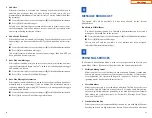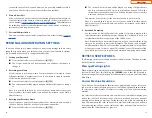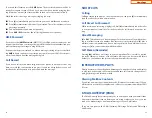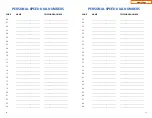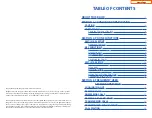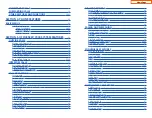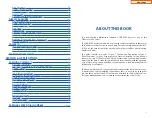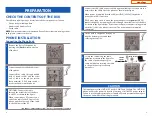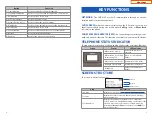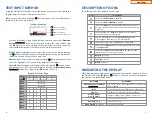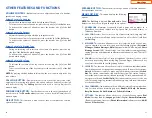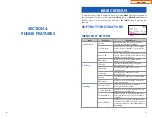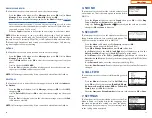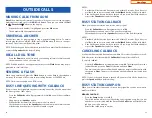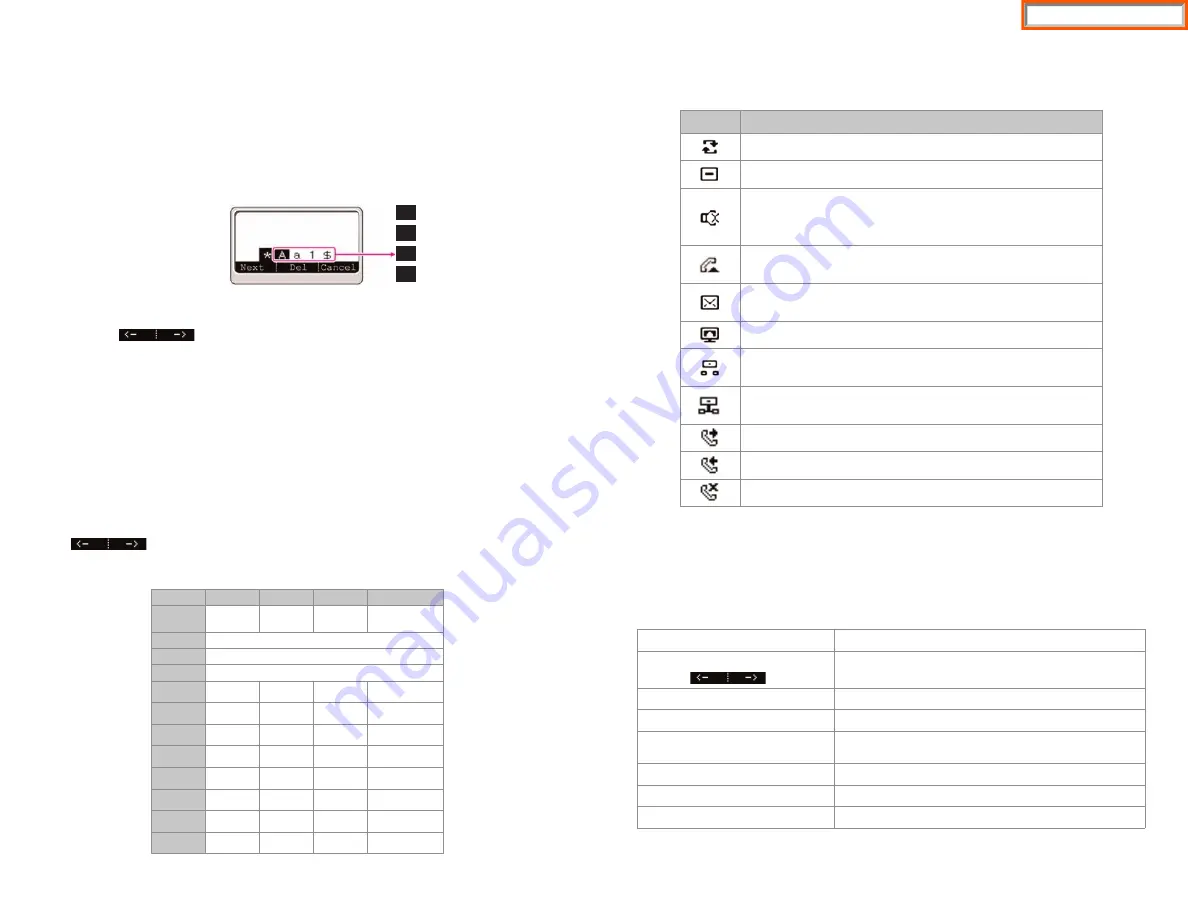
TEXT INPUT METHOD
Using the dial and direction buttons on the phone, you can enter and modify the
English characters, numeric and special characters.
Whenever you press the dial button
[
,
,
]
on a text input screen, the input mode is
advanced in sequence (on keypad).
Text Input Example
•
Use the dial buttons to type English text and numbers; and use the
Direction
Arrows
in the soft menu screen to move the cursor left and right
and
OK
buttons to complete input. When removing the typed characters,
select the
Del
soft button or hold down to delete the entire entry.
Alpha Characters Input
:
Select this mode (uppercase/lowercase) by pressing
the
[
,
,
]
button on keypad, and type text by repeated pressing the dial buttons,
characters will auto advance after a time limit.
Number Input:
Select this mode by pressing the
[
,
,
]
button on keypad, move
the cursor highlighted to
1
, then use the keypad to enter digits.
Special Character Input:
Select this mode by pressing the
[
,
,
]
button on key-
pad (advance to $); select a desired character by using the
Direction Arrows
soft button; and press the
OK
button to enter it.
Keypad Character Entry
10
A
a
1
$
Uppercase Input Mode
Lowercase Input Mode
Numeric Input Mode
Special Character Input Mode
Count
1
2
3
4
Dial
,
,
A
(Uppercase)
a
(Lowercase)
1
(Numbers)
$
(Special Characters)
Dial #
Not Used
Dial 0
Not Used
Dial 1
Not Used
Dial 2
A
B
C
Dial 3
D
E
F
Dial 4
G
H
I
Dial 5
J
K
L
Dial 6
M
N
O
Dial 7
P
Q
R
S
Dial 8
T
U
V
Dial 9
W
X
Y
Z
DESCRIPTION OF ICONS
The following icons are displayed on the screen.
NAVIGATING THE DISPLAY
When programming within various menu options, information can be entered via
the dial pad keys using
[0]-[9]
and
[
Q
Q
]
dial keys. The button used for editing and
their features are summarized below.
11
Icon
Description
Shows that ‘
Call Forward
’ is enabled.
Shows that ‘
Do Not Disturb
’ is enabled.
Shows that ‘
Mute
’ function is enabled. When the call ends to
become a standby status or this function is disabled, this icon
disappears.
Shows that the call is
hold
state. When call is reconnect or
disconnected, this icon disappears.
Appears when there are unread
Short messages
in the
message inbox. Once they are read, it disappears.
Shows that a LAN cable is
connected
to the
PC port
.
Shows that a
LAN cable
is to the LAN port but that the system
is
not connected
.
Shows that a
LAN cable
is
connected
to the LAN port and
that the system is connected normally.
Outgoing
call icon.
Incoming
call icon.
Missed
call icon.
BUTTONS
FEATURES
Left and Right Soft Buttons
To move the cursor (underlined area) or to erase/write
what is entered.
Hold
To clear/delete an entire field such as station name.
Transfer
To write the changes and exit programming.
Volume Button
Up (+) Down(--)
To adjust settings (tones), sounds, contrast, etc.
OK
To enter or save a selection.
Call Log
(
s
Up)
To move cursor up.
Phone Book
(
t
Down)
To move cursor down.
Home Page
Summary of Contents for OfficeServ SMT-I5220
Page 29: ...SMT i5243 07 2010 For OfficeServ 7000 Series Systems Keyset User Guide Home Page ...
Page 86: ...Home Page ...
Page 87: ...SMT i5230 07 2010 For OfficeServ 7000 Series Systems Keyset User Guide Home Page ...
Page 140: ...Home Page ...
Page 141: ...SMT i5220 2010 For OfficeServ 7000 Series Systems Keyset User Guide Home Page ...
Page 194: ...SMT i5210 2010 For OfficeServ 7000 Series Systems Keyset User Guide Home Page ...
Page 247: ...Home Page ...
Page 248: ...SMT i3105 2010 For OfficeServ 7000 Series Systems Keyset User Guide Home Page ...
Page 307: ...Home Page ...
Page 498: ...Home Page ...
Page 544: ...N O T E S Home Page ...
Page 589: ...Home Page ...
Page 611: ...Home Page ...
Page 626: ...N O T E S Home Page ...