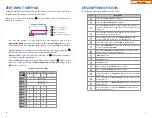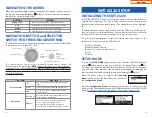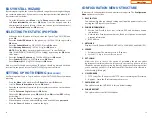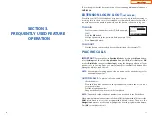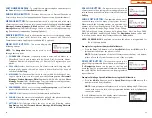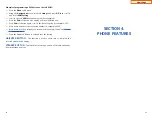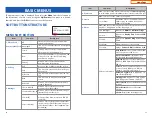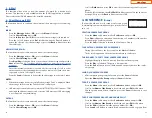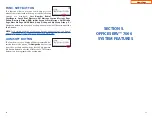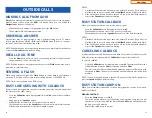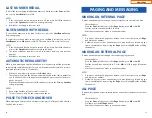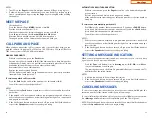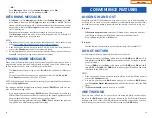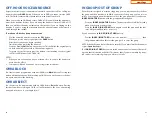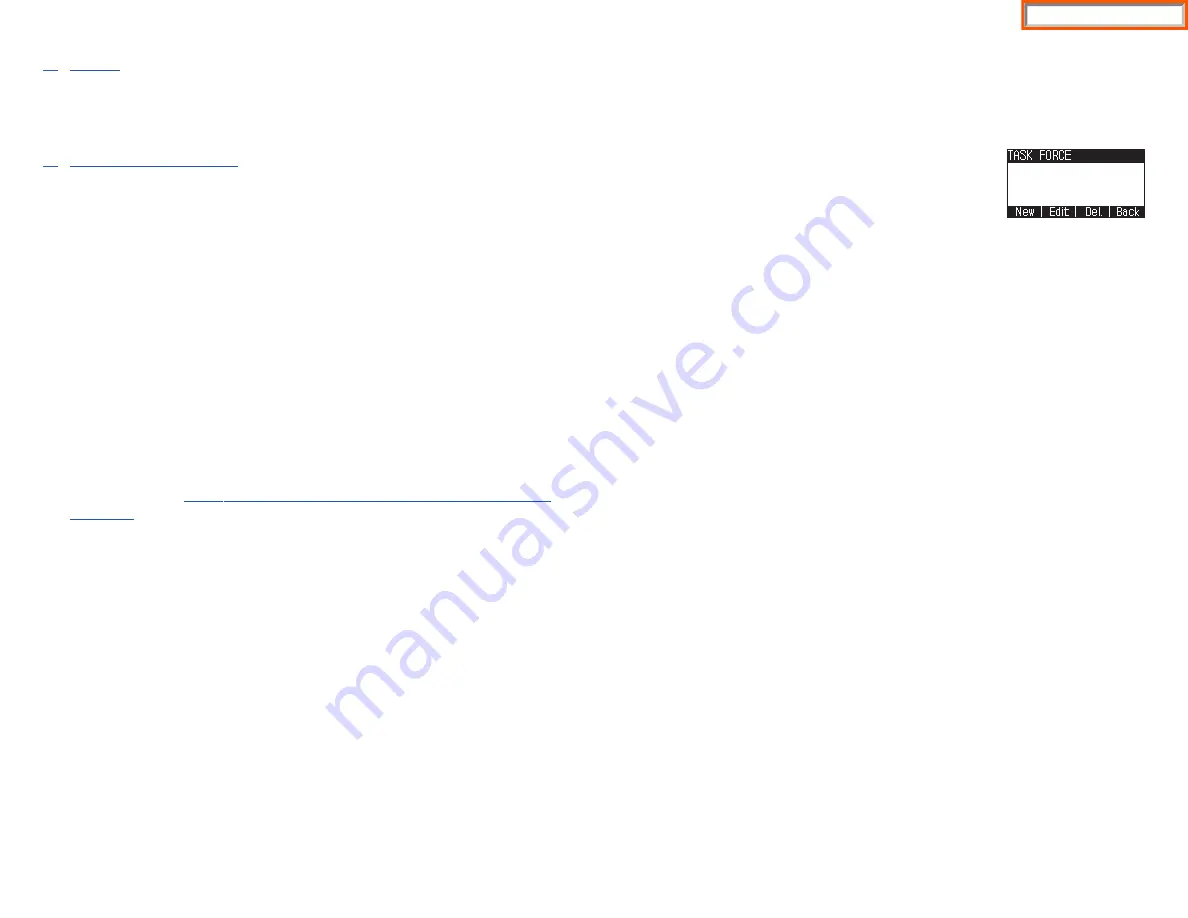
32
3. E-Mail
This function allows users to view the amount of e-mails for a station user’s
account. This function is only available when the IP-UMS application is enabled.
Please refer to the IP-UMS manuals for detailed operation.
4. Short Message (SMS)
This function is used to send and create internal short messages or text messag-
ing.
INBOX
•
Press the
Message
button—
OR
—press the
Menu
soft button.
•
Scroll to
Short Message
, press
OK
.
•
Scroll to
Inbox
, then press
OK
to view a short text message(s) in you Inbox.
•
Press the
[+]
soft button, press
Del.
soft button, and the
Yes
soft button to
delete the selected short text message or press the
Back
soft button to exit
Short Message.
NEW MESSAGE (SEND)
This function is used to create and send a new short text message.
•
Press the
Message
button—
OR
—press the
Menu
soft button.
•
Scroll to
Short Message
, press
OK
.
•
Press
New Msg
soft button.Write or create a new short message and press the
Next
soft button.
See Text Input Method on how to enter characters in text
messages.
•
Enter the internal extension(s) to send the short message. Scroll to other
entries and enter the station number to send to more users. (Each short mes-
sage can be sent to 1 through 10 users).
•
Press the
Send
soft button to deliver the short message to other user’s inbox.
NOTES:
1. When the message is sent successfully, the message “Sent” is displayed. When
the message fails to send the “Failed to send” is displayed.
2. SMS messages can only be sent to internally ITP, SMT-W, or SMT-i phones.TDM
and single line phones cannot send or receive SMS messages. SMS messaging
is not supported over networking.
OUTBOX
This function is used to create and send a new short text message.
•
Press the
Message
button—
OR
—press the
Menu
soft button.
•
Scroll to
Short Message
, press
OK
.
33
•
Scroll to
Outbox
, then press
OK
to view short text message sent from your
phone.
•
Press the
[+]
soft button, then
Del/Del All
soft button to delete the short text
message(s) or press the
Back
soft button to exit SMS.
4. CONFERENCE
[Group]
This function allows a user to setup a conference group
to call multiple parties simultaneously to join the confer-
ence call.
CREATING CONFERENCE GROUP
•
Press the
Menu
soft button, scroll to
Conference
, and press
OK
.
•
Press
New
soft button, enter phone number (up to 4 numbers) of the parties
included in the Conference Group.
•
Press the
Call
soft button to initiate the Conference Group.
TO CREATE AN UNSUPERVISED CONFERENCE
•
During the conference, the host can press the
Host
soft button.
•
The host is dropped and the other parties remain in conference.
TO DISCONNECT A PARTY FROM CONFERENCE GROUP
•
Highlight the party to be disconnected from the conference group.
•
Press the
Disc.
soft button. The party is disconnected.
•
Press the
Call
soft button to call back and add the party back to the confer-
ence group.
SAVING A CONFERENCE GROUP
•
After completing the group conference, press the
Save
soft button.
•
Enter the
Name of the Group
, and press
Save
soft button.
TO EDIT A CONFERENCE GROUP
•
Press the
Menu
soft button, scroll to
Conference
button, and press
OK
.
•
Scroll to the
Name of the Group
to be edited and press
Edit
soft button.
•
Edit the group name. When complete, press the
Save
soft button to save
changes.
TO EDIT CONFERENCE GROUP PHONE NUMBER LIST
•
Press the
Menu
soft button, scroll to
Conference
button, and press
OK
.
•
Scroll to the
Name of the Group
to be edited and press
Edit
soft button.
•
Press the
Edit
soft button. Edit the phone number list—
OR
—
Press
Search
soft button to search for phone number to add to group from
Home Page
Summary of Contents for OfficeServ SMT-I5220
Page 29: ...SMT i5243 07 2010 For OfficeServ 7000 Series Systems Keyset User Guide Home Page ...
Page 86: ...Home Page ...
Page 87: ...SMT i5230 07 2010 For OfficeServ 7000 Series Systems Keyset User Guide Home Page ...
Page 140: ...Home Page ...
Page 141: ...SMT i5220 2010 For OfficeServ 7000 Series Systems Keyset User Guide Home Page ...
Page 194: ...SMT i5210 2010 For OfficeServ 7000 Series Systems Keyset User Guide Home Page ...
Page 247: ...Home Page ...
Page 248: ...SMT i3105 2010 For OfficeServ 7000 Series Systems Keyset User Guide Home Page ...
Page 307: ...Home Page ...
Page 498: ...Home Page ...
Page 544: ...N O T E S Home Page ...
Page 589: ...Home Page ...
Page 611: ...Home Page ...
Page 626: ...N O T E S Home Page ...