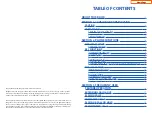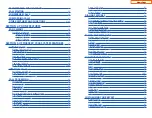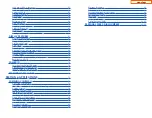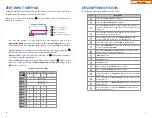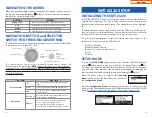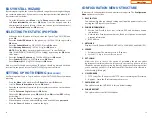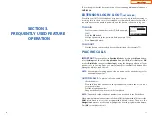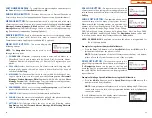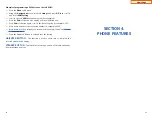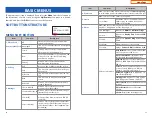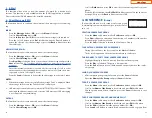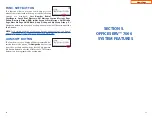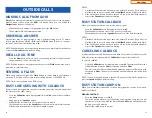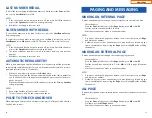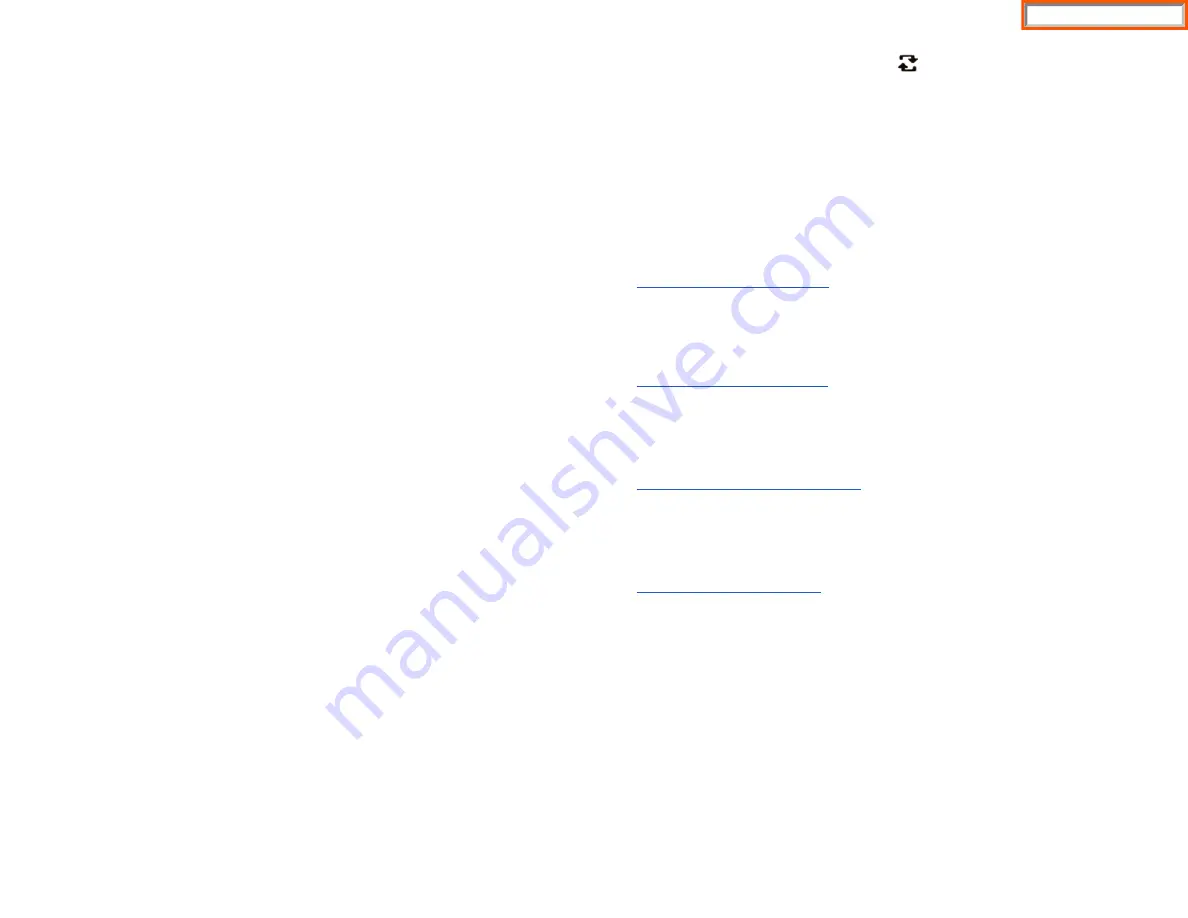
TRANSFERRING WITH CAMP-ON
When you transfer a call to another station and receive a busy signal, you can
camp the call on to this station. Hang up when you hear the busy signal.The called
party is alerted that a call is waiting.
•
Call another internal station.
•
When receiving a busy tone, press the
Func.
soft button.
•
Scroll to
Camp On
and press
OK
button (here ringback tone).Wait for party to
answer the call.
NOTE:
If you receive No More Calls tone, that station has no button available to
receive another call. Press
Transfer
to return to the caller.
CALL WAITING
If an outside call is camped-on to your phone or another station is camped-on to
you:
•
Your keyset rings and the call that is waiting (camped-on) flashes red.
•
Press the flashing button to answer; the other call is put on hold automatical-
ly if your station has the Automatic Hold feature set. If not, you must press
Hold
and then the flashing button or finish the first call and hang up; the wait-
ing call will ring.
•
Lift the handset or press the
Speaker
button to answer.
NOTE:
Intercom calls will not go on Automatic Hold.
CONFERENCE CALLS
To make a conference call while engaged in a conversation:
•
Press the
Conference
button and receive conference tone.
•
Make another call, either intercom or outside, press the
Conference
button and receive conference tone.
•
Make another call or press the
Conference
button to join all parties. You can
conference up to five parties (you and four others).
•
Repeat the last step until all parties are added.
•
Hang up to leave the conference call.
NOTE:
When attempting to add another party to the conference and you
are not able to reach the desired person, hang up. Simply press the
Conference
button again to return to the previous conversation.
To drop a party from your conference call:
Press the
Conference
button and dial the extension or line number that is to
be dropped.
Press the
Conference
button again to reestablish the conference.
20
21
FORWARDING CALLS
You can forward your calls to another station, group of stations, or an external tele-
phone number. Program a destination for the type of forwarding you want by
moving the
Selector Switch
to the
left
and set the
forwarding number for All
,
Busy
,
No Answer
, and
Busy/No Answer
.
OTHER FEATURES AND FUNCTIONS
VOLUME CONTROL
-
Vol
button is used to adjust the volume of a handset,
speaker and ringing sound.
Volume Control of a Handset
•
Adjusts the handset volume while busy (handset offhook).
•
To increase the volume of a handset, press the top side
[+]
of the
Vol
button.
•
To decrease the volume of a handset, press the bottom side
[-]
of the
Vol
button.
Volume Control of a Speaker
•
Adjusts the speaker volume while busy (handsfree).
•
To increase the volume of a speaker, press the top side
[+]
of the
Vol
button.
•
To decrease the volume of a handset, press the bottom side
[-]
of the
Vol
button.
Volume Control of a Ringing Tone
•
To increase the volume of a speaker, press the top side
[+]
of the
Vol
button
while ringing.
•
To decrease the volume of a handset, press the bottom side
[-]
of the
Vol
button while ringing.
Volume Control of Key Tone
•
To increase the volume of the key tones, press the top side
[+]
of the
Vol
button.
•
To decrease the volume of the key tones, press the bottom side
[-]
of the
Vol
button.
NOTE:
By pressing the
Vol
button in idle mode, the user can also adjust the key
tone volume
Icon
Home Page
Summary of Contents for OfficeServ SMT-I5220
Page 29: ...SMT i5243 07 2010 For OfficeServ 7000 Series Systems Keyset User Guide Home Page ...
Page 86: ...Home Page ...
Page 87: ...SMT i5230 07 2010 For OfficeServ 7000 Series Systems Keyset User Guide Home Page ...
Page 140: ...Home Page ...
Page 141: ...SMT i5220 2010 For OfficeServ 7000 Series Systems Keyset User Guide Home Page ...
Page 194: ...SMT i5210 2010 For OfficeServ 7000 Series Systems Keyset User Guide Home Page ...
Page 247: ...Home Page ...
Page 248: ...SMT i3105 2010 For OfficeServ 7000 Series Systems Keyset User Guide Home Page ...
Page 307: ...Home Page ...
Page 498: ...Home Page ...
Page 544: ...N O T E S Home Page ...
Page 589: ...Home Page ...
Page 611: ...Home Page ...
Page 626: ...N O T E S Home Page ...