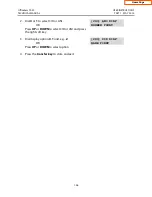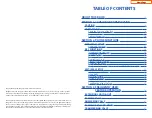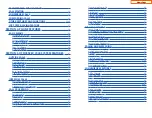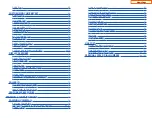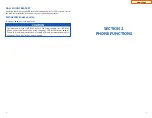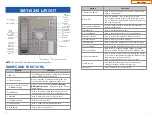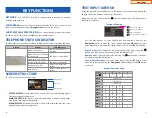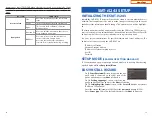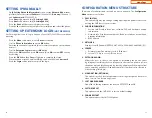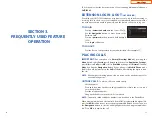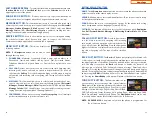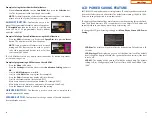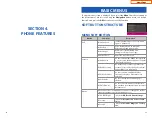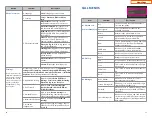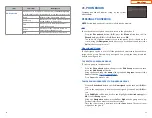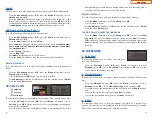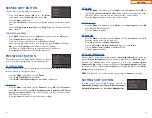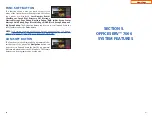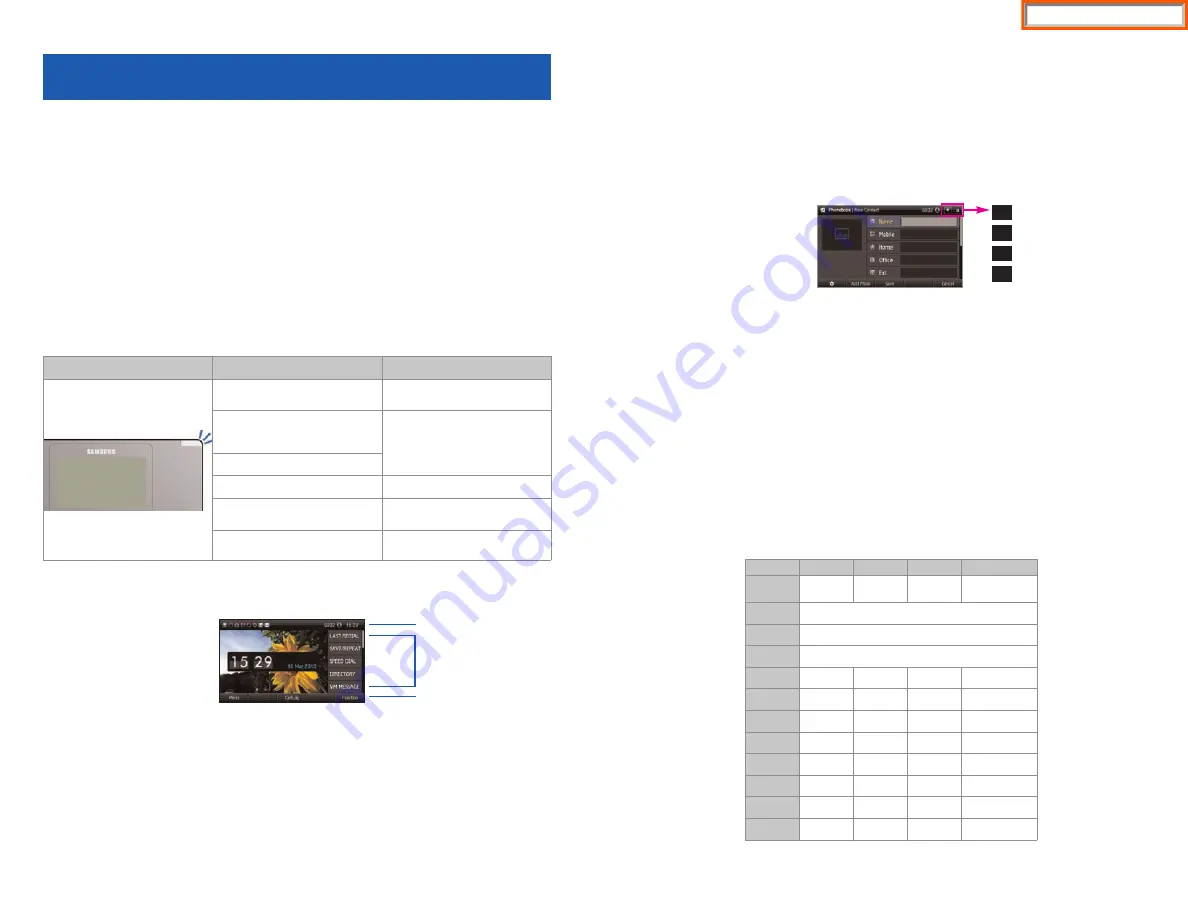
10
KEY FUNCTIONS
NETWORK:
The SMT-i5243 uses VoIP communication through an already-
installed data network.
LCD SCREEN:
Various functions are displayed on the LCD screen, so you can use
them conveniently by using the
Navigation
buttons on the phone.
SHORT MESSAGE SERVICE (SMS):
You can exchange text messages using
this function. This function is available on internal IP stations.
TELEPHONE STATUS INDICATOR
The indicators are turned on or off depending on the status of relevant functions.
SCREEN STRUCTURE
The LCD screen consists of three areas.
•
STATUS DISPLAY:
On the top of the screen, the icons representing phone
function settings are displayed.
•
MAIN SCREEN:
On the main screen, selectable menus, call processing status,
and various messages are displayed.
•
MENU DISPLAY:
At the bottom of the screen, menus that the user can select
depending on status are displayed.
Screen
Status
LED Indicator
When station is busy
Red colored indicator is
constant.
When station is receiving an
incoming call
Red indicator (slow flash).
When there is a message
During “Do Not Disturb”
Red indicator (fast flash).
Incoming Trunk Call
Green colored indicator
flashes.
Hold Recalls
Amber colored indicator
flashes.
Status Display
Main Screen
Menu Display
TEXT INPUT METHOD
Using the dial and direction buttons on the phone, you can enter and modify the
English characters, numeric and special characters.
Whenever you press the dial button
[
,
,
]
on a text input screen, the input mode is
changed in sequence.
Text Input Example
•
Use the dial buttons to type English text and numbers; and use the
Navigation
button to move the cursor left and right and
OK
buttons to com-
plete input. When removing the typed characters, select the
Del
soft button.
English Input
:
Select this mode (uppercase/lowercase) by pressing the
[
,
,
]
button, and type text by repeated pressing the dial buttons.
Number Input:
Select this mode by pressing the
[
,
,
]
button, and type num-
bers by pressing the dial buttons.
Special Character Input:
Select this mode by pressing the
[
#
]
button; select
a desired character by using the
Navigation
button; and press the
OK
button
to enter it.
Keypad Character Entry
11
A
a
123
#
Uppercase Input Mode
Lowercase Input Mode
Numeric Input Mode
Special Character Input Mode
Count
1
2
3
4
Dial
,
,
A
(Uppercase)
a
(Lowercase)
1
(Numbers)
$
(Special Characters)
Dial #
Not Used
Dial 0
Not Used
Dial 1
Not Used
Dial 2
A
B
C
Dial 3
D
E
F
Dial 4
G
H
I
Dial 5
J
K
L
Dial 6
M
N
O
Dial 7
P
Q
R
S
Dial 8
T
U
V
Dial 9
W
X
Y
Z
Home Page
Summary of Contents for OfficeServ SMT-I5220
Page 29: ...SMT i5243 07 2010 For OfficeServ 7000 Series Systems Keyset User Guide Home Page ...
Page 86: ...Home Page ...
Page 87: ...SMT i5230 07 2010 For OfficeServ 7000 Series Systems Keyset User Guide Home Page ...
Page 140: ...Home Page ...
Page 141: ...SMT i5220 2010 For OfficeServ 7000 Series Systems Keyset User Guide Home Page ...
Page 194: ...SMT i5210 2010 For OfficeServ 7000 Series Systems Keyset User Guide Home Page ...
Page 247: ...Home Page ...
Page 248: ...SMT i3105 2010 For OfficeServ 7000 Series Systems Keyset User Guide Home Page ...
Page 307: ...Home Page ...
Page 498: ...Home Page ...
Page 544: ...N O T E S Home Page ...
Page 589: ...Home Page ...
Page 611: ...Home Page ...
Page 626: ...N O T E S Home Page ...