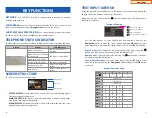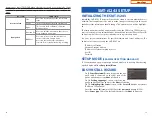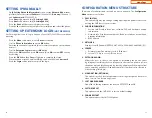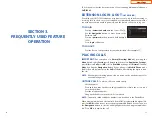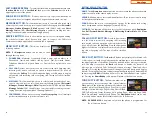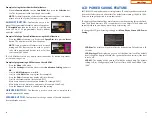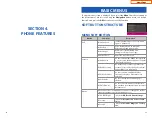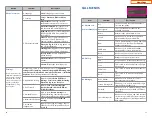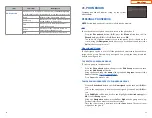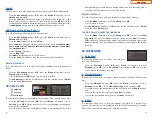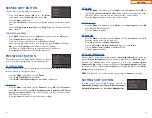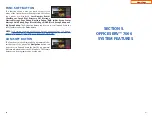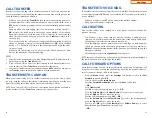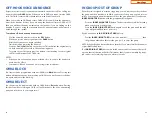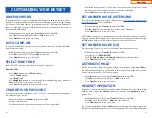38
SERVICE SOFT BUTTON
Allows a user to set the alarm clock function.
•
Press the
Service
button—
OR
—press the
Menu
soft button, scroll to
Scheduler
, then press
OK
.
•
Press the
New
soft button.
•
Enter the
Title
,
Place
of the scheduler using the dial pad and navigation but-
tons.
•
Enter the
Date
,
Time
,
Alarm Type
, and
Ring Tone
. Press
Save
soft button
when finished.
TO DELETE A SCHEDULE
•
Press
Menu
soft button. Scroll to
Service
button, and press the
OK
button.
•
Select
Scheduler
and press the
OK
button.
•
To delete a current schedule, press the
All List
soft button.
•
Select and highlight the entry to be deleted and press
Delete
soft button—
OR
—press the
Delete All
soft button to clear all schedules.
•
Select
Yes
to confirm or
No
to deny the deletion of a schedule(s).
•
Press
Back
soft buttons twice to exit the scheduler.
PHONE SOFT BUTTON
Allows the user to set many phone options for phone
such as ring tones, background screens, languages, etc.
01. UC Dial: Right
This option is used to select which function will be enabled when the selector
switch is moved to the right position.
•
Press the
Menu
soft button. Scroll to
Phone
.
•
Scroll to
UC Dial: Right
and press
OK
.
•
Select
DND
or
Absent Message
and press
Save
soft button.
02. Screen
•
Press the
Menu
soft button. Scroll to
Phone
and press
OK
. Select
Screen
and
press
OK
. Set the following
Idle Screen Decoration
,
Brightness
,
LCD Power
Saving
, and
Screen Saver
of the SMT-i5243 phone, select the option and
adjust the screen settings.
•
Press the
Save
soft button to store the screen settings.
39
03. Sound
•
Press the
Menu
soft button. Scroll to
Phone
. Select
Sound
and press
OK
. Set
the following
Volumes
,
Ring Tone
,
Key Tone
, and Short Message Tone of the
SMT-i5243 phone, select the option and adjust the sound settings.
•
Press the
Save
soft button to save the sound settings.
04. Language
•
Press the
Menu
soft button. Scroll to
Phone
. Select
Language
and press
OK
.
Select English (Default English).
•
Press the
Save
soft button.
05. Security
•
Press the
Menu
soft button. Scroll to
Phone
. Scroll to
Security
and press
OK
.
•
Enter the station password [default 1234].
•
Press
OK
soft button to
Change Password
.
•
Scroll to
Call Lock
to
Unlock
,
Lock Out
(Outgoing), or
Lock All
.
•
Scroll to
Phone Lock
to
Unlock
or
Lock
the Menu.
•
Press the
Save
soft button.
06. Phone Information
Allows a user to set up the following options:
Easy Install Wizard
(registering the
phone),
Phone Information
(Version, Network, MAC Address),
Network
(Static,
Dynamic, etc.),
Server
(Phone can register to 1 to 4 servers),
Video Option
,
Extension Login
(logging in and out IP phones),
Software Upgrade
(Upgrading
the phone or server software),
Factory Reset
(defaulting the phone), and
Phone
Restart
(rebooting the phone).
NOTE:
The license policy can be viewed by pressing the
License
soft button.
SETTING SOFT BUTTON
This function is used to allow station users to set
Application Settings
,
Call Forward
,
Absent Message
,
Network Information
, and
User Data Management
.
Home Page
Summary of Contents for OfficeServ SMT-I5220
Page 29: ...SMT i5243 07 2010 For OfficeServ 7000 Series Systems Keyset User Guide Home Page ...
Page 86: ...Home Page ...
Page 87: ...SMT i5230 07 2010 For OfficeServ 7000 Series Systems Keyset User Guide Home Page ...
Page 140: ...Home Page ...
Page 141: ...SMT i5220 2010 For OfficeServ 7000 Series Systems Keyset User Guide Home Page ...
Page 194: ...SMT i5210 2010 For OfficeServ 7000 Series Systems Keyset User Guide Home Page ...
Page 247: ...Home Page ...
Page 248: ...SMT i3105 2010 For OfficeServ 7000 Series Systems Keyset User Guide Home Page ...
Page 307: ...Home Page ...
Page 498: ...Home Page ...
Page 544: ...N O T E S Home Page ...
Page 589: ...Home Page ...
Page 611: ...Home Page ...
Page 626: ...N O T E S Home Page ...