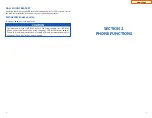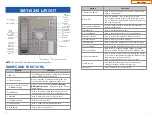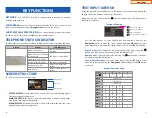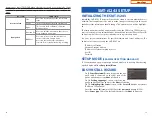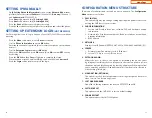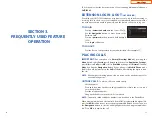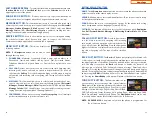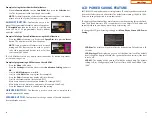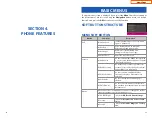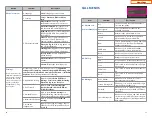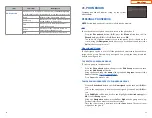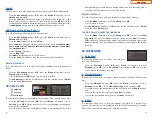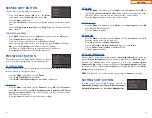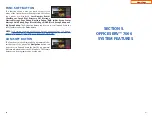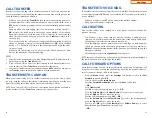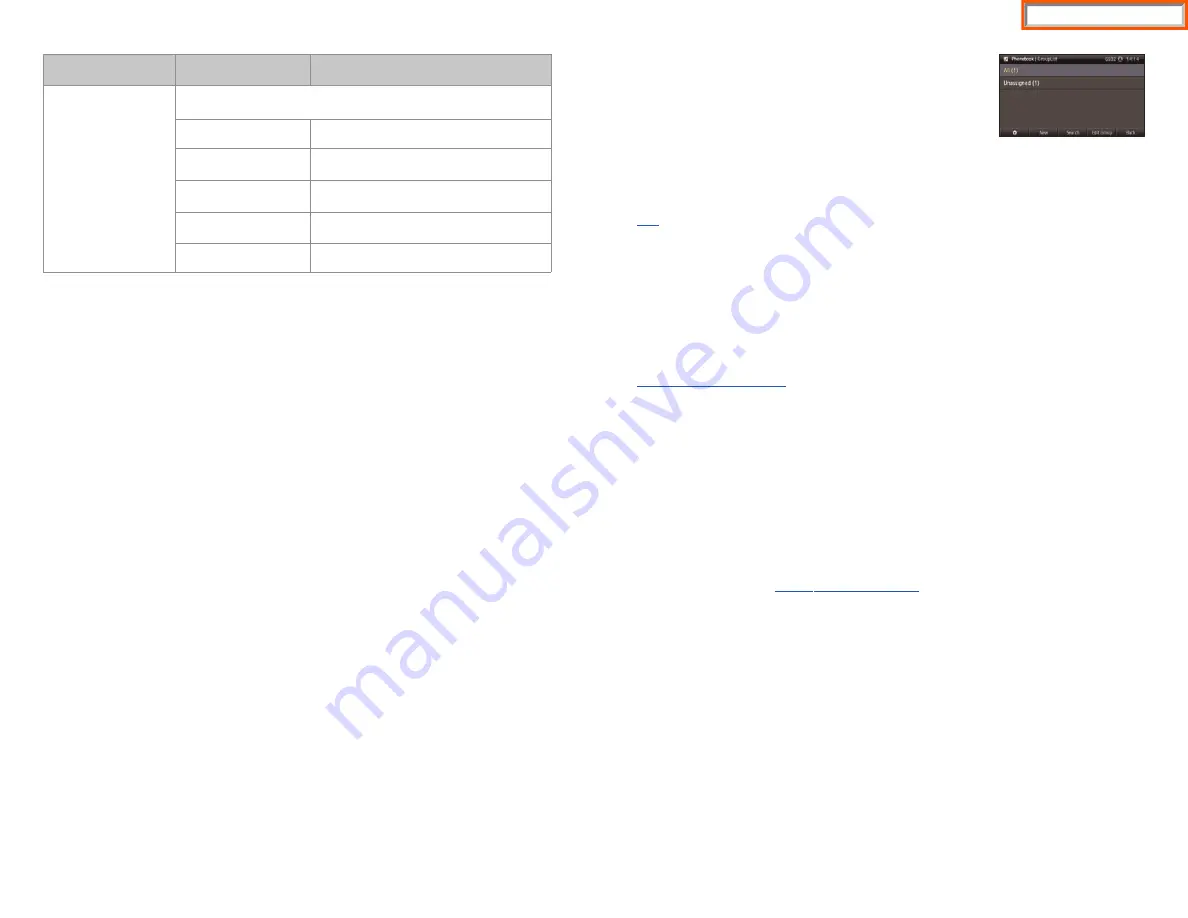
32
Item
Sub-Item
Description
04. Conference
Allows a user to setup (show, add and edit) a
conference group
to call multiple parties simultaneously to join the conference call.
Home
Returns to the phone main screen.
Add Group
Allows a user to create a new conference
group with up to 4 members.
Edit
Allows a user to modify the numbers
saved in the group.
Delete
Allows a user the option to delete an
entry in the conference group.
Back
Used to move back one menu screen.
33
01. PHONEBOOK
Company phonebook requires setup by the System
Administrator.
PERSONAL PHONEBOOK
NOTE:
Personal phonebook is stored locally in phone memory.
All
Shows the entire list of phone numbers saved in the phone book.
•
Press the
Phonebook
button—
OR
—press the
Menu
soft button, scroll to
Phonebook
, press
OK
, scroll to
All
, and then press
OK
.
•
The entire list of phone numbers saved in the phone book is shown on the
screen. Using the
Navigation
button, move to a desired entry, and select the
Call
soft button to place a call.
Unassigned Group
The Unassigned option is a list of all the phonebook entries that have not been
assigned to a group. Once an entry is assigned to a group, the entry is removed
from the unassigned list.
TO CREATE A PHONEBOOK GROUP
To create a group in the phonebook:
•
Press the
Phonebook
button, then press the
Edit Group
soft button, then
press the
Add Group
soft button.
•
Using the key pad, input the
name
of the group and
ring tone
, then press the
Save
soft button.
See Text Input Method.
•
Press
Save
soft button to exit.
TO MOVE UNASSIGNED ENTRY TO PHONEBOOK GROUP
•
Press the
Phonebook
button, scroll to
Unassigned
option then press
OK
but-
ton.
•
Scroll to the entry that is to be moved to an assigned group and press
OK
but-
ton.
•
Press
Edit Mode
soft button, scroll to and highlight the
desired entry
, press
OK
. Scroll to
Group
option.
•
Using the
Navigation
button, move
Left
or
Right
to the group name (eg;
Personal) which you want to move the entry into.
•
Once the correct entry is displayed, press the
Save
button. The entry is now
assigned to the group.
Home Page
Summary of Contents for OfficeServ SMT-I5220
Page 29: ...SMT i5243 07 2010 For OfficeServ 7000 Series Systems Keyset User Guide Home Page ...
Page 86: ...Home Page ...
Page 87: ...SMT i5230 07 2010 For OfficeServ 7000 Series Systems Keyset User Guide Home Page ...
Page 140: ...Home Page ...
Page 141: ...SMT i5220 2010 For OfficeServ 7000 Series Systems Keyset User Guide Home Page ...
Page 194: ...SMT i5210 2010 For OfficeServ 7000 Series Systems Keyset User Guide Home Page ...
Page 247: ...Home Page ...
Page 248: ...SMT i3105 2010 For OfficeServ 7000 Series Systems Keyset User Guide Home Page ...
Page 307: ...Home Page ...
Page 498: ...Home Page ...
Page 544: ...N O T E S Home Page ...
Page 589: ...Home Page ...
Page 611: ...Home Page ...
Page 626: ...N O T E S Home Page ...