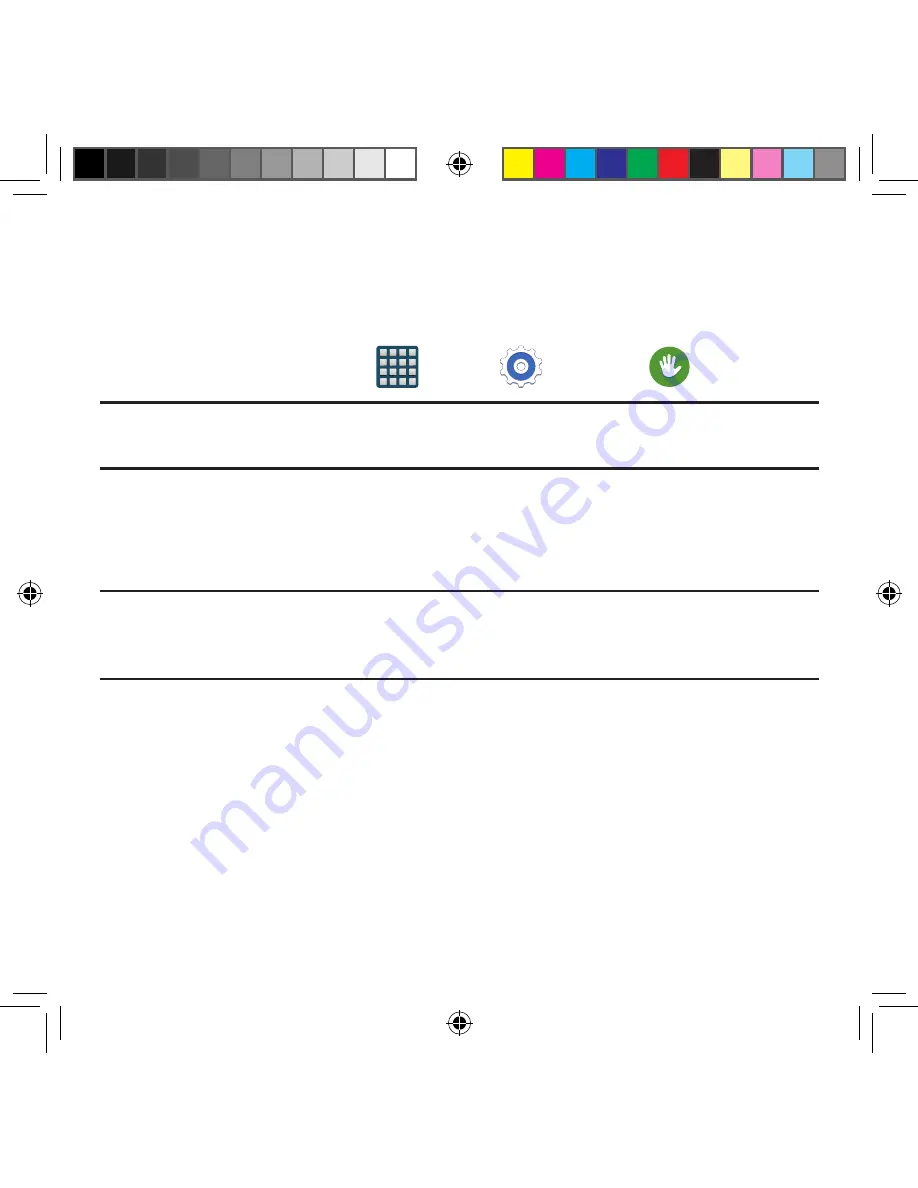
255
Section 9: Changing Your Settings
Accessibility
This service lets you enable and disable downloaded accessibility applications that aid in
navigating your Android device, such as TalkBack (uses synthesized speech to describe the
results of actions), KickBack (provides haptic feedback for actions), and SoundBack (plays
sounds for various actions). Also lets you enable use of the power key to end calls.
1.
From the Home screen, tap
Apps
g
Settings
g
Accessibility
.
Note:
Initially, it might be necessary to download accessibility applications from the Play
Store.
2.
Select from the following:
●
Vision
:
—
TalkBack
: Activate the TalkBack feature. TalkBack, when installed and enabled,
speaks feedback to help blind and low‑vision users.
Important!
TalkBack can collect all of the text you enter, except passwords, including
personal data and credit card numbers. It may also log your user interface
interactions with the device.
—
Dark screen
: Allows you to keep your screen turned off at all times until you
double press the Power key to turn the feature off. The TalkBack feature must
be enabled.
—
Rapid key input
: Allows you to release your finger rather than double tapping to
enter a selection when using the TalkBack feature.
—
Speak passwords
: Reads out password information. he TalkBack feature must
be enabled.
—
Font size
: Change the size of the fonts used on the device within menus,
options, etc. Choose from and available on‑screen option.
SM-G386T.indb 255
6/5/2014 2:52:23 PM
















































