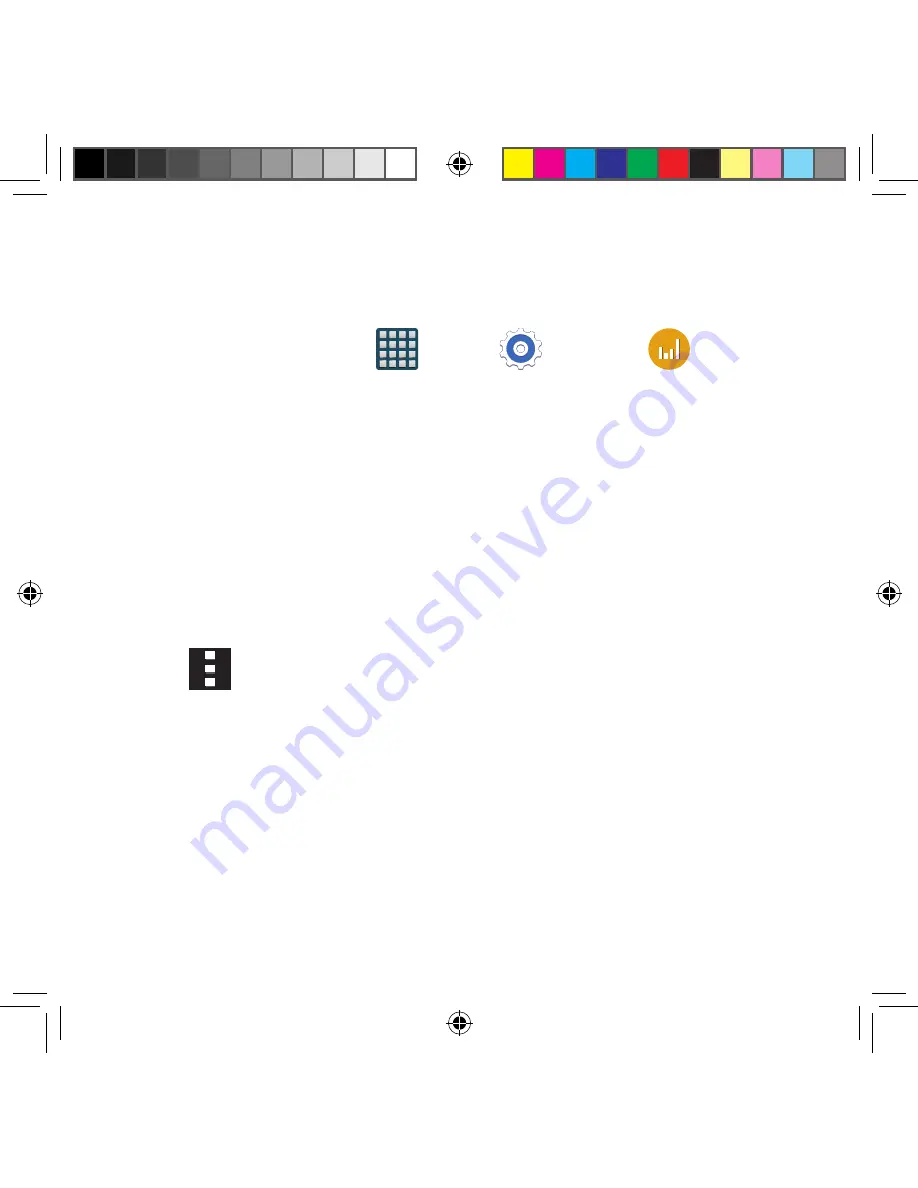
230
Data Usage
Monitor and manage your device’s data usage capabilities.
Features include activation/deactivation or network data usage, set mobile data usage for a
set period of time, and view application data usage.
►
From the Home screen, tap
Apps
g
Settings
g
Data usage
.
To activate/deactivate Mobile data usage:
1.
From the Data usage screen, tap the
Mobile data
field to activate the feature. A
green check mark indicates the feature is active.
2.
Tap the
Mobile data
field again to deactivate the feature.
To set a mobile data limit:
1.
From the Data usage screen, place a check mark in the
Set mobile data limit
field.
2.
Read the on‑screen disclaimer info and tap
OK
.
3.
Touch and drag the far right ends of the Red or Orange horizontal lines to manually
adjust both the Warning and Maximum data limits.
4.
Touch and drag the bottom grey vertical lines to adjust the time frames.
5.
Tap the
Data usage cycle
button and select either the current cycle or define your
own by selecting
Change cycle
.
6.
Tap
Menu
and then select from the available on‑screen options:
●
Data roaming
: Allows you to connect to your service provider’s partner networks
and access data services when you are out of your service providers area of
coverage.
●
Restrict background data
: Prevents background data usage. This can help prevent
over usage of your data minutes.
●
Auto sync data
: Allows the device to automatically sync information and updates
with your various services.
●
Show Wi-Fi usage
: Activates an additional Wi‑Fi tab that shows you your Wi‑Fi
data usage.
SM-G386T.indb 230
6/5/2014 2:52:17 PM
















































