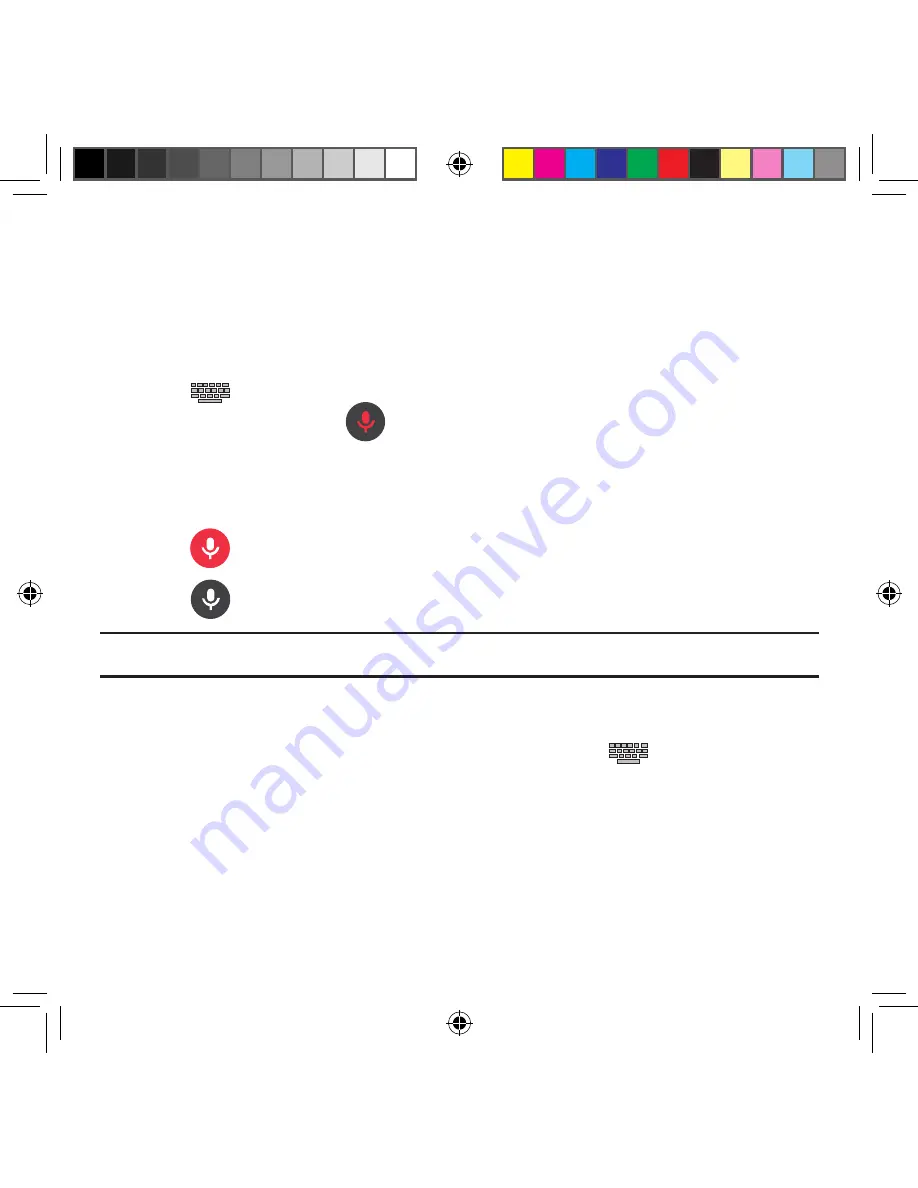
56
Using the Google Voice Typing
This feature uses Google voice recognition to convert your spoken words into on‑screen
text.
You can use your voice to enter text using the Google Voice typing feature.
1.
From the keyboard, touch the top of the screen and drag it down to display your
notification panel.
2.
Tap
Choose input method
g
Google voice typing
.
3.
At the Listening prompt
Speak now
, speak clearly and distinctly into the
microphone.
The text is displayed in the message as you are speaking.
For more detailed information on configuring Google Voice Typing settings,
see “Configure
Google Voice Typing” on page 272.
4.
Tap
Done
when you are finished.
– or –
Tap
Resume
to resume recognition.
Note:
The feature works best when you break your message down into smaller segments.
Using Google Voice Typing
1.
From a screen where you can enter text, in a single motion, touch and drag the
Status bar down to the bottom of the screen, then select
Choose input
method
g
Google voice typing
. The virtual keyboard is then removed and all
subsequent input to done via the microphone as text to speech.
2.
Speak into the device’s microphone and watch your text being entered on‑screen.
3.
If the text is incorrect, tap
DELETE
.
SM-G386T.indb 56
6/5/2014 2:51:18 PM
















































