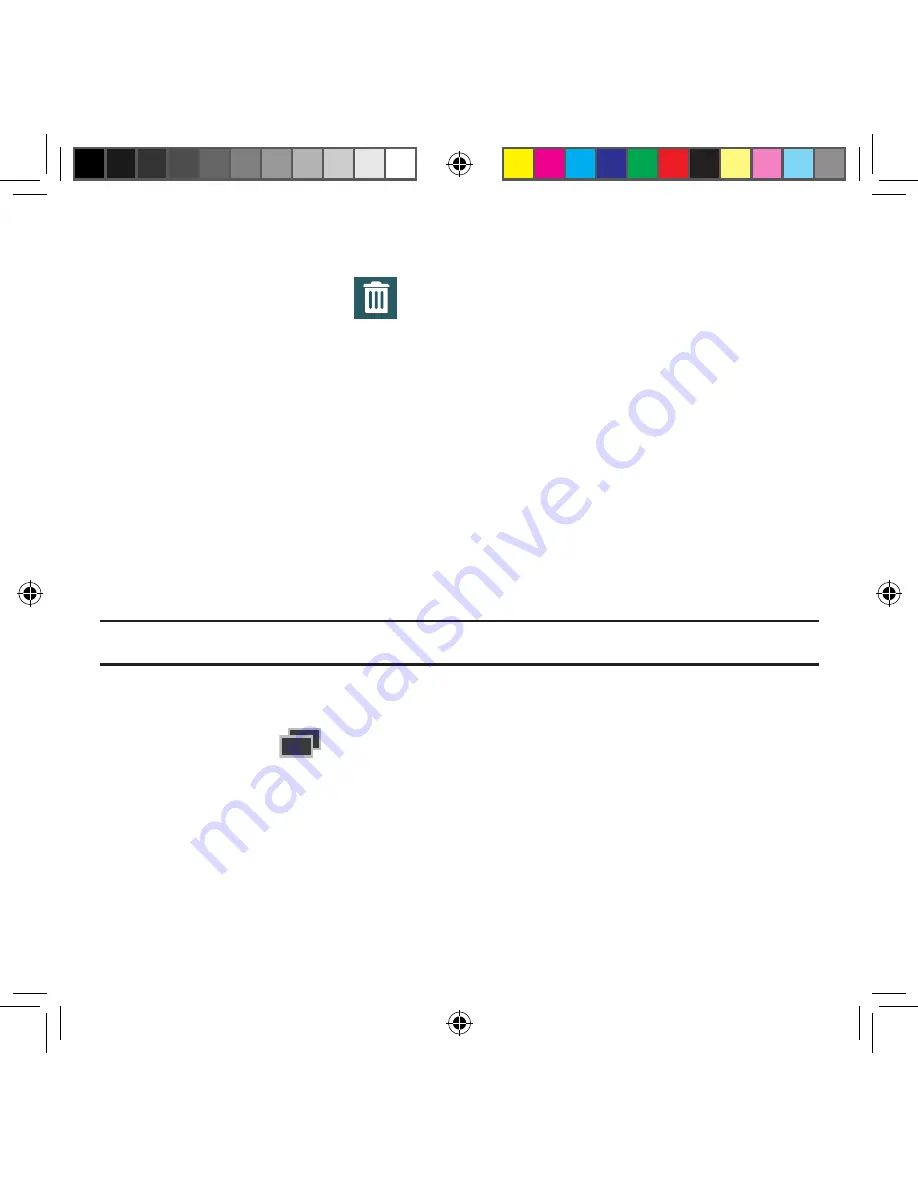
50
To remove a Widget:
1.
Touch and hold a Widget until it unlocks from the current screen.
2.
Drag the widget over the
Remove
tab and release it.
●
As you place the Widget into the remove/trash, both items turn red.
●
This action doesn’t delete the Widget, it just removes it from the current screen.
To place a widget onto a different screen:
1.
Touch and hold the widget until it becomes transparent.
2.
Slowly drag it past the edge of the screen until the adjacent page appears
highlighted and it then snaps onto the new page.
3.
Drag the widget to its desired position on the new screen.
4.
Repeat these steps to continue moving it to other screens.
Managing Wallpapers
Wallpapers consist of either Gallery images (user taken), Static Wallpaper gallery images
(default wallpapers), or Live wallpapers (animated backgrounds).
Note:
Selecting animated Live wallpapers will require additional battery power.
To change the current Home screen wallpaper:
1.
Navigate to an available screen containing an open area.
2.
Press and hold
Recent
to launch the Edit Home screen option page page.
3.
Tap
Wallpapers
g
Home screen
.
4.
Scroll across the available wallpaper images and select a Wallpaper type:
●
Tap
More images
to select from a user image stored in the camera image gallery,
crop the image, and tap
Done
.
●
Tap a
Live wallpaper
to select from an available animated background, once done
tap
Set wallpaper
.
SM-G386T.indb 50
6/5/2014 2:51:17 PM






























