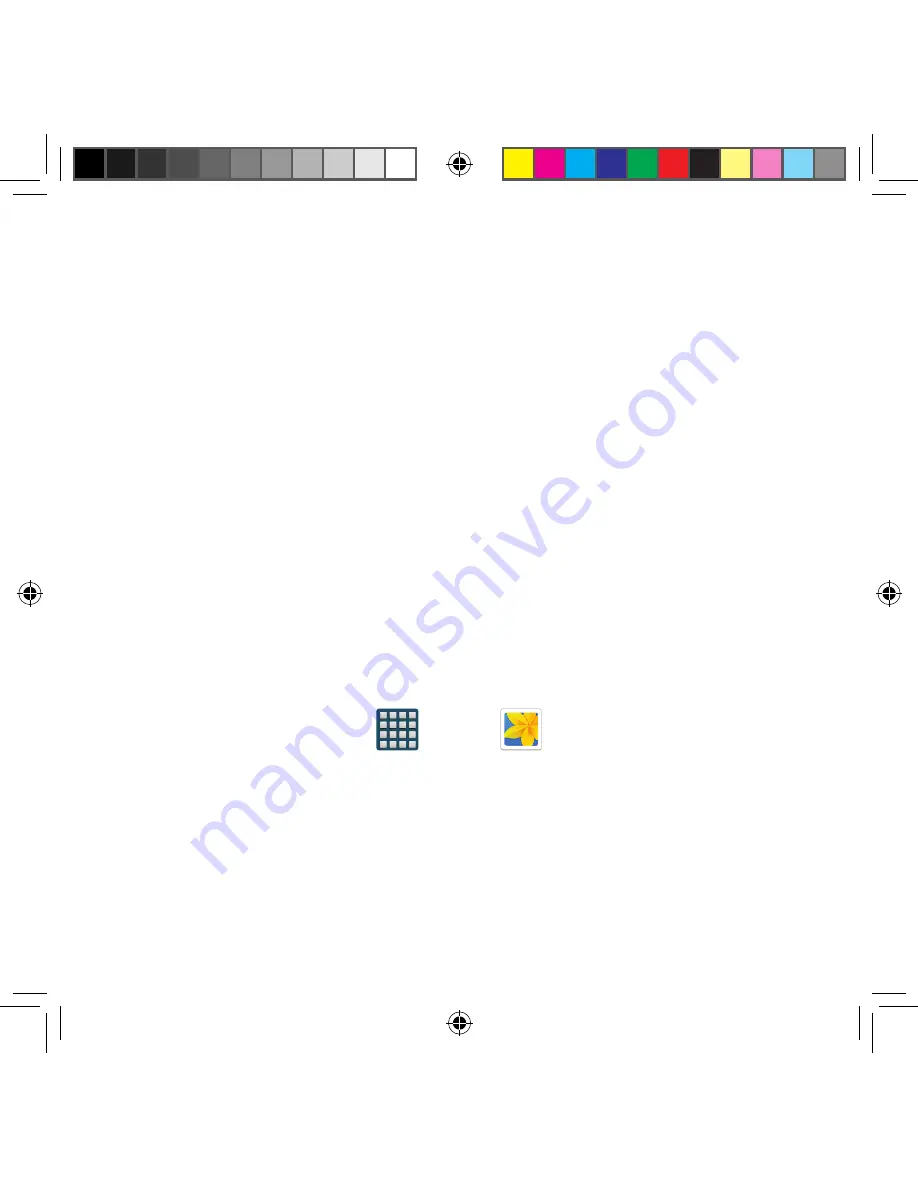
265
Section 9: Changing Your Settings
Backing Up Media to your PC
You can back up your pictures, videos, documents, and other media to your PC. You can
connect your device to a PC as a removable disk and copy files back and forth between
your phone and PC. If you insert an SD card in the device, you can also access the files
directory from the SD card by using your device as a memory card reader.
1.
Connect the USB cable to your device, then connect the cable to your PC USB
port. After a few seconds, a pop‑up window displays on the PC when it is connected
with your device.
2.
On the PC pop‑up, click
Open device
to view files.
3.
Verify your device appears as a removable disk on your PC. Once connected, you
can access the Phone folder (internal phone memory) and the Card folder (SD
card).
4.
Select the location where the files are that you would like to copy to your PC
(Device or Card).
5.
Select the folders where the information is kept. This would include folders such as
DCIM (camera pictures and videos), Pictures, Music, Playlists, Download, etc.
6.
Select the files that you want to copy and copy them (Control C ‑ copy) to a folder
on your PC (Control V ‑ paste).
7.
Disconnect the USB cable from your phone and the PC.
8.
To copy files on your PC back to your phone, simply reverse the procedure.
Verify your images and videos are on your microSD card:
1.
From the Home screen, tap
Apps
g
Gallery
.
2.
Verify the Gallery contains all of your pictures and videos.
3.
Remove both the back cover and remove the internal microSD card prior to
initiating the process.
SM-G386T.indb 265
6/5/2014 2:52:26 PM
















































