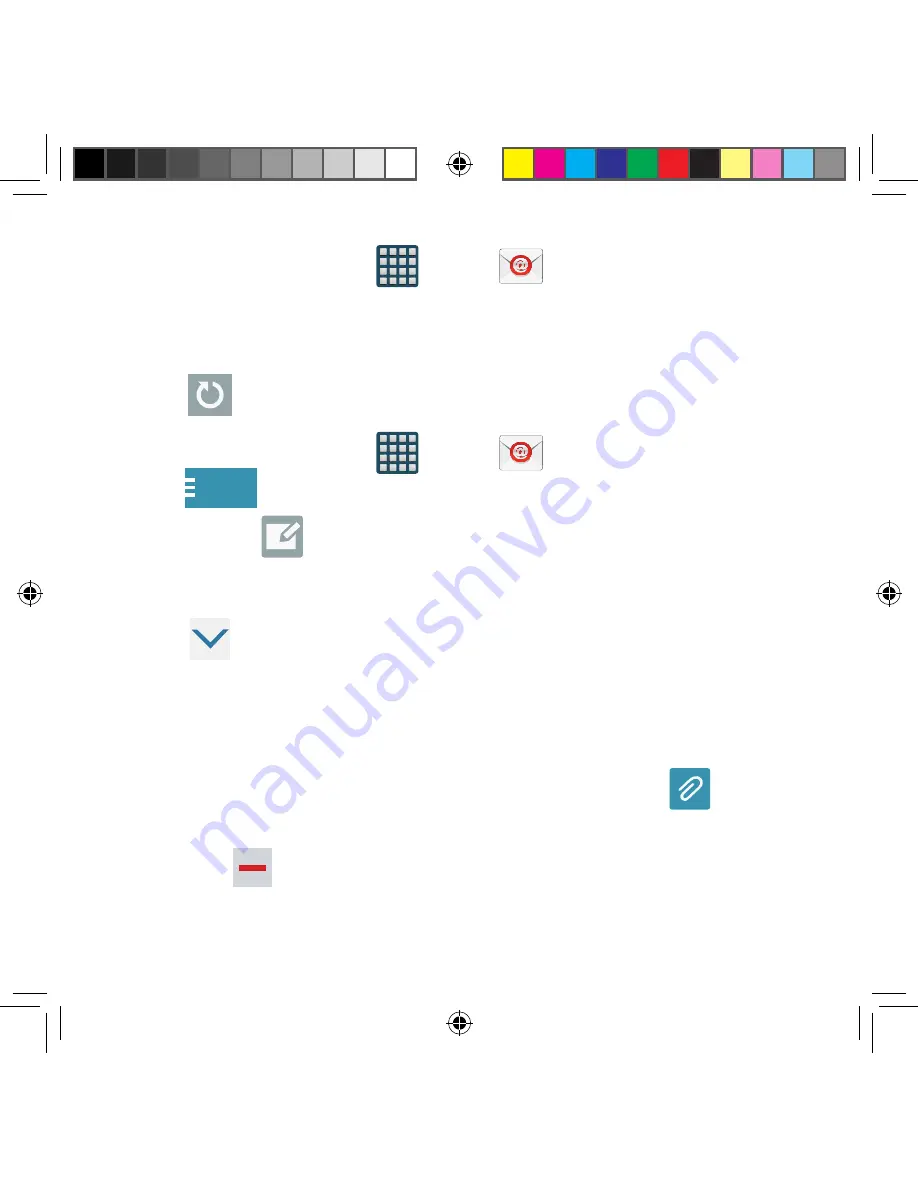
128
Refreshing Email messages
1.
From the Home screen, tap
Apps
g
.
2.
Select an email account.
●
If you are already in an email account, tap the account name field (upper‑left) to
open the complete email account list page.
●
Select an available email account.
3.
Tap
Refresh
.
Composing Email
1.
From the Home screen, tap
Apps
g
.
2.
Tap
Inbox
(account name field upper‑left) to open the complete email account
list page.
3.
Tap
Inbox
g
Compose
.
4.
Enter the recipient’s email address in the
To
field.
●
If you are sending the email message to several recipients, separate the email
addresses with a comma. You can add as many message recipients as you want.
5.
Tap
Options
g
Cc/Bcc
fields to add additional carbon copy and blind copy
recipients.
●
Use the
Cc
field to carbon copy additional recipients.
●
Use the
Bcc
field to blind copy additional recipients.
6.
Tap the
Subject
field and enter the email subject.
7.
Tap the email text field and compose your email message.
●
To add an attachment (such as image, video, audio, etc..), tap
Attach
(from
the top of the screen) and make a category selection.
— Tap the file you wish to attach.
— Tap
to delete the attached file.
SM-G386T.indb 128
6/5/2014 2:51:37 PM






























