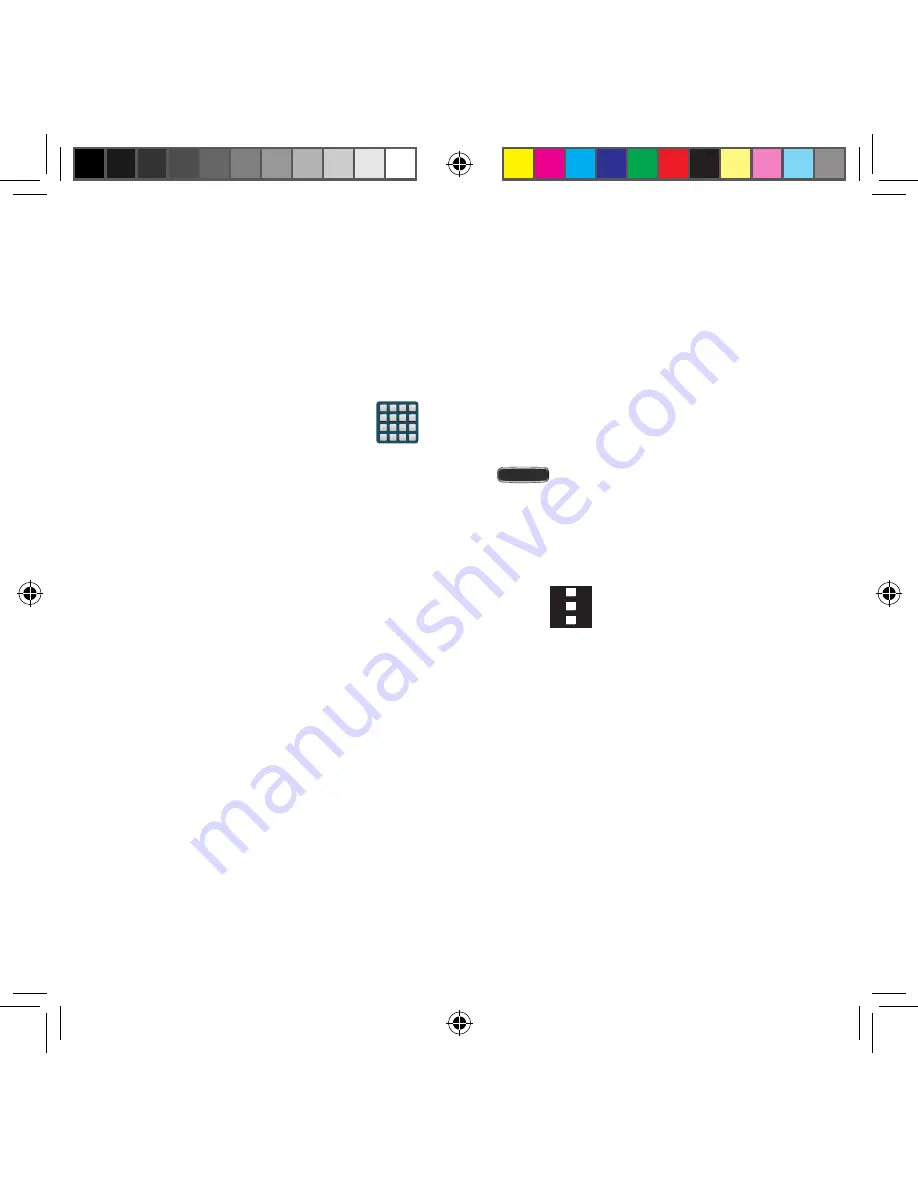
54
Menu Navigation
You can tailor the device’s range of functions to fit your needs using both menus and
applications. Menus, sub‑menus, and features are accessed by scrolling through the
available on‑screen menus. Your device defaults with seven screens.
Navigating Through the Application Menus
There are three default Application Menu screens available. As you add more applications
from the Play Store, more screens are created to house these new apps.
1.
From the Home screen, tap
A
pps
. The first Application Menu screen
displays.
●
To close the Applications screen, press
H
ome
.
2.
Sweep the screen to access the other menus.
3.
Tap any of the on‑screen icons to launch the associated application.
Using Sub-Menus
Sub‑menus are available from within most screen and applications.
1.
From a screen with an available menu option, tap
Menu
. A sub‑menu
displays on the screen.
2.
Tap an available on‑screen option.
Using Context Menus
Context menus (also called pop‑up menus) contain options that apply to a specific item on
the screen. They function similarly to menu options that appear when you right click your
mouse on your desktop computer.
►
Touch and hold an item on‑screen to open its context menu.
SM-G386T.indb 54
6/5/2014 2:51:17 PM
















































