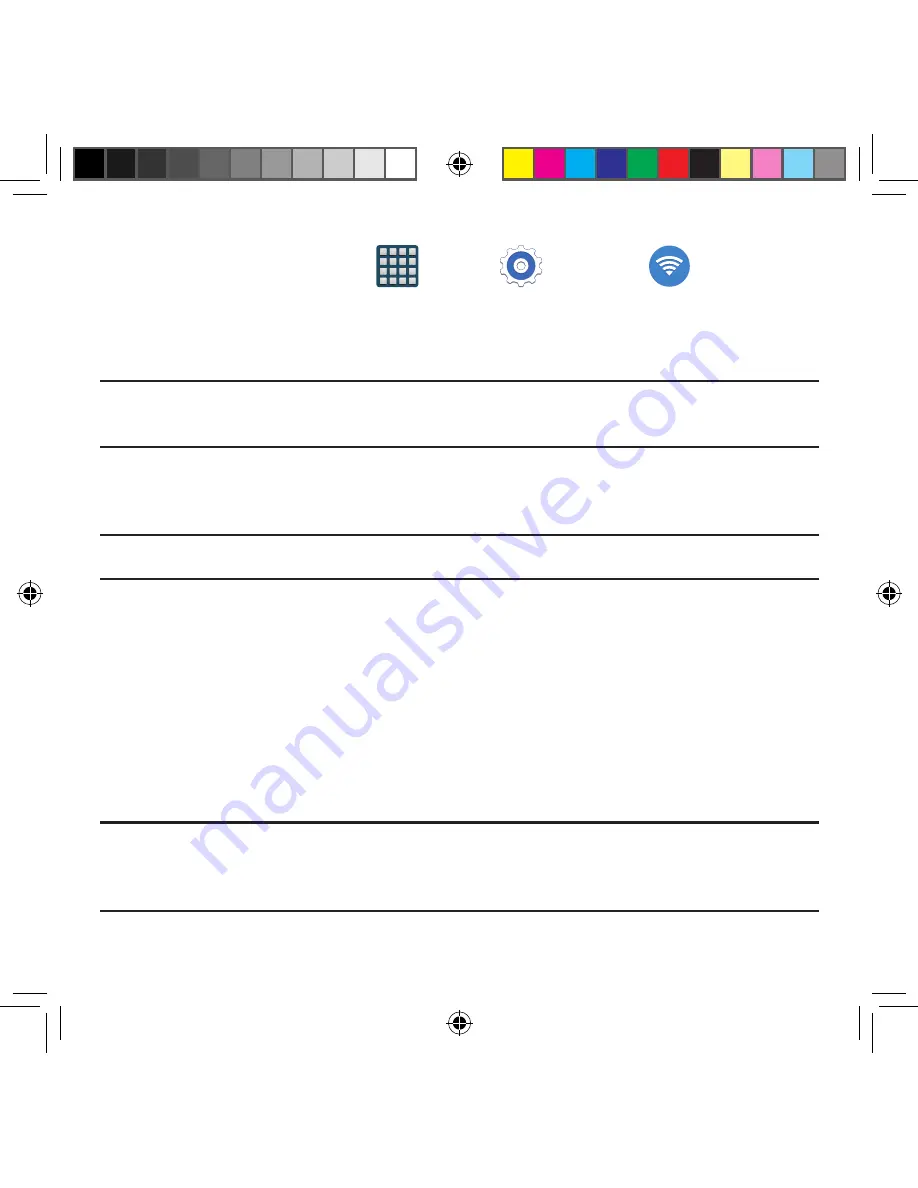
209
Section 8: Connections
Deactivating Wi-Fi
1.
From the Home screen, tap
Apps
g
Settings
g
Wi-Fi
.
2.
In a single motion touch and slide the
Wi-Fi
slider to the left to turn it off.
– or –
Activate and Deactivate Wi‑Fi from the Notification bar.
Note:
Use of wireless data connections such as Wi-Fi and Bluetooth can reduce battery life
and use times.
Connecting to a Wi-Fi Network
1.
From the main Wi‑Fi screen, tap the network you wish to connect to.
Note:
When you select an open network you are automatically connected.
2.
Enter a wireless password (if necessary).
3.
Tap
Connect
.
Manually Add a New Network Connection
1.
From the main Wi‑Fi screen, tap
Add Wi-Fi network
.
2.
Enter the Network SSID (the name of your Wireless Access Point).
3.
Tap the
Security
field and select a security option. This must match the current
security setting on your target WAP.
4.
Enter your WAP’s password if the WAP is secure.
5.
Tap
Connect
to store the new information and connect to the target WAP.
Note:
No prompt to enter the WAP key displays if this is the second time to connect to a
previously accessed or secured wireless network. The WAP key is required when the
device is reset using factory default settings.
SM-G386T.indb 209
6/5/2014 2:52:11 PM
















































