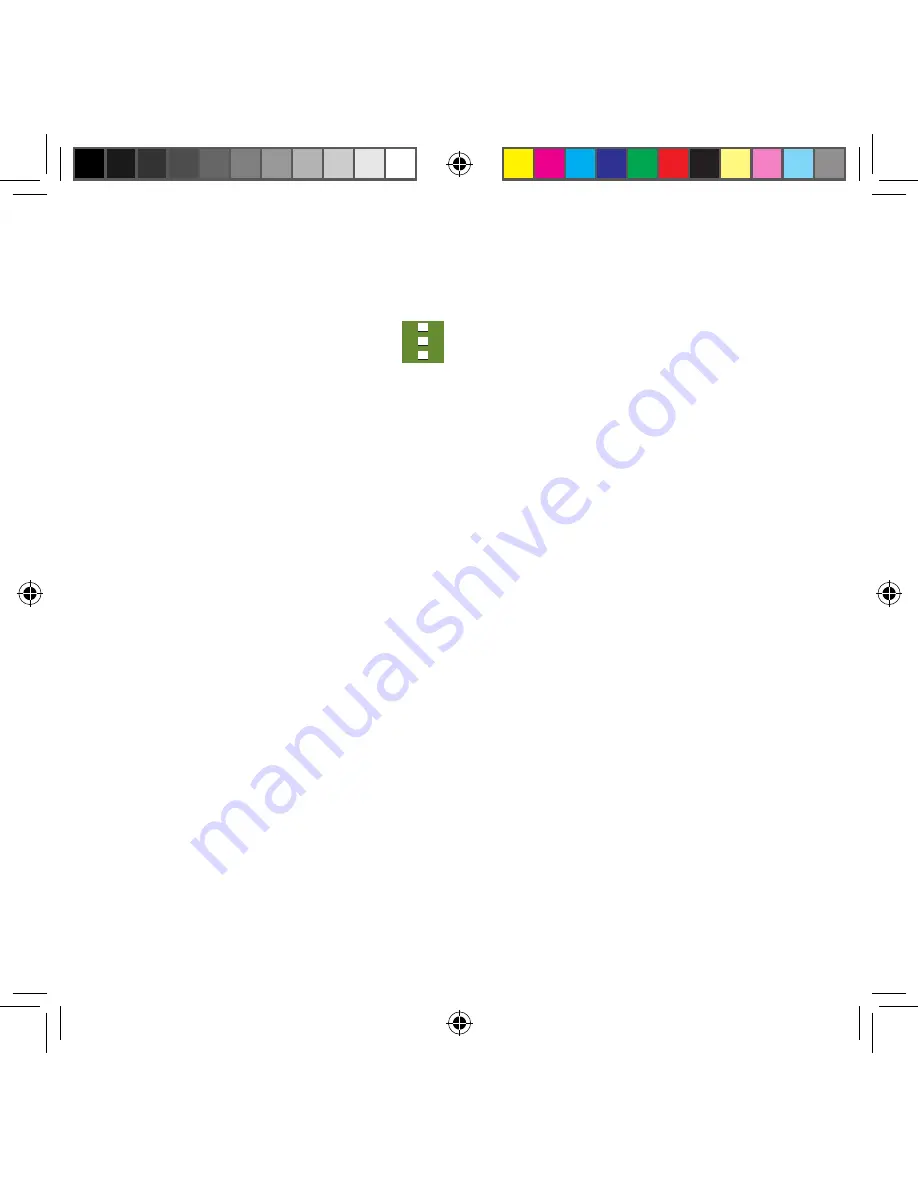
158
Calendar Settings
Using the Calendar settings you can select the day with which you want the calendar
to begin. You also select how you want to view the calendar, by Month, Week, or Day or
determine how to manage events, notifications, sounds, and defaults reminders.
1.
From the Calendar screen, tap
Menu
g
Settings
.
2.
Tap
First day of week
and select either
Locale default, Saturday, Sunday
or
Monday
.
3.
Tap
Show week numbers
to display the week numbers along the side of the week
entries.
4.
Tap
Hide declined events
to activate this option. A check mark indicates a selection.
5.
Tap
Hide completed tasks
to activate this option. A check mark indicates a
selection.
6.
Tap
Weather
to activate this option. A check mark indicates selection.
7.
Tap
Lock time zone
to lock event time based on your current user‑selected time
zone.
●
Select a time zone from within the
Select time zone
field.
●
Select a fixed time zone for display (a default) from within the
View today
according to
field. Choose from Fixed time zone or Local time zone.
8.
Tap
Select alert type
to adjust the Status bar event notification method. Choose
from:
Pop-up notifications
,
Status bar notifications
, and
Off
.
9.
Tap
Notification sound
to assign a ringtone to a calendar event notification.
10.
Tap
Vibration
to assign a vibration notification to this event.
11.
Tap
Quick responses
to edit your default quick responses for outbound emails.
These are default responses similar to those used by text templates.
SM-G386T.indb 158
6/5/2014 2:51:47 PM
















































