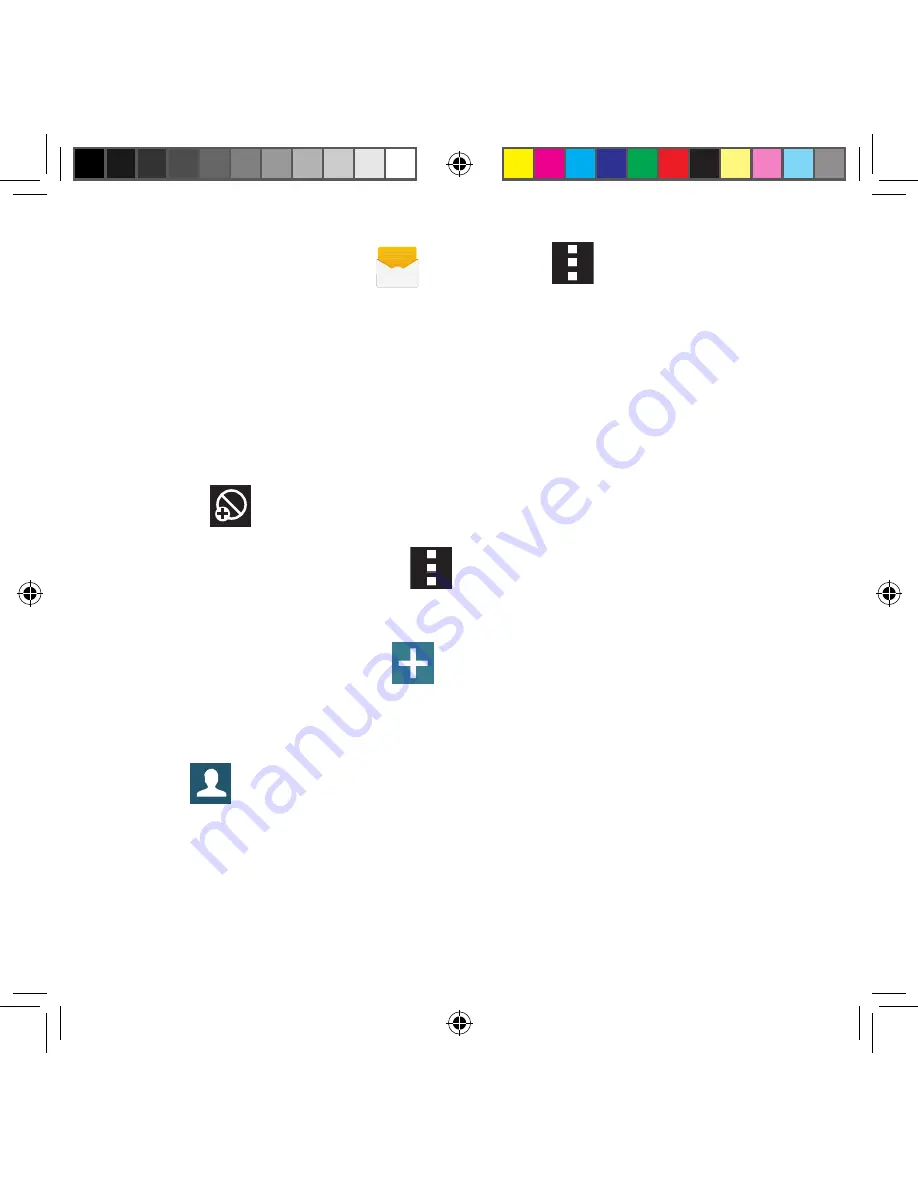
123
Section 5: Messages
To disable Extreme, Severe, and AMBER Alerts:
1.
From the Home screen, tap
Messages
, tap
Menu
g
Settings
.
2.
Scroll down the screen and select
Emergency alerts
. All alerts are enabled by
default (check mark showing).
3.
Tap on an alert option to disable the alert and remove the check mark.
Assigning Messages as Spam
You can now assign either a phone number as spam or use a key term or phrase. Any
message assigned as spam is automatically placed with your Spam messages folder.
To assign a phone number from Messages list as spam:
1.
From the Messages screen, touch and hold a message from a phone number.
2.
Select
Add to spam numbers
and tap
OK
.
To assign a phone number manually as spam:
1.
From the Messages screen, tap
Menu
g
Settings
.
2.
Locate and activate the
Spam filter
option.
●
Spam filter
: When enabled, allows you to configure available spam settings such
as:
3.
Tap
Add to spam numbers
g
Add
.
●
This function allows you to manually enter and assign a phone number as being
sent from a spam source.
4.
Tap the
enter number
field to manually enter phone number.
– or –
Tap
to select from either your existing Logs or Contacts.
– or –
Tap
Match criteria
and select a parameter that must match for the spam action
to take effect. Choose from: Same as, Starts with (ex: 800 or 888), Ends with, or
includes.
5.
Tap
Save
.
SM-G386T.indb 123
6/5/2014 2:51:35 PM
















































