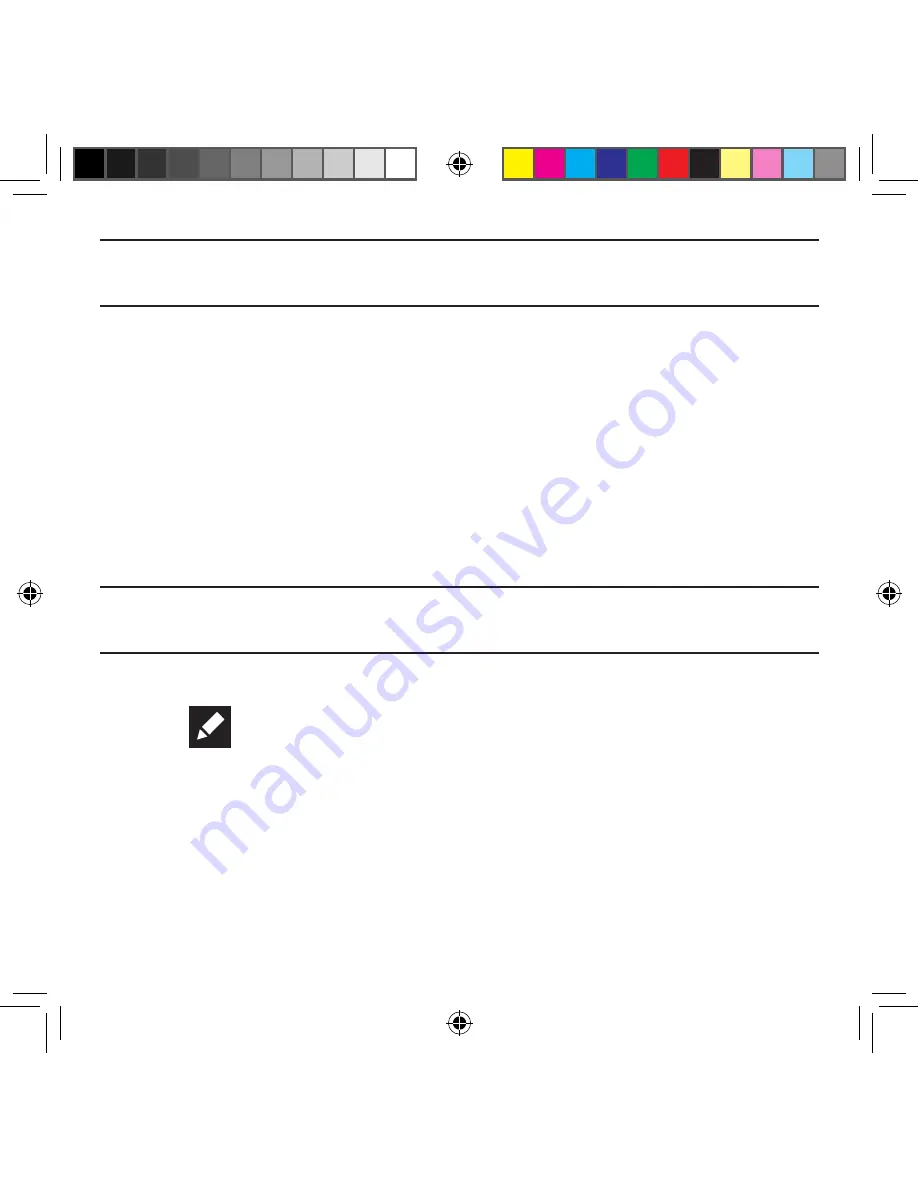
188
Note:
If a playlist is empty, add a song by touching a holding a song name from the main
screen to open the context menu. Select
Add to playlist
and choose the playlist.
4.
Tap a music file, or tap
Select all
to add all the music tracks to this playlist then tap
Done
.
Removing Music from a Playlist
1.
From within the Music screen, tap the
Playlists
tab.
2.
Tap the playlist name in which to delete music.
3.
Touch and hold a song to reveal the on‑screen context menu.
4.
Tap
Remove
.
Editing a Playlist
Besides adding and removing music files in a playlist, you can also share, delete, or rename
the playlist.
Note:
Only those playlist you have created can be edited. Default playlists can not be
renamed.
1.
From within the Music screen, tap the
Playlists
tab.
2.
Touch and hold a playlist entry to reveal the on‑screen context menu.
3.
Tap
Edit title
.
4.
Enter a new name for this playlist and tap
OK
.
Transferring Music Files
Music files can be downloaded to the phone using one of two methods:
1.
Downloaded to the device from the Play Store.
Music files are directly stored on your phone.
2.
Downloaded to the phone via a direct USB connection.
Music files are stored into a Music folder on the SD card.
SM-G386T.indb 188
6/5/2014 2:52:00 PM
















































