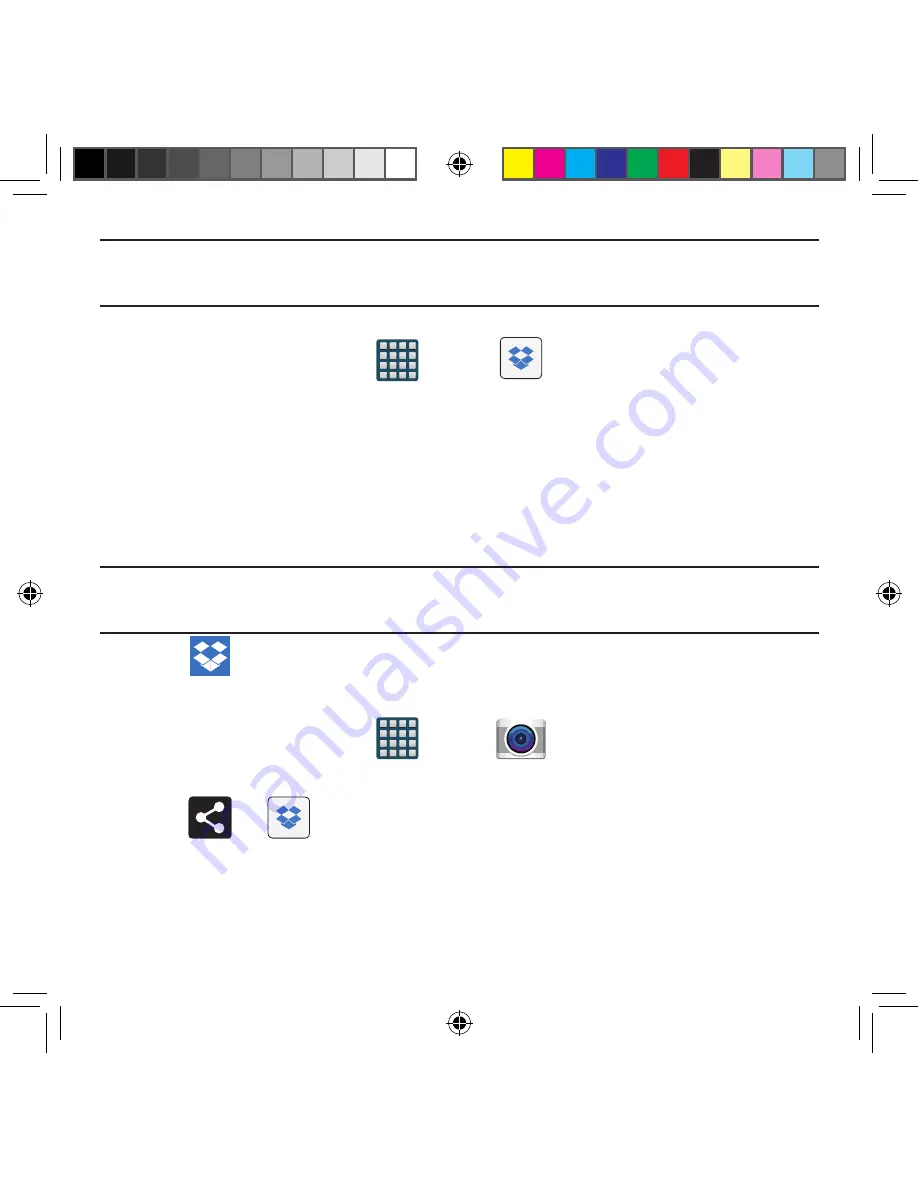
166
Note:
It might be necessary to configure your router’s firewall settings to allow this
application to gain access to the Internet.
Accessing Dropbox on your Device
1.
From the Home screen, tap
Apps
g
Dropbox
g
Start
.
2.
Tap
Sign in
, enter your current account credentials, and tap
Sign in
.
– or –
Tap
Sign Up
and follow the on‑screen instructions to register for a new account.
3.
Follow the on‑screen instructions.
4.
Initially, you will need to configure your
Camera Upload
parameters. Choose from
Wi‑Fi only or Wi‑Fi or data plan.
●
Tap
Turn on Camera Upload
after making your selection.
Caution!
Enabling this feature can incur data charges (depending on your plan) if the Wi-Fi
or data plan is selected.
5.
Tap
Access Dropbox
at the top of the application window to access the files
and folders you are currently sharing from your computer.
Manually uploading a Picture to Dropbox
1.
From the Home screen, tap
Apps
g
Camera
.
2.
After the image is taken, tap the Image Viewer box. This previews the current image.
3.
Tap the image to reveal the image options at the top of the screen.
4.
Tap
g
Add to Dropbox
select a folder location and tap
Add
.
SM-G386T.indb 166
6/5/2014 2:51:50 PM






























