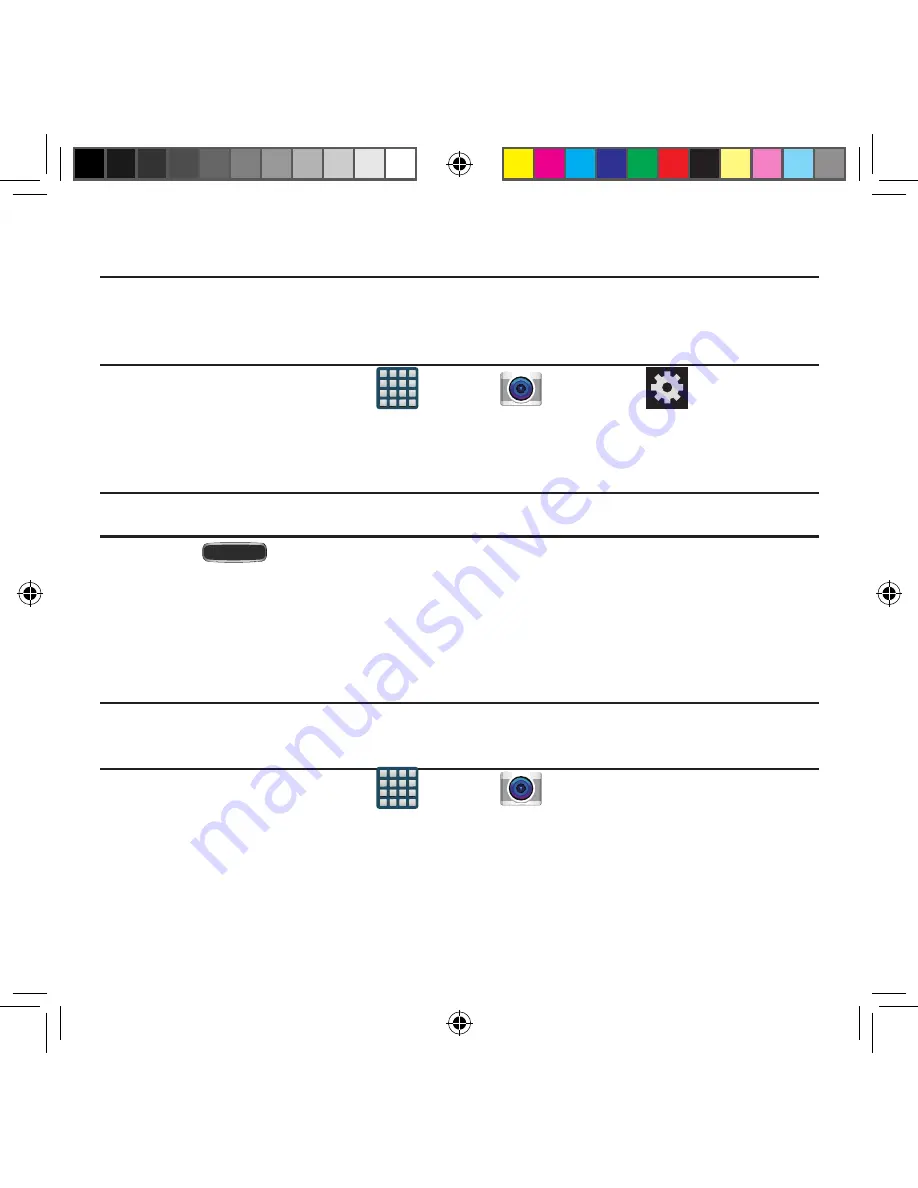
137
Section 6: Multimedia
Assigning the Default Storage Location
Important!
Too many users can overlook this storage location until something goes wrong.
It is recommended that you verify this location or change it before initiating the
use of the camera or camcorder features.
1.
From the Home screen, tap
Apps
g
Camera
g
Settings
and
scroll up to the
Storage location
entry.
2.
Tap this entry and select the desired default storage location for newly taken
pictures or videos. Choose from:
Device
or
Memory card
.
Note:
It is recommended that you set the option to
Memory card
.
3.
Press
Home
to return to the Home screen.
Using the Camera
Taking Photos
Taking pictures with your device’s built‑in camera is as simple as choosing a subject,
pointing the camera, then pressing the camera key.
Note:
When taking a photo in direct sunlight or in bright conditions, shadows may appear
on the photo.
1.
From the Home screen, tap
Apps
g
Camera
.
– or –
From the Lock screen, swipe across the on‑screen camera icon to launch the
camera application.
2.
Using the device’s main display screen as a viewfinder, adjust the image by aiming
the camera at the subject.
SM-G386T.indb 137
6/5/2014 2:51:40 PM
















































