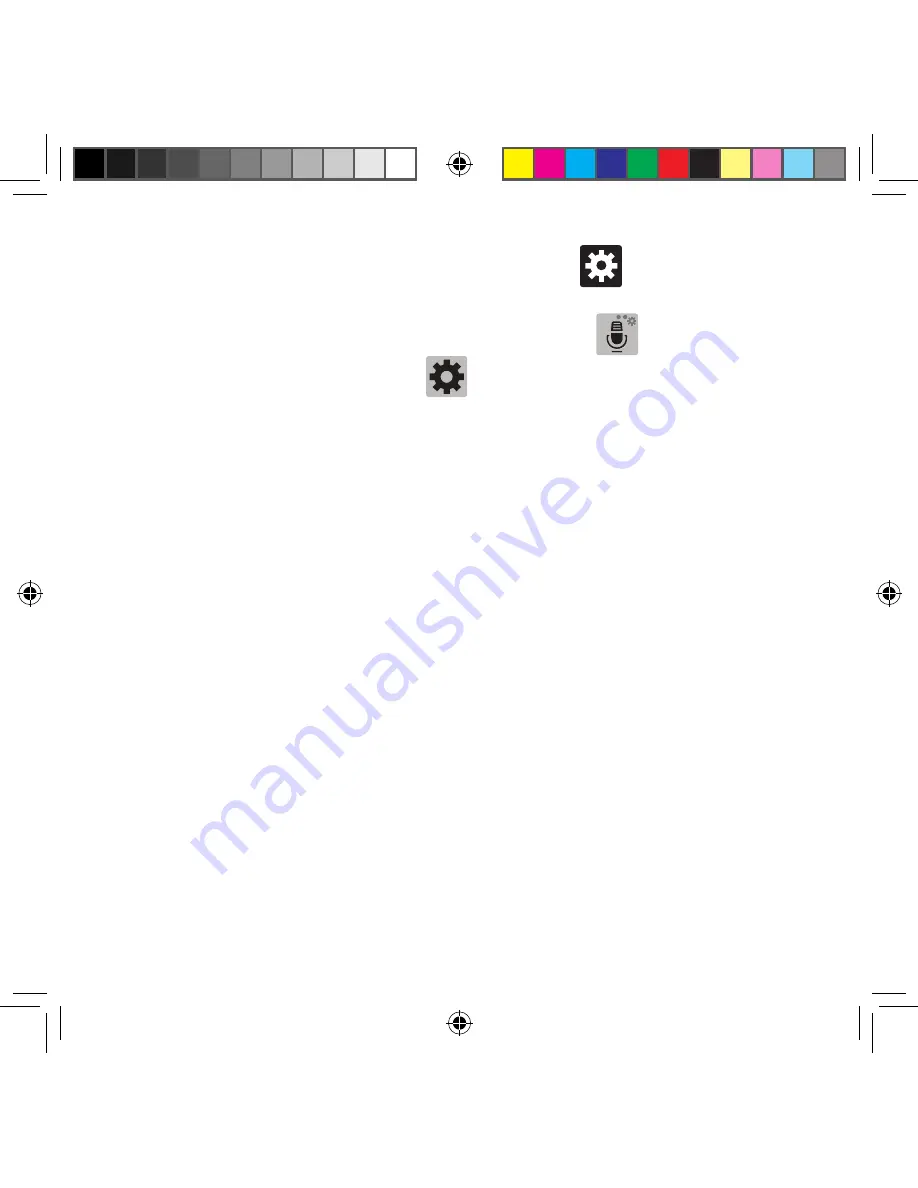
269
Section 9: Changing Your Settings
Samsung Keyboard Settings
1.
From the Settings screen, tap
Language and input
g
Settings
(adjacent to
the
Samsung keyboard
field).
– or –
From within an active text entry screen, touch and hold
Input Methods
,
drag across the icons, and select
Settings
to reveal the
Samsung keyboard
settings
screen.
2.
Set any of the following options:
●
INPUT LANGUAGES
: Sets the input language. Tap a language from the available
list. The keyboard is updated to the selected language.
—
English(US)
: Displays the default language. Whatever language you select in
the Select input languages option below, will be displayed here.
—
Select input languages
: Sets the input language. Tap a language from the
available list. The keyboard is updated to the selected language.
●
Predictive text
: Enables predictive text entry mode. This must be enabled to
gain access to the advanced settings. Touch and hold to access the advanced
settings.
●
Auto replacement
: Automatically completes or replaces the current word with the
most probable word match after tapping the space bar or entering a punctuation
mark.
●
Auto capitalization
: Automatically capitalizes the first letter of the first word in
each sentence (standard English style).
●
Auto spacing
: Automatically inserts space between words.
●
Auto punctuate
: Automatically inserts a full stop in a sentence by tapping the
space bar twice when using the on‑screen QWERTY keyboard.
●
Keyboard swipe
: Allows you to combine the Samsung keyboard with an additional
input method choose from:
—
None
: Leaves text input as only via the on‑screen keyboard.
SM-G386T.indb 269
6/5/2014 2:52:28 PM
















































