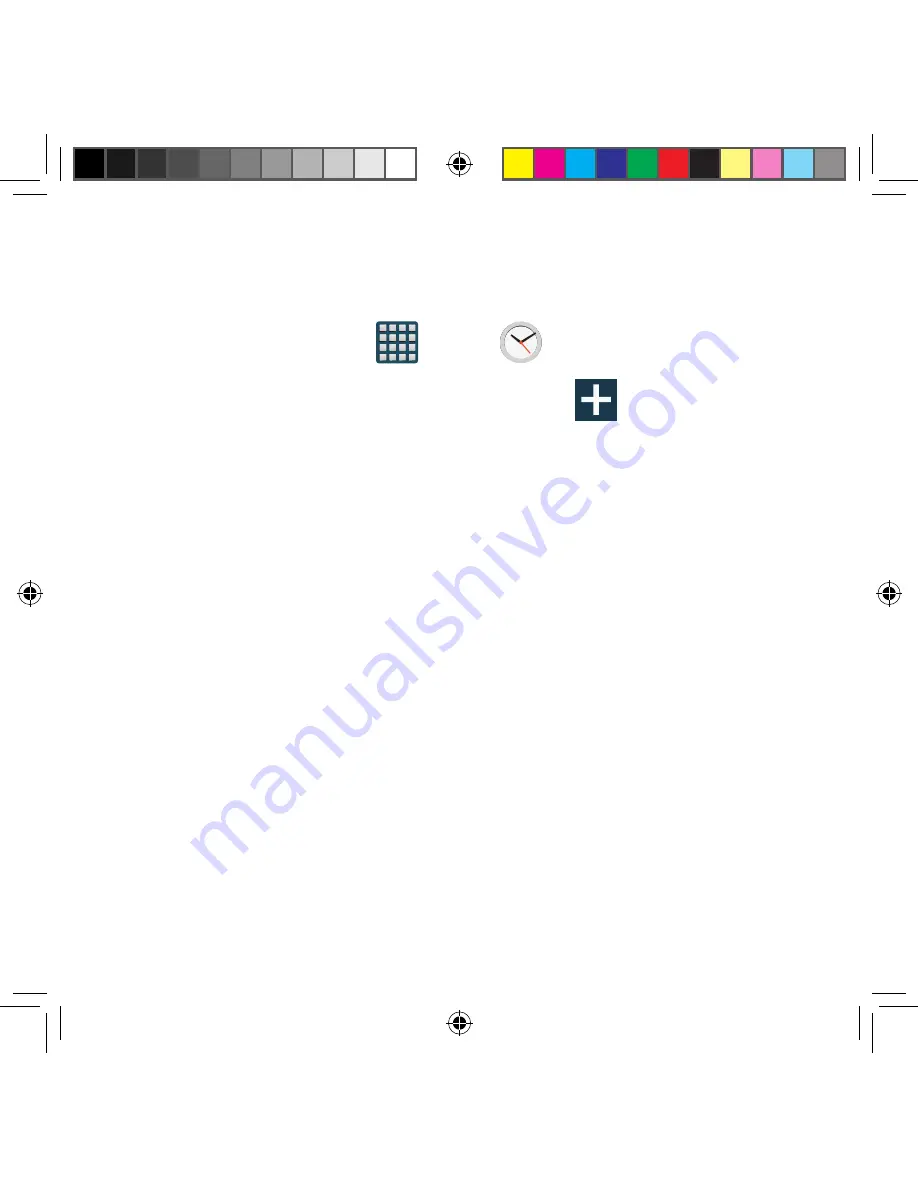
162
Clock
Here you can set an Alarm, configure and view the World clock, use a Stopwatch, set
a Timer, or use a Desk Clock. The applications display in a tabular format and quickly
accessed with the touch of a finger.
►
From the Home screen, tap
Apps
g
Clock
.
Setting an Alarm
1.
From the Clock screen, tap the
Alarm
tab and select
Tap to create an alarm
.
2.
Adjust the hour and minutes, then tap
AM
or
PM
(toggles depending on which was
last selected).
3.
Tap the
Alarm day repeat
area (indicated by blocks) and touch the number of
days you want this alarm to repeat. Selections are: day circles or
Repeat weekly
.
Selected day blocks turn a different color when active.
4.
Tap the
Alarm type
field and select one of the following:
Sound
,
Vibration
, or
Vibration and sound
.
5.
Tap the
Alarm tone
field and either select an available tone or select
Add
to use
locate a sound to use as an alarm ringtone. Tap
OK
to activate the ringtone.
6.
Slide the slider bar left or right in the
Alarm volume
field to decrease or increase
the alarm volume. A sample of the volume level plays.
7.
Move the
Snooze
activation slider to the right to activate the feature. Tap the field to
assign a
INTERVAL
time (3 minutes, 5 minutes, 10 minutes, 15 minutes, or
30 minutes) and
REPEAT
(1 time, 2 times, 3 times,
5 times, and 10 times).
●
INTERVAL
indicates the length of time the alarm will remain silent between alarm
notifications (snooze time).
●
REPEAT
indicates the numbers of snooze sessions that are assigned to this
alarm. How many times will the snooze silence the alarm.
SM-G386T.indb 162
6/5/2014 2:51:49 PM
















































