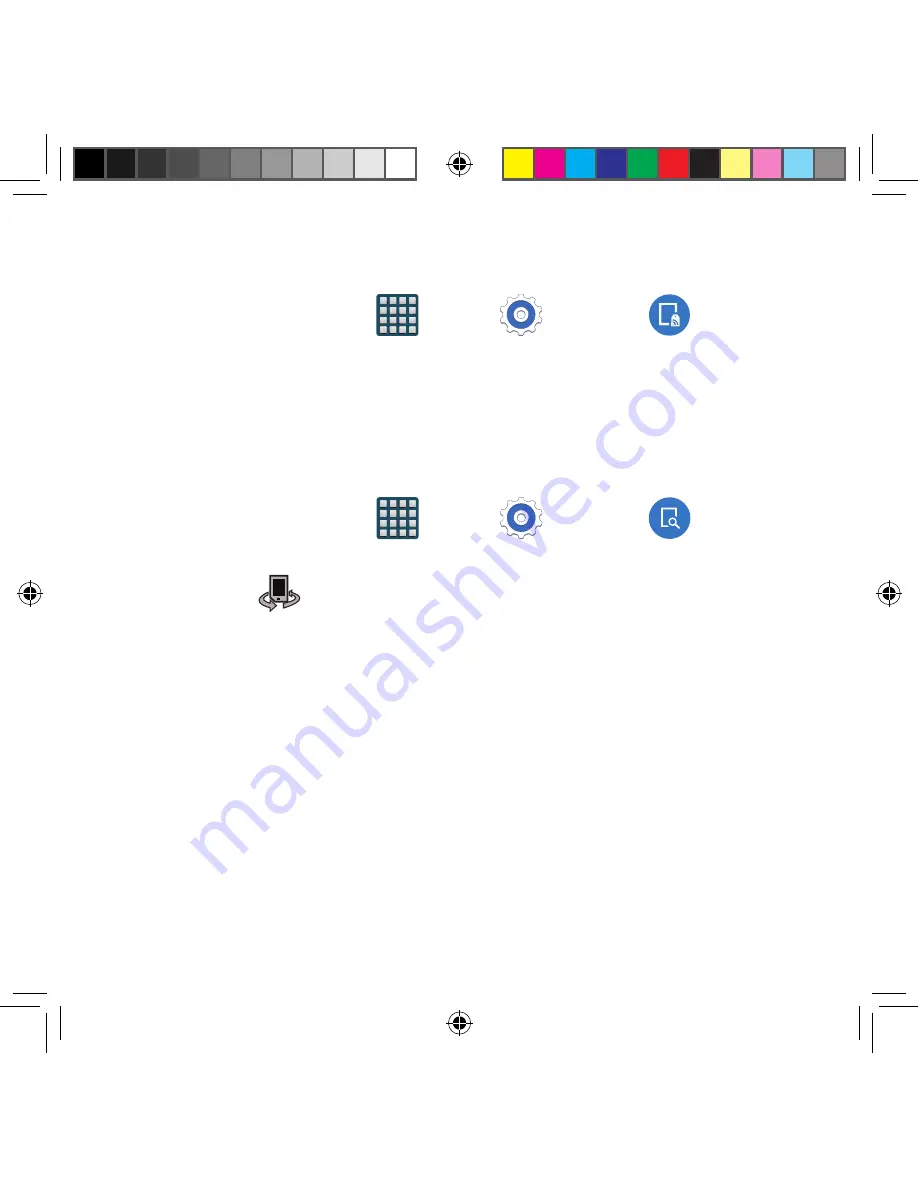
242
Tap and pay
Tap and pay allows you to select the default payment application you want to use for making
on‑phone purchases.
1.
From the Home screen, tap
Apps
g
Settings
g
NFC
g
Tap
and pay
.
2.
Select the app that you want as your default.
Nearby Devices
This option allows you to share your media files with nearby devices using DLNA and
connected to the same Wi‑Fi.
1.
Connect to a Wi‑Fi network.
For more information, refer to “Connecting to a Wi-Fi
Network” on page 209.
2.
From the Home screen, tap
Apps
g
Settings
g
Nearby
devices
.
3.
In a single motion touch and slide the
Nearby devices
slider to the right to turn it on.
Once active,
Nearby devices
appears at the top of the screen.
4.
At the Nearby devices prompt, tap
OK
.
5.
Tap
Content to share
, then check the media you would like to share. Tap
OK
.
6.
Tap
Allowed devices
, then select the connected devices you would like to allow.
7.
Tap
Denied devices
, then select the connected devices you would like to not allow.
8.
Tap
Download to
, then select the destination of any downloaded (shared) content.
Choose from USB storage (Device) or SD card.
9.
Tap
Download from other devices
, then select the actions you’ll take when you
upload content from other devices. Choose from either Always accept, Always ask,
or Always reject.
SM-G386T.indb 242
6/5/2014 2:52:20 PM
















































