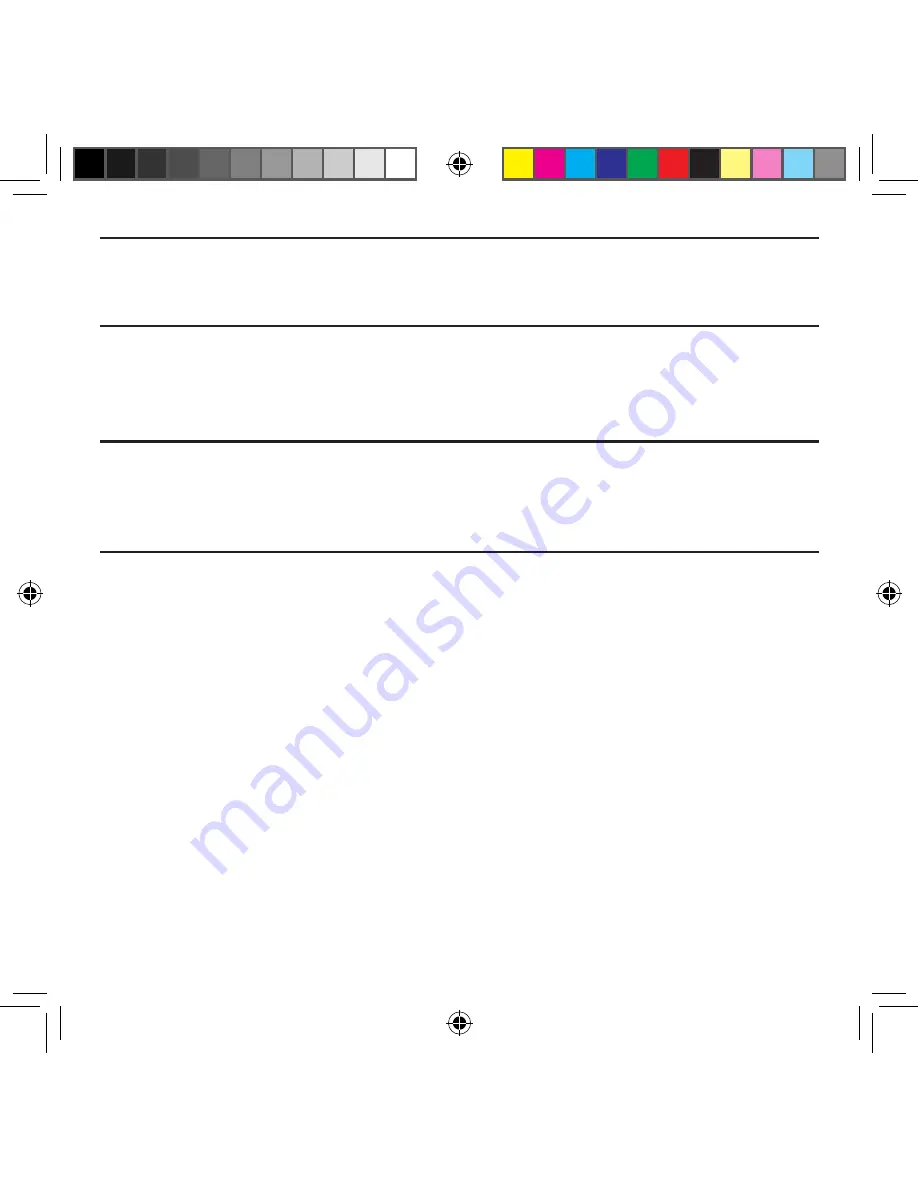
22
Warning!
While the device is charging, if the touch screen does not function due to an
unstable power supply unplug the USB power adapter from the power outlet or
unplug the USB cable from the device.
4.
When charging is finished, first unplug the charger’s power plug from the AC wall
outlet, then disconnect the charger’s connector from the device.
5.
When charging is finished, first unplug the charger’s power plug from the AC wall
outlet, then disconnect the charger’s connector from the phone.
Important!
If your handset has a touch screen display, please note that a touch screen
responds best to a light touch from the pad of your finger or a non-metallic
stylus. Using excessive force or a metallic object when pressing on the touch
screen may damage the tempered glass surface and void the warranty.
Extending Your Battery Life
Active applications, light levels, Bluetooth usage, and GPS functionality all act to drain your
battery. The following is a list of helpful tips that can help conserve your battery power:
●
Reduce the time your backlight stays on.
●
Turn Bluetooth off when not in use.
●
Turn Wi‑Fi off when not in use.
●
Deactivate your GPS functionality when not needed. Most applications using this
function will periodically query the GPS satellites for your current location; each
query drains your battery.
●
Do not wait until your battery is completely depleted before charging your device.
Repeating this process of a complete discharge and recharge can over time
reduce the storage capacity of any battery.
●
Use the Power Saving feature to deactivate some hardware and interface functions.
●
Check the Battery use screen to review what features or functions have been
consuming your battery resources.
SM-G386T.indb 22
6/5/2014 2:51:04 PM
















































