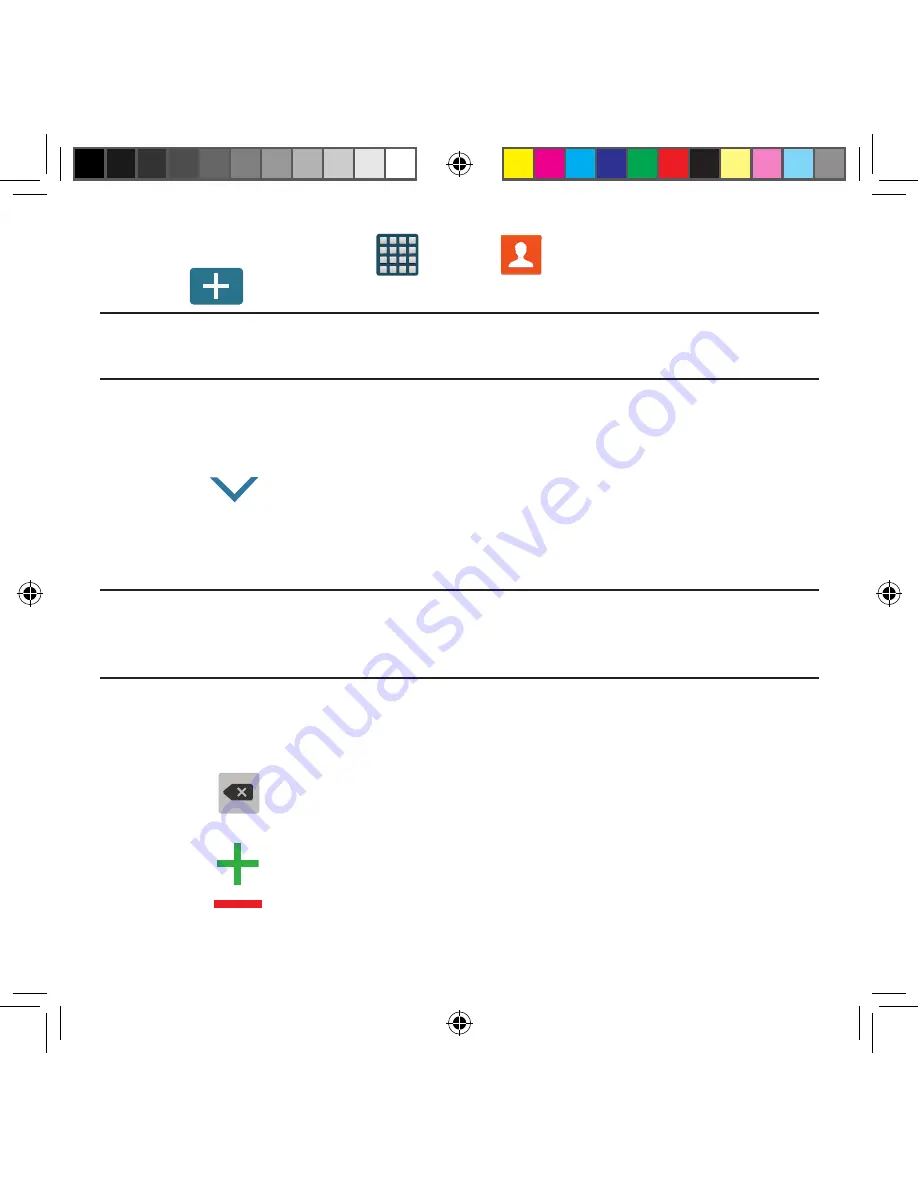
90
1.
From the Home screen, tap
Apps
g
Contacts
.
2.
Tap
to create a contact.
Note:
You can also add a new contact by entering a number from the Phone keypad and
then tapping
Add to Contacts
g
Create contact
. Continue with step 3.
3.
Tap a destination type (
Device
,
SIM
,
Samsung account
,
, or
Microsoft
Exchange ActiveSync
) (depending on where you want to save the new contact
information).
4.
Tap the
Name
field and enter a name for this contact using the displayed keypad.
●
Tap
to access additional name entries such as:
Name prefix, First name, Middle name, Last name, and Name suffix.
5.
Tap the image icon and select a photo for this contact. Selections are:
Image
,
Tagged pictures
, or
Take picture
.
Note:
The label entries below can change and are dependant on the selected destination
type (ex: the Other and Custom might not appear with an Exchange ActiveSync
account destination type).
6.
Tap the label button (to the left of the
Phone
field) and scroll through the list to
select a category such as
Mobile
,
Work
,
Home
,
Work Fax
,
Home Fax
,
Pager
,
Other
,
Callback
, or
Custom
.
7.
Tap a phone number field and enter a phone number.
●
Tap
on the QWERTY keyboard to remove a previously entered phone
number.
●
Tap
to enter an additional phone number
●
Tap
to remove a previously entered phone number.
SM-G386T.indb 90
6/5/2014 2:51:28 PM
















































