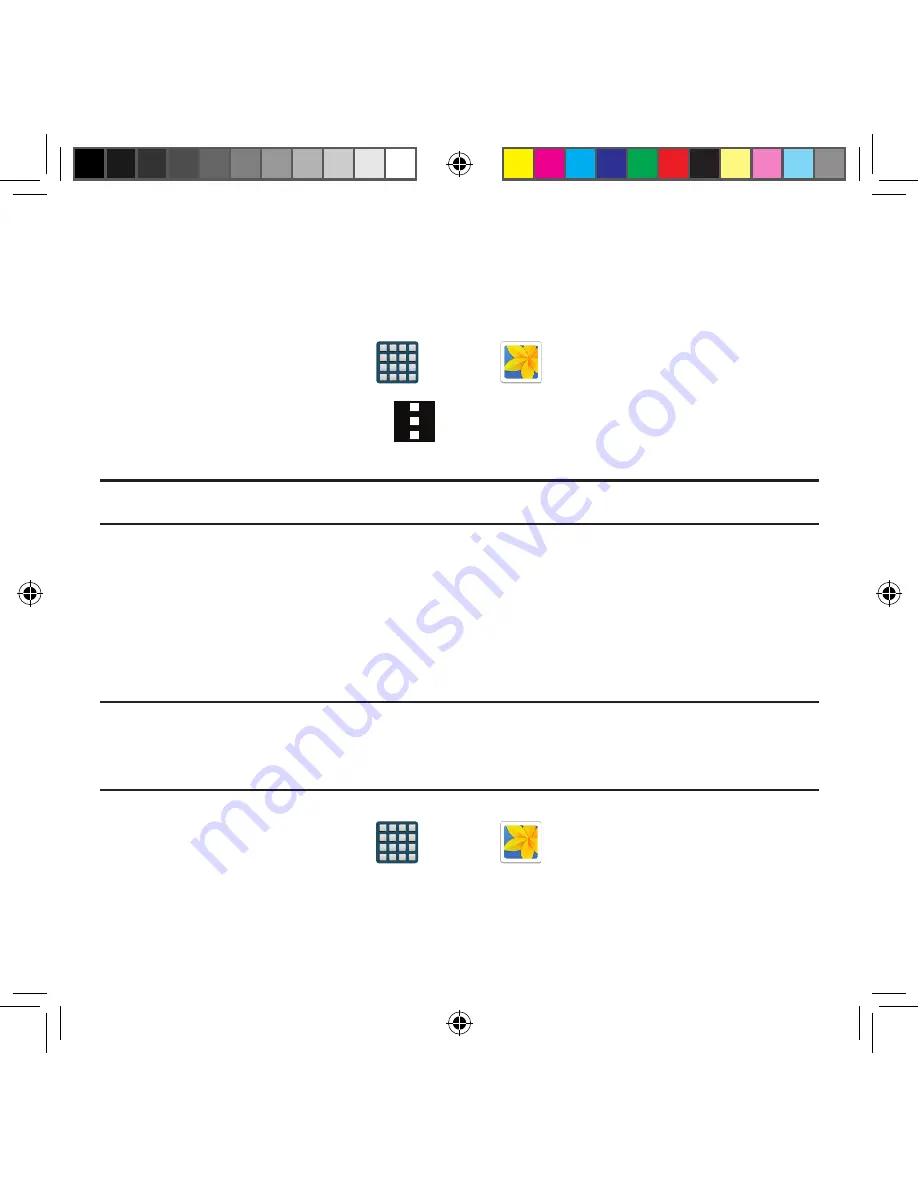
151
Section 6: Multimedia
Editing a Photo
You can edit your photos using the built‑in Photo editor application on your device. The
photo editor application provides basic editing functions for pictures that you take on your
phone. Along with basic image tuning like brightness, contrast, and color it also provides a
wide variety of effects used for editing the picture.
1.
From the Home screen, tap
Apps
g
Gallery
.
2.
Select a folder location and tap a file to open it.
3.
With the image displayed, tap
Menu
and then tap
Edit
.
●
Edit
: Allows you to edit the current image.
Note:
To select the picture area, touch and hold the current picture.
4.
Tap
Download
to follow the on‑screen installation instructions. If prompted, log into
your Samsung account.
The Gallery
The Gallery is where you view photos and play back videos. For photos, you can also
perform basic editing tasks, view a slideshow, set photos as wallpaper or caller image, and
share as a picture message.
Note:
If the phone displays a memory full message when accessing the Gallery, access
Files
and remove some of the media files from the folders, and then open the
Gallery.
Opening the Gallery
►
From the Home screen, tap
Apps
g
Gallery
.
For more information,
refer to “Camera Gallery Options” on page 149.
SM-G386T.indb 151
6/5/2014 2:51:44 PM
















































