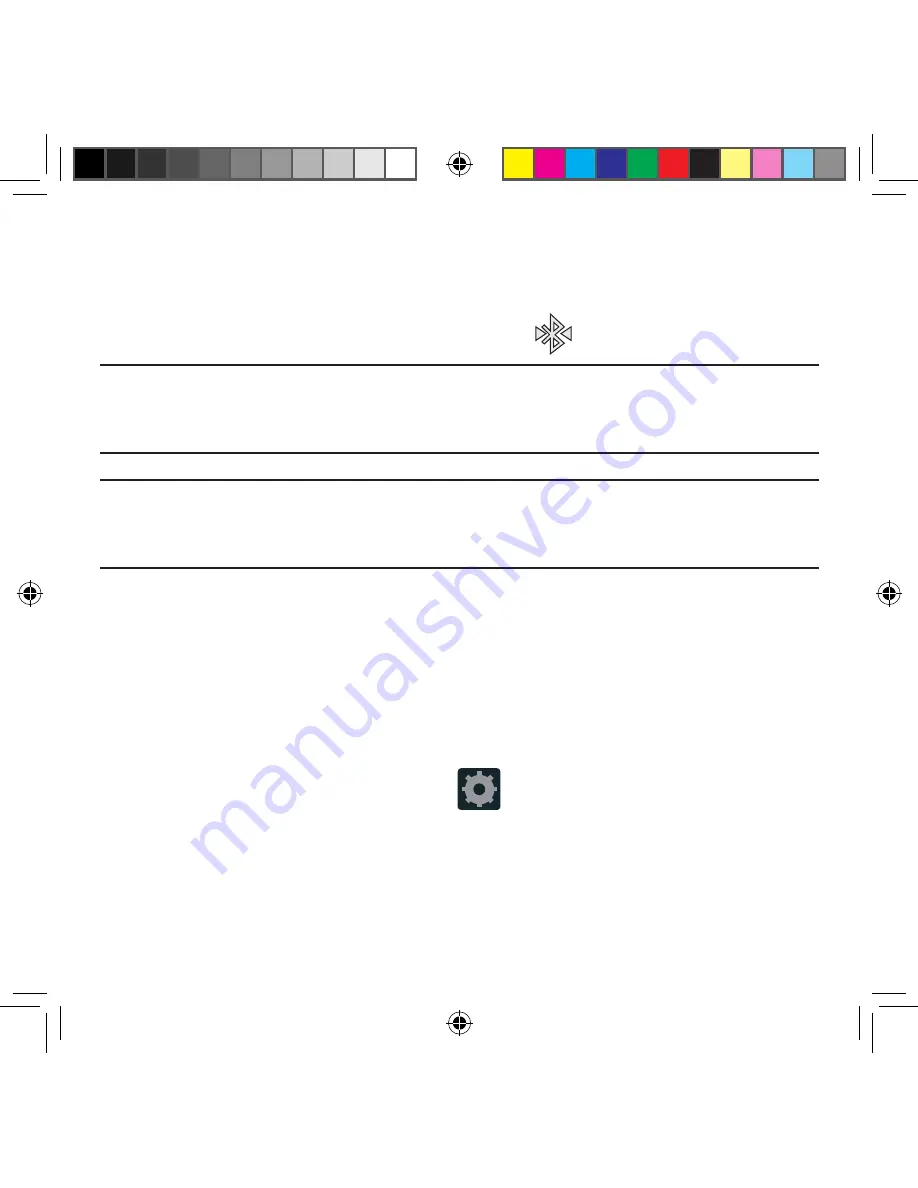
212
3.
Tap
Scan
. Your device displays a list of discovered in‑range Bluetooth devices.
4.
Tap a device from the list to initiate pairing.
5.
Enter the passkey or PIN code, if needed, and tap
OK
.
6.
The external device must accept the connection and enter your device’s PIN code.
Once successfully paired to an external device,
displays in the Status area.
Note:
Due to different specifications and features of other Bluetooth-compatible devices,
display and operations may be different, and functions such as transfer or exchange
may not be possible with all Bluetooth-compatible devices.
Important!
If callers can not hear you during a call while using a paired Bluetooth headset
(with built-in microphone), verify the
Call audio
option is enabled within the
entry’s Bluetooth Settings page.
Configuring Bluetooth Device Settings
Some connected Bluetooth devices are capable of more than just functioning as a
headphone, but also have built in microphones for picking up voice. Although both functions
are detected by the device and activated, there might be times when you need to change or
update these settings for Phone and Media Audio:
●
I can hear the other person but they can’t hear me...
●
I want to use my Bluetooth device only as a headphone
1.
Verify Bluetooth is active.
2.
From the Bluetooth settings page, tap
Settings
.
3.
Toggle the
Call audio
field to activate/de‑activate the Bluetooth device’s on‑board
microphone.
4.
Toggle the
Media audio
field to activate/de‑activate the Bluetooth device’s headset
functions.
SM-G386T.indb 212
6/5/2014 2:52:12 PM
















































