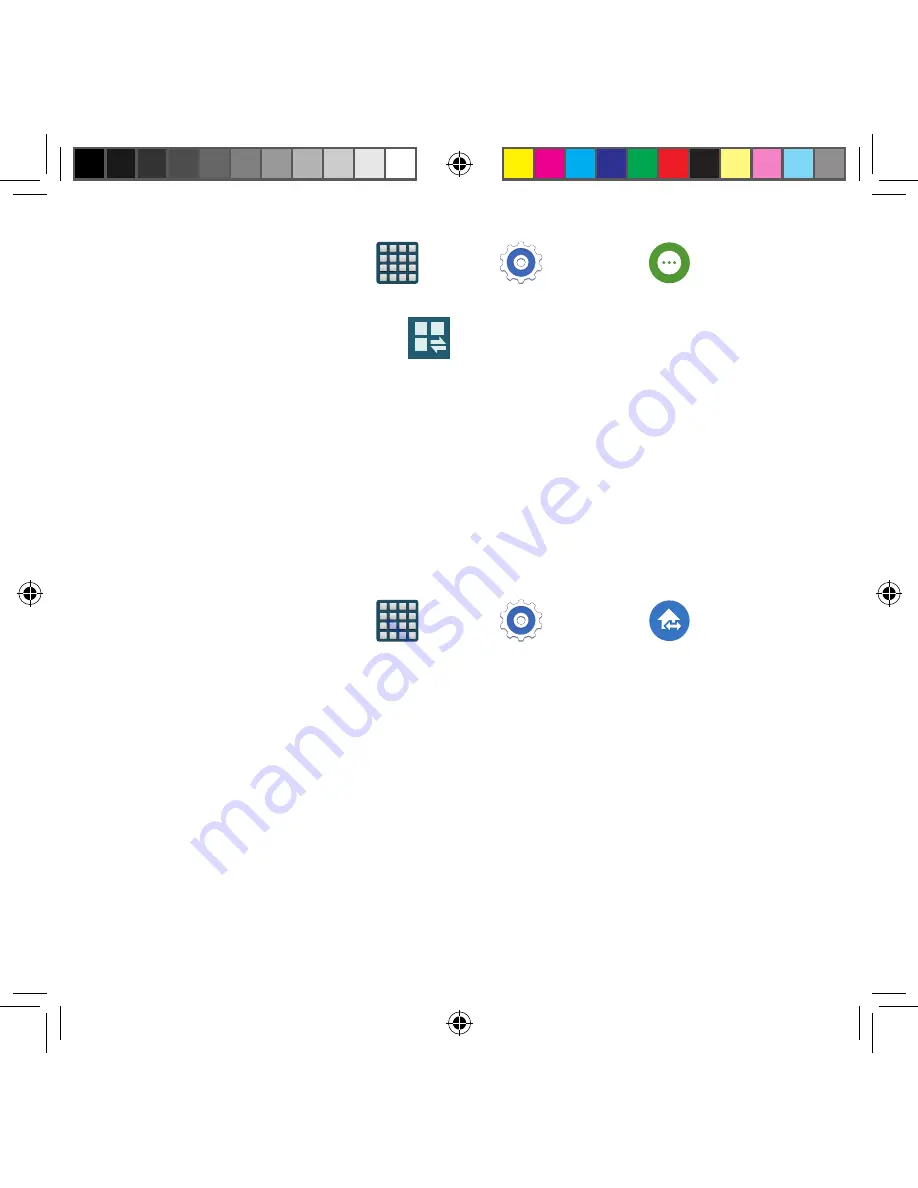
254
To deactivate the Toolbox:
1.
From the Home screen, tap
Apps
g
Settings
g
Toolbox
.
2.
In a single motion touch and slide the
Toolbox
slider to the right to turn it off.
– or –
1.
From the Notification panel, tap
Open Grid view
to display additional
functions.
2.
Toggle off the Toolbox activation button (turns grey).
To customize the Toolbox applications:
1.
From the active Toolbox screen, tap
Edit
.
2.
Place a check mark alongside up to five applications. These will be quickly
accessible via the on‑screen button.
3.
Tap
Save
once you have completed the assignment of your applications.
Easy Mode
This application allows you to set your display to the conventional layout of
Standard mode
or provide an easier user experience for the first‑time smartphone users using
Easy mode
.
1.
From the Home screen, tap
Apps
g
Settings
g
Easy mode
.
2.
Select one of the following options:
●
Standard mode
: Provides conventional layout for the apps and widgets on your
home screens.
●
Easy mode
: Provides easier user experience for first‑time smartphone users on
the home screens.
3.
Place a check mark alongside those applications you wish to have available within
the Easy mode screens.
4.
Tap
Done
and give your device a few seconds to update the device with the new
look and feel.
SM-G386T.indb 254
6/5/2014 2:52:23 PM






























