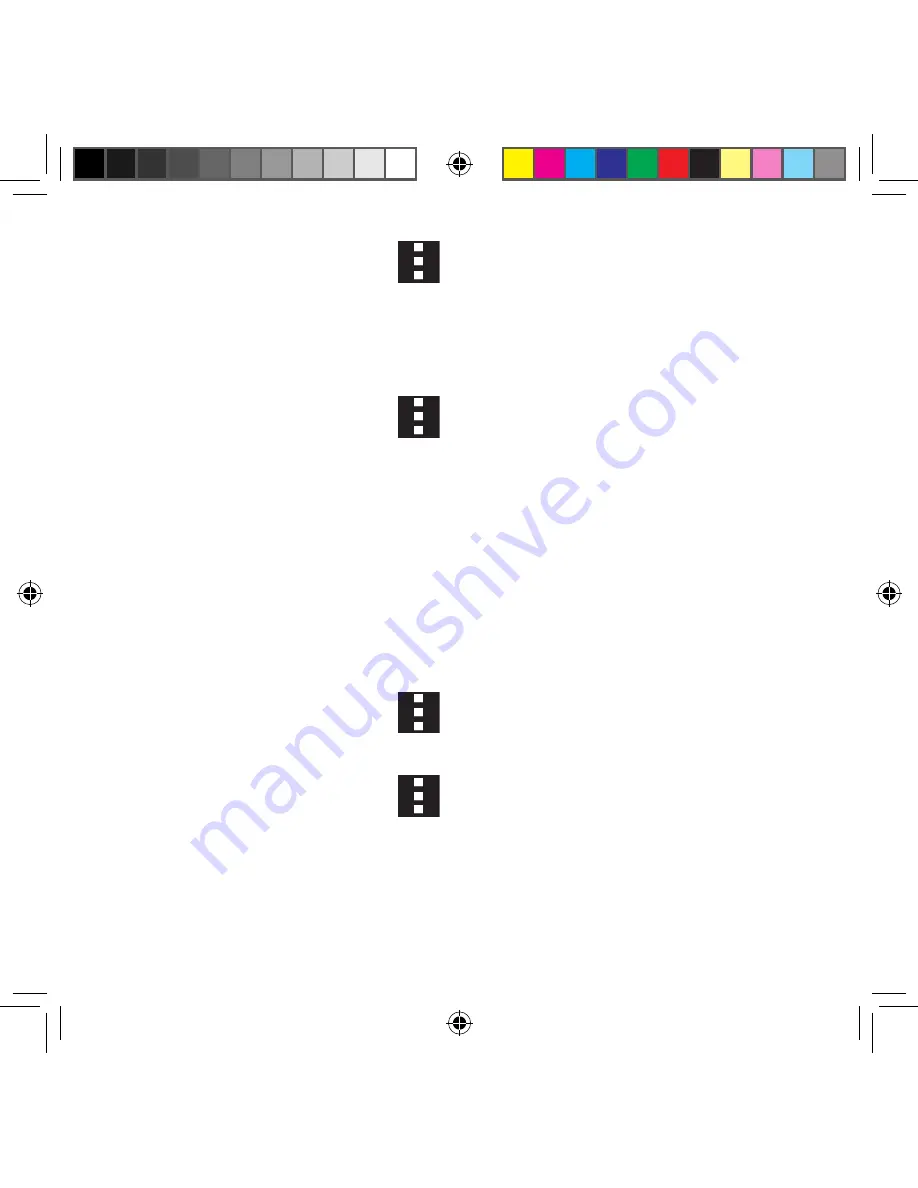
223
Section 9: Changing Your Settings
Sorting your Wi-Fi Entry List
1.
From the main Wi‑Fi page, tap
Menu
g
Advanced
.
2.
Tap the
Sort by
field and select either
Alphabet
or
Signal strength
.
Wi-Fi During Sleep
By default, when your device enter a sleep mode, your Wi‑Fi connection stays on all the
time. If the feature is Never enabled during sleep that current data usage is taken over by
your SIM and its network connection.
1.
From the main Wi‑Fi page, tap
Menu
g
Advanced
g
Keep Wi-Fi on during
sleep
.
2.
Select an available option:
●
Always
: maintains your current active Wi‑Fi connection even during sleep.
●
Only when plugged in
: maintains the active Wi‑Fi connection only when the
device detects it is connected to a power supply. This reduced the drain on your
device’s battery.
●
Never (increase data usage)
: shuts off the current Wi‑Fi connection during sleep
and diverts any current data usage to the cellular network connection.
Allow scanning
Allows the Google location service and other apps to scan for networks, even when Wi‑Fi is
turned off.
1.
From the main Wi‑Fi page, tap
Menu
g
Advanced
.
2.
Tap the
Always allow scanning
field to activate or deactivate the feature.
Install certificates
1.
From the main Wi‑Fi page, tap
Menu
g
Advanced
.
2.
Tap
Install certificates
and follow the on‑screen instructions.
SM-G386T.indb 223
6/5/2014 2:52:15 PM
















































