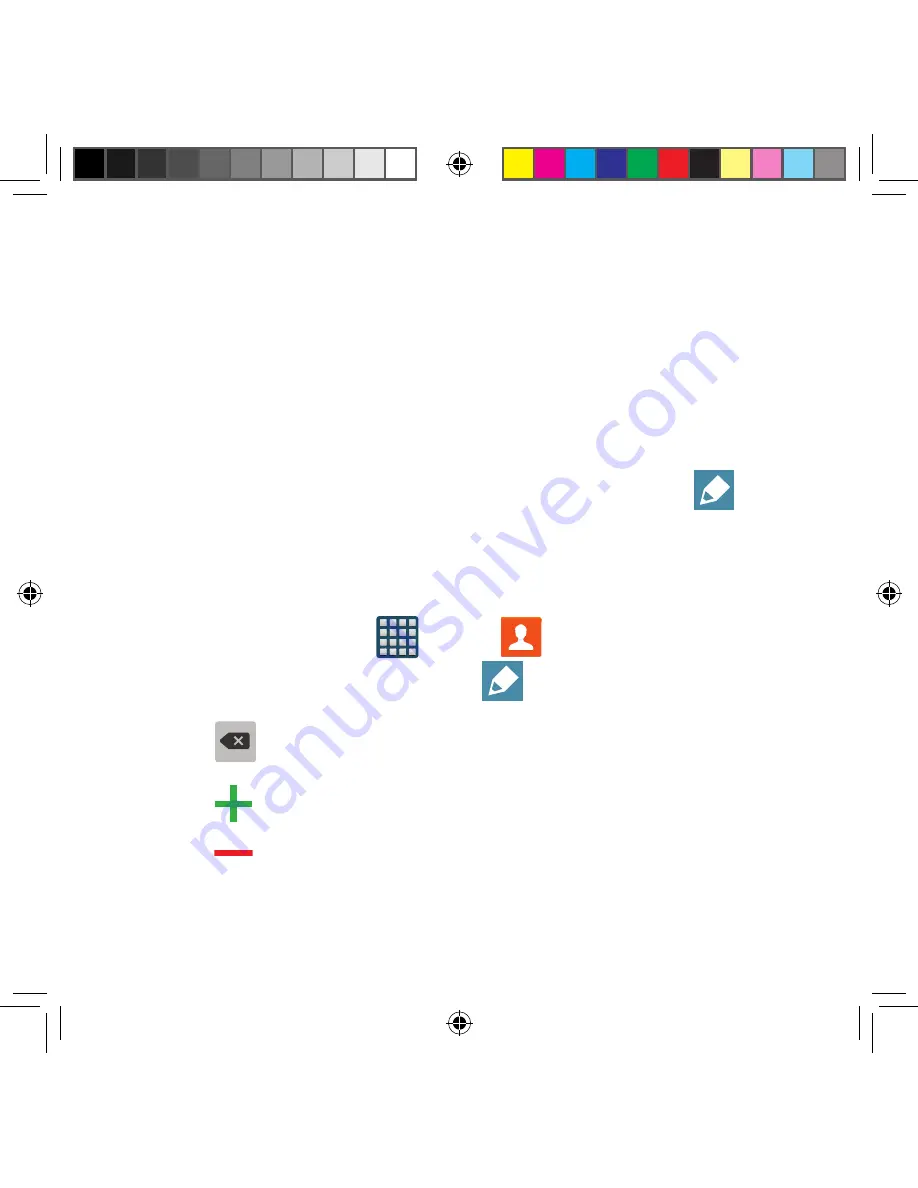
92
2.
Swipe up or down until you see the contact displayed.
– or –
Tap the
Search
field and begin entering the entry’s name. Matching entries are then
displayed. This process filters through all of your current account Contact entries to
only show you the matching entries.
– or –
In a single motion, touch and hold the letter tab area (on the right) until on‑screen
letters appear, then scroll through the list. You are then taken to that section of the
Contacts list. Tap the contact entry.
Editing Contact Information
1.
From the Contacts screen, tap a contact name from the list and tap
Edit
.
2.
Edit the contact information then:
●
Tap
Save
to complete and store the new entry or
●
Tap
Cancel
to delete the current entry.
Adding a Number to an Existing Contact
1.
From the Home screen, tap
Apps
g
Contacts
.
2.
Tap a contact name from the list and tap
Edit
.
3.
Tap a phone number field and enter a phone number.
●
Tap
on the QWERTY keyboard to remove a previously entered phone
number.
●
Tap
to enter an additional phone number
●
Tap
to remove a previously entered phone number.
SM-G386T.indb 92
6/5/2014 2:51:28 PM
















































