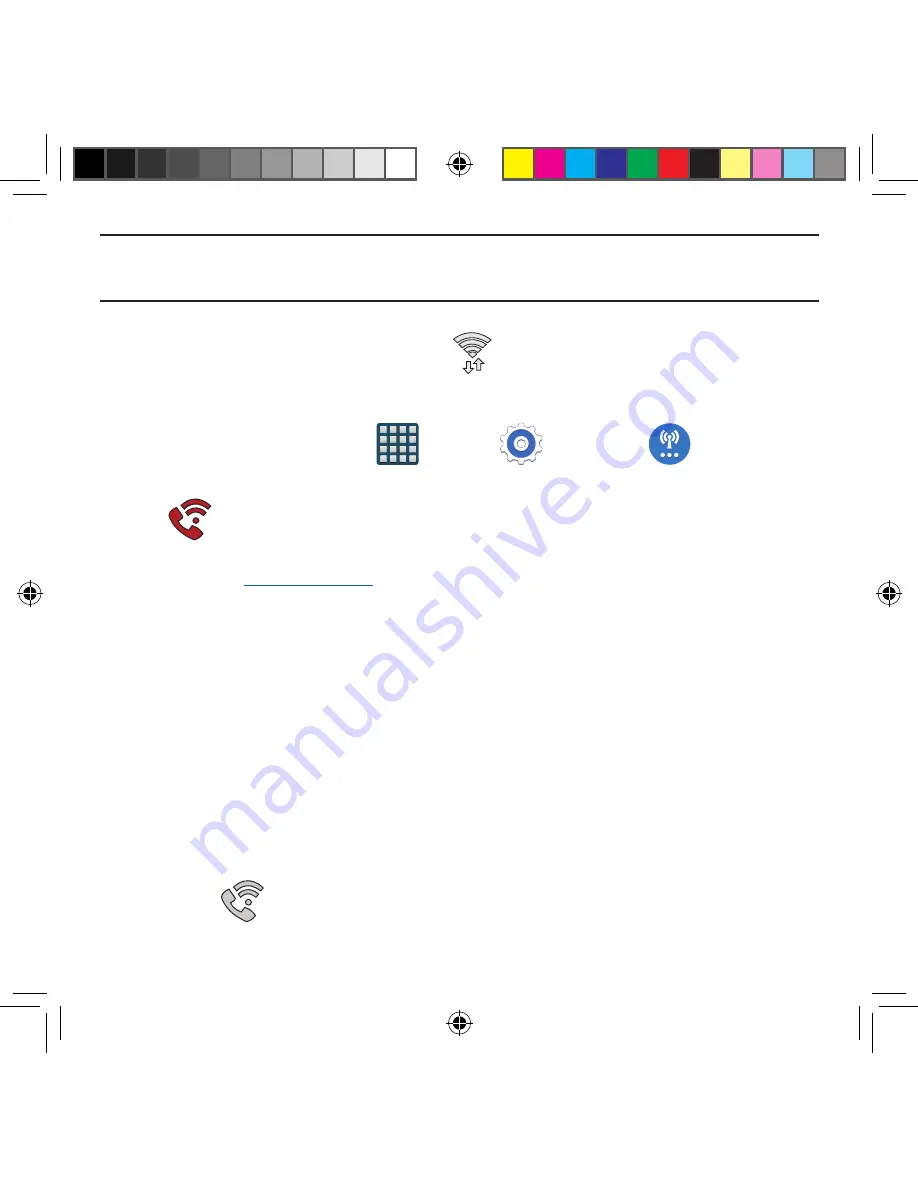
239
Section 9: Changing Your Settings
Important!
If you are not using a new ISIM card, you will receive an
Error: ERxx Invalid SIM
message. You must be using a new ISIM card to use this feature.
Activating Wi-Fi Calling
1.
Ensure that the
Wi-Fi connected
icon
displays on the Status Bar.
●
If prompted with an on‑screen “Did you know your phone can make calls over
Wi‑Fi” popup, tap
Learn
and follow the remaining on‑screen instructions. Tap
Next
g
Done
.
2.
From the Home screen, tap
Apps
g
Settings
g
More
networks
.
3.
In a single motion touch and slide the
Wi-Fi Calling
slider to the right to turn it on.
4.
If
Missing 911 Address
displays in the Status Bar, follow these steps to
provide 911 an address for emergency situations:
●
Log into
my.t‑mobile.com
.
●
Locate your customer information.
●
Enter your emergency location information and complete the online registration.
5.
From the More networks screen, tap
Wi-Fi Calling
g
Connection Preferences
and
select a preference for use by the Wi‑Fi Calling feature:
●
Wi-Fi Preferred
: Wi‑Fi network is preferred over cellular network when making
calls. Calling requires you to stay in the Wi‑Fi range.
●
Cellular Network Preferred
: The cellular network is preferred over a Wi‑Fi network
when making calls.
●
Never use Cellular Network
: Use only Wi‑Fi for calls.
Do not use Cellular Network, even if available.
6.
From the More networks screen, tap the
Wi-Fi Calling
slider to toggle off the feature,
then tap it again to reactivate the feature and re‑register your device with the
network.
7.
Confirm
Wi-Fi Calling Ready
displays in the Status Bar.
SM-G386T.indb 239
6/5/2014 2:52:19 PM






























