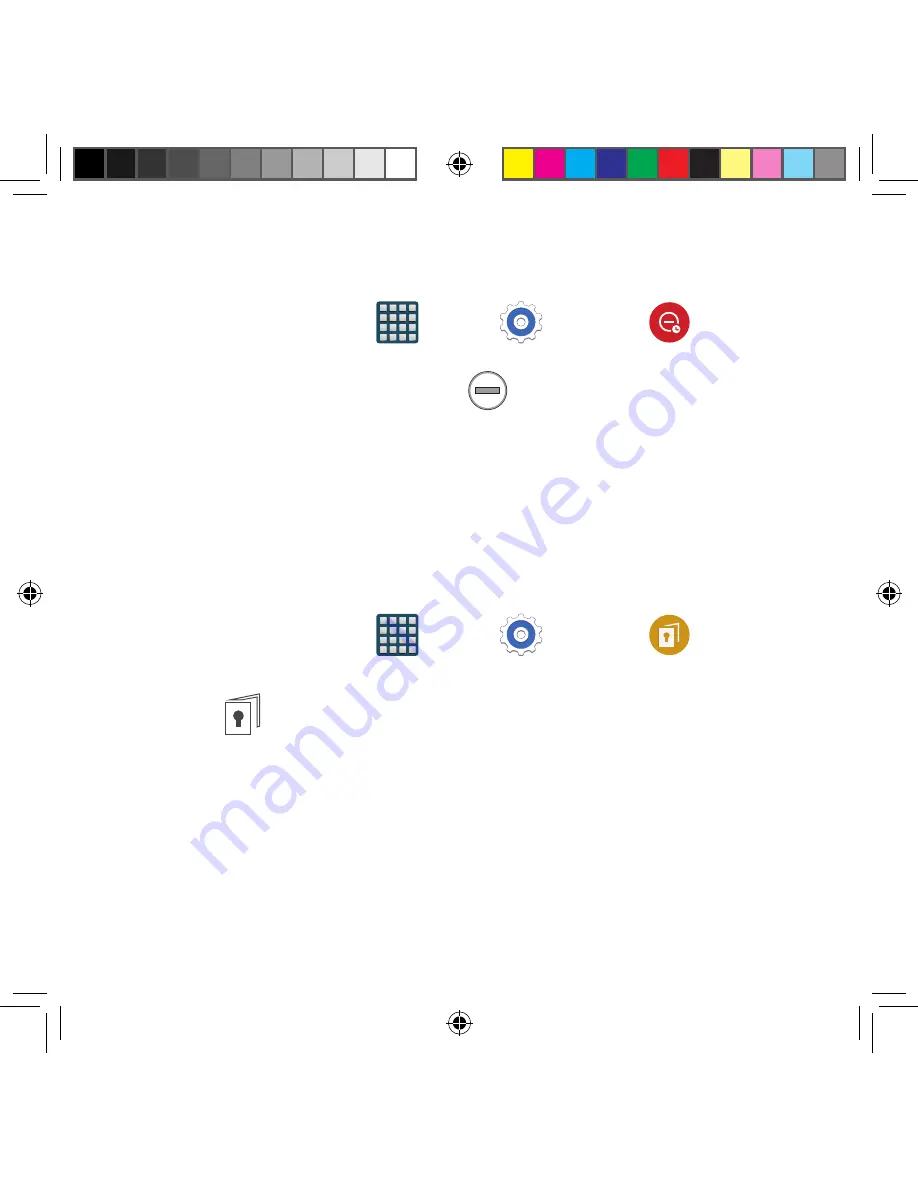
258
Blocking Mode
When Blocking mode is enabled, notifications for selected features will be disabled. You will
only receive notifications of incoming calls from people on your allowed list.
1.
From the Home screen, tap
Apps
g
Settings
g
Blocking
mode
.
2.
In a single motion touch and slide the
Blocking mode
slider to the right to turn it on.
Confirm the Blocking mode active icon
appears in the Status bar.
3.
Place a green check mark adjacent to the features that you would like to disable.
4.
Configure a time frame for these features to be active. Remove the check mark from
the
Always
field to configure the
From
and
To
time fields.
5.
Tap
Allowed contacts
to assign those contacts that are exempted from these rules.
Choose from None, All contacts, Favorites, or Custom. Allowed contacts will then
appear in the
Allowed contact list
.
Private Mode
This feature allows you to hide personal content from being accessed by anyone else using
your device.
1.
From the Home screen, tap
Apps
g
Settings
g
Private mode
.
2.
In a single motion touch and slide the
Private mode
slider to the right to turn it on.
3.
Select an unlock method and complete the associated set up process.
4.
Confirm
Private Mode active
appears in the Notifications area.
5.
Disable this mode after use to protect hidden content.
SM-G386T.indb 258
6/5/2014 2:52:24 PM
















































