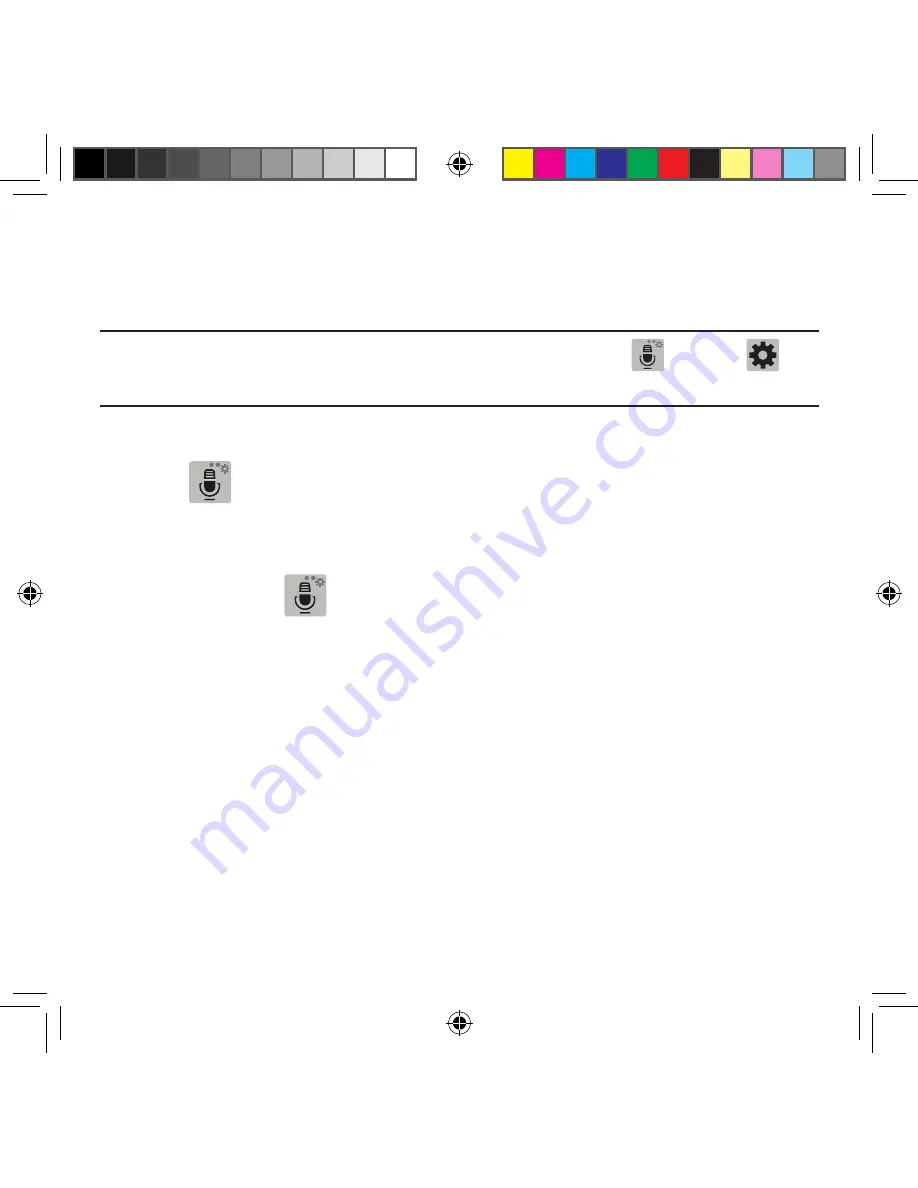
59
Section 2: Understanding Your Device
Entering Text using Different Input Options
Although the default text input method with the Samsung keyboard is to use the on‑screen
keys you have other options.
Note:
To access settings, touch and hold the
Input Methods
button
, then tap
Settings
then select it from the available options.
1.
From within an active message, tap the text input field to reveal the on‑screen
keyboard.
2.
Tap
Input Methods
to use the default Voice typing input method to convert
your spoken words to
on‑screen text.
– or –
Touch and hold
to select from other input methods such as:
●
Voice to text
: Launch the device’s Google Voice typing application to covert
spoken words into on‑screen text.
●
Clipboard
: Launch the device’s clipboard area from where you can select a
current clipboard item to place in your current message.
●
Settings
: Access the Samsung keyboard settings menu.
●
Emoticons
: Insert an available emoticon from among several different sets.
Changing the Text Input Mode in Keyboard
1.
From a screen where you can enter text, tap the text input field to reveal the on‑
screen keyboard.
2.
With Samsung keyboard as your text entry method, select one of the following text
mode options:
SM-G386T.indb 59
6/5/2014 2:51:18 PM
















































