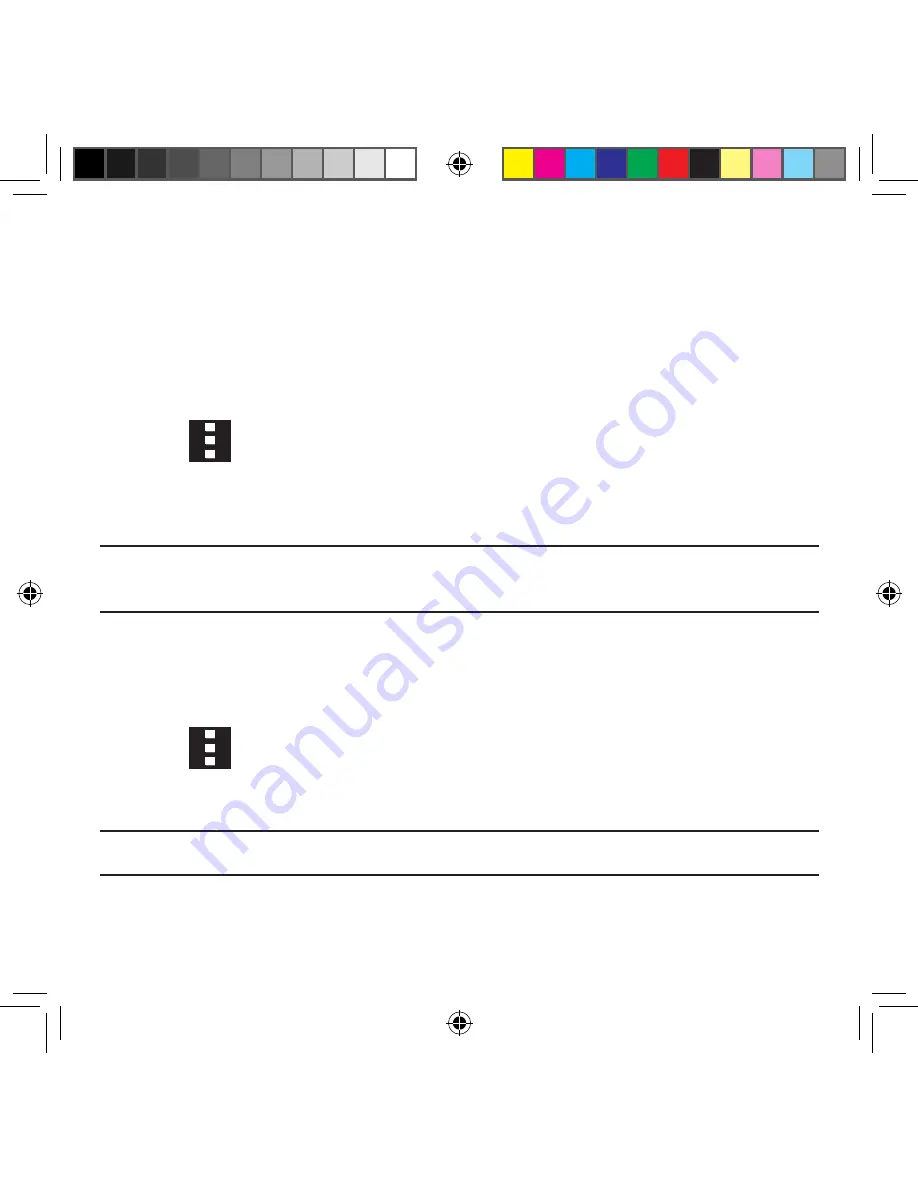
102
Marking a Contact as Default
When you use applications such as the Voice Dialer or other messaging type applications,
the application needs to know which information is primary (default) in a contact entry list.
For example, when you say “Call John Smith”, if you have three phone records for John
Smith, the Voice dialer is looking for the “default” number or entry.
The
Mark as default
option marks one entry in a contact record to use as the default. This
comes in handy when you have multiple entries for the same person.
1.
From the Contacts screen, tap a Contact entry.
2.
Tap
Menu
g
Mark as default
. The Mark as default screen displays radio
buttons next to the contact name, phone number, or other contact information.
3.
Tap the radio button next to the entry information you want to be the primary
information (such as name, phone number, or email) and select
Save
.
Note:
If there are multiple phone numbers assigned to an entry, assigning one as the
default will automatically dial that number when the contact is selected for dialing.
Sending a Namecard
A Name card contains contact information, and can be sent to recipients as a Virtual
Business Card (V‑card) attachment using Bluetooth, Google Mail, or as a message.
1.
From the Contacts screen, tap a Contact entry.
2.
Tap
Menu
g
Share name card
and select a delivery method. The Namecard
attaches to the selected message type and is delivered when you send the
message.
Note:
Email appears as an option only after an email account has been created.
SM-G386T.indb 102
6/5/2014 2:51:29 PM
















































