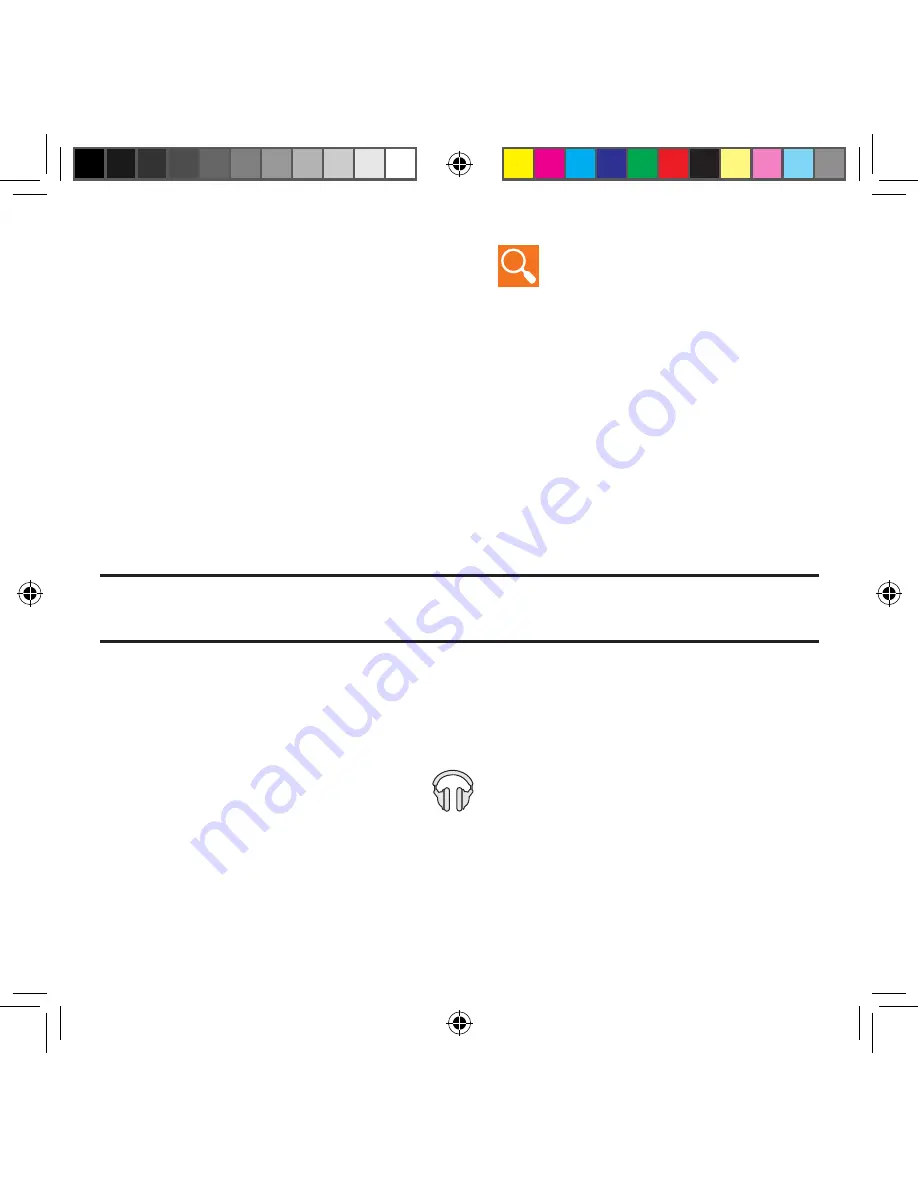
193
Section 7: Applications and Development
Searching for Music in Your Library
1.
From within the
Play Music
application, tap
Search
to search through your
available songs.
2.
Type the name of an artist, album, song, or playlist.
Matching songs are displayed in a list below the search box.
3.
Tap a matching song to play it, tap a matching album, artist or playlist to view a list
of its’ songs.
Playing Music
►
From within the
Play Music
application, tap a song in your library to listen to it.
The
Now playing
screen opens and the song you touched or the first song in the
album or playlist starts to play. The tracks in the current list play in order until you
reach the end of the list (unless you choose a repeat option). Otherwise, playback
stops only if you stop it, even when you switch applications.
Note:
If you navigate away from the
Now playing
screen in the Music application, the Now
Playing bar appears at the bottom of the screen.
Displaying the Now Playing Screen
If you navigate away from the
Now playing
screen, to return to the
Now playing
screen from
other Music screens:
►
Tap the name of the current song in the Now Playing bar.
– or –
In a single motion, touch and drag
Music notification icon
down from the
Status bar and tap the song title from the Notifications area. You can also pause
and resume playback and skip to the next song in the panel.
For more information,
refer to “Notification Panel” on page 43.
SM-G386T.indb 193
6/5/2014 2:52:04 PM
















































