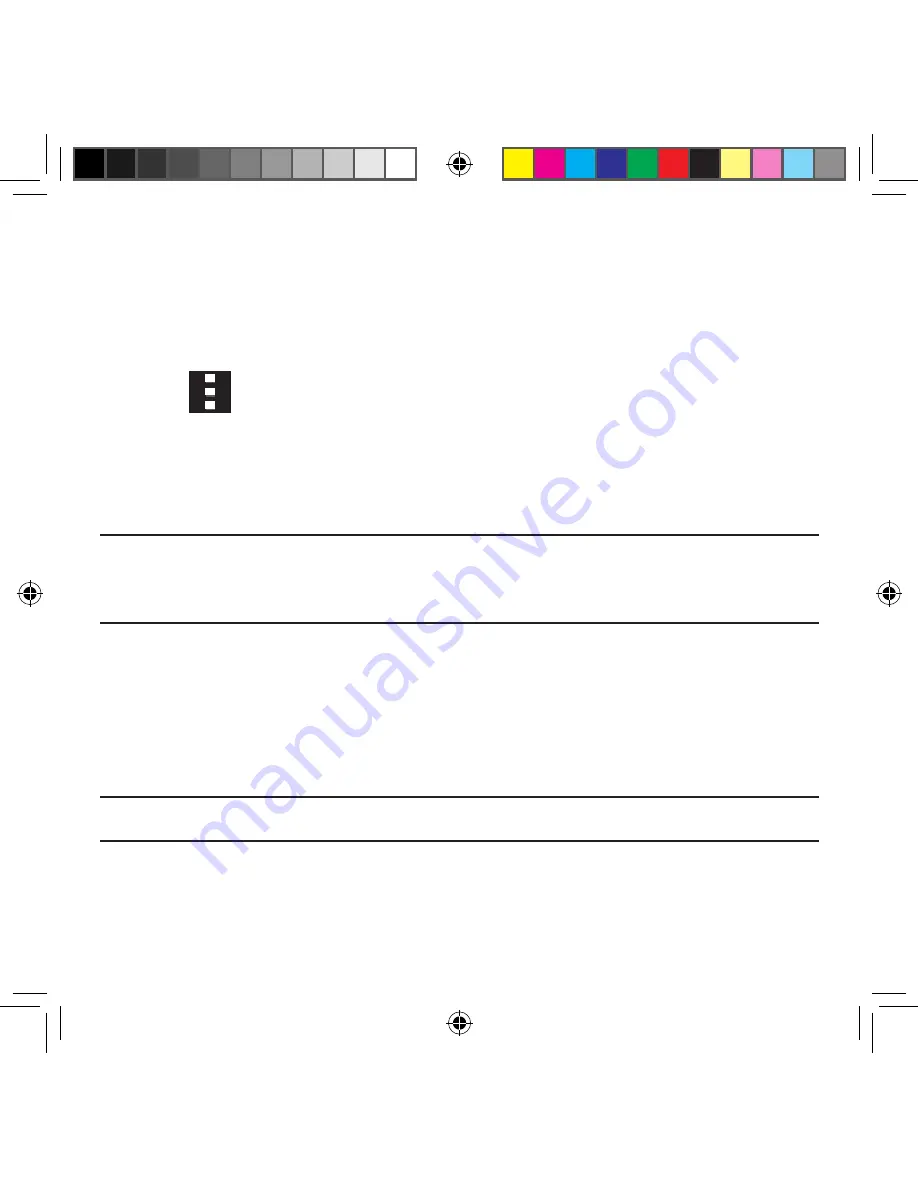
261
Section 9: Changing Your Settings
Synchronizing a Accounts
By default, all managed accounts are synchronized. You can also manually sync all current
accounts.
1.
From the Accounts screen, navigate to the
MY ACCOUNTS
area and then tap the
account name.
2.
Tap the account name entry.
3.
Tap
Menu
g
Sync now
to synchronize your account. Tap
Cancel sync
to
stop the synchronization.
Creating a Samsung Account
Just as important as setting up and activating a Google account to help provide access to
Play Store, etc.. An active Samsung account is required to begin accessing applications.
Note:
The Samsung account application will manage your access to the previously
mentioned applications, and there is no longer a need to remember different
passwords for each application.
1.
From the Accounts screen, navigate to the
MY ACCOUNTS
area and then tap
Add
account
g
Samsung account
.
2.
If you have previously created a Samsung account, tap
Sign in
.
– or –
If this is your first time, tap
Create new account
.
3.
Follow the on‑screen instructions.
Note:
You may be prompted to confirm your credentials via email.
4.
If prompted, follow the on‑screen instructions to verify your account via the provided
email address.
SM-G386T.indb 261
6/5/2014 2:52:25 PM
















































