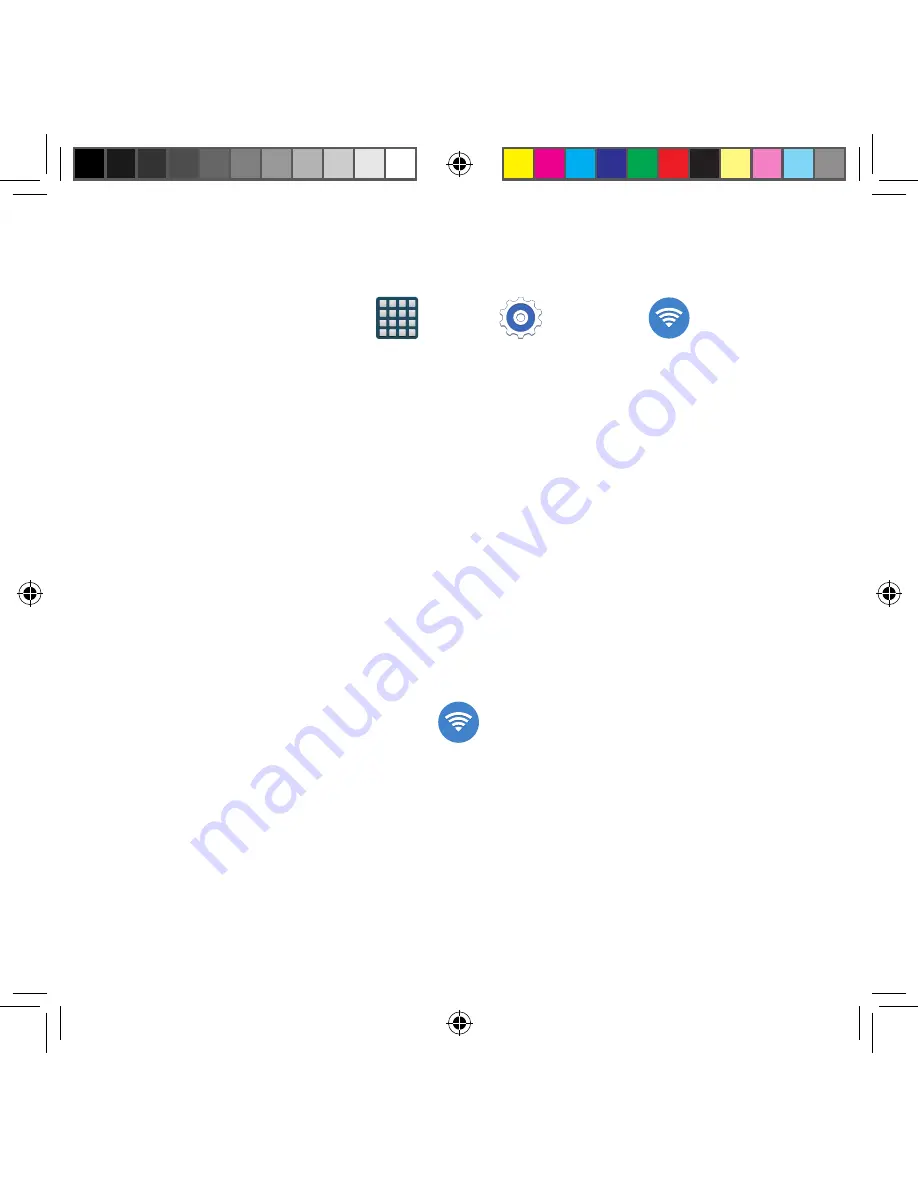
221
Section 9: Changing Your Settings
Wi-Fi Settings
This section describes the Wi‑Fi settings.
For more information, refer to “Wi-Fi Connections”
on page 208.
►
From the Home screen, tap
Apps
g
Settings
g
Wi-Fi
.
Wi-Fi settings
The Wi‑Fi settings ‑ Advanced menu allows you to set up many of the device’s Wi‑Fi
services, including:
●
Setting the Wi‑Fi sleep policy
●
Viewing the device’s MAC Address
●
Configuring use of either a DHCP or Static IP
Smart network switch
Smart network switch allows your device to automatically switch between a Wi‑Fi network
and a mobile network.
1.
From the main Wi‑Fi screen, tap
Smart network switch
to create a check mark.
2.
Tap
OK
to activate the feature.
Activating Wi-Fi
By default, your device’s Wi‑Fi feature is turned off (deactivated). Activating Wi‑Fi allows your
device to discover and connect to compatible in‑range WAPs (Wireless Access Points).
1.
From the main Settings screen, tap
Wi-Fi
.
2.
In a single motion touch and slide the
Wi-Fi
slider to the right to turn it on. The
device scans for available in‑range wireless networks and displays them under Wi‑Fi
networks on the same screen.
SM-G386T.indb 221
6/5/2014 2:52:14 PM






























