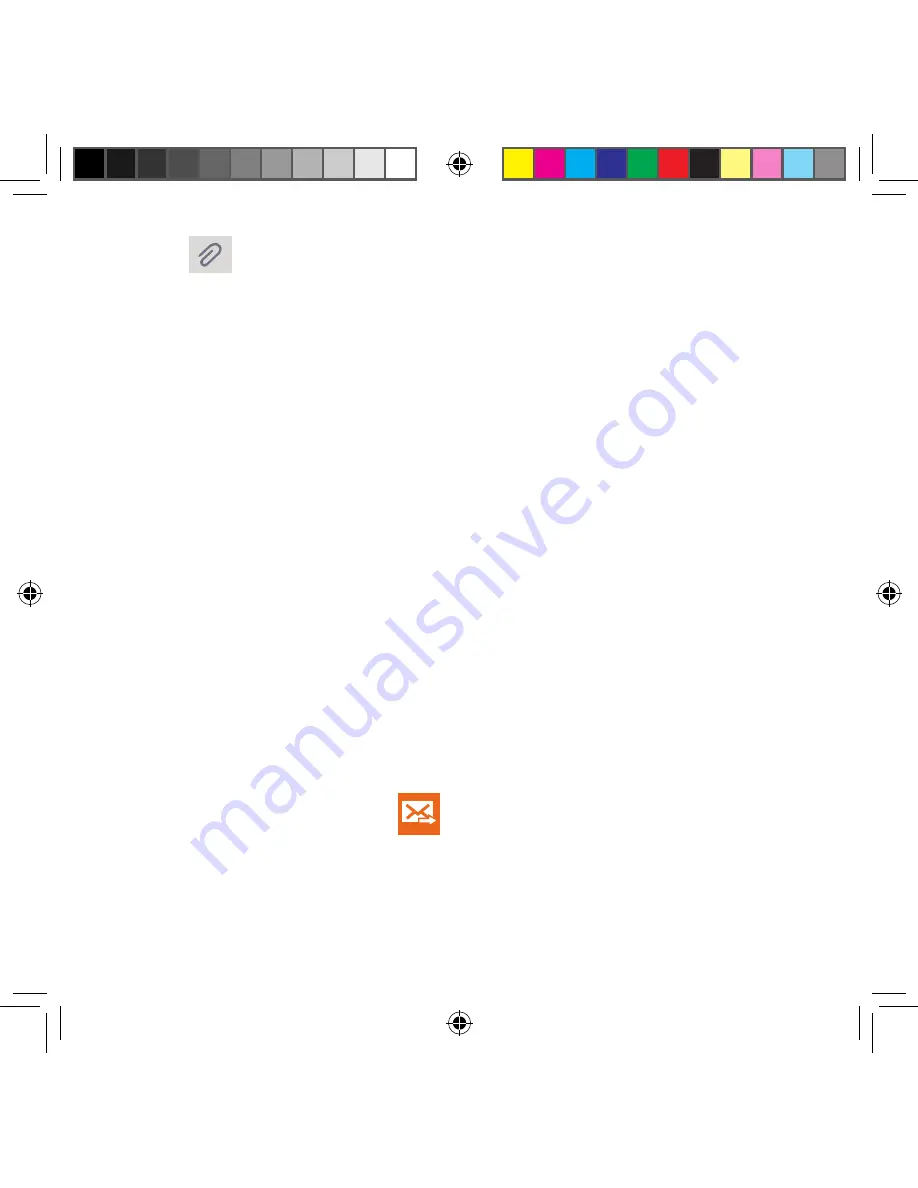
113
Section 5: Messages
7.
Tap
Attach
to add an attachment to your message and select one of the
following options:
●
Image
: Allows you to tap an existing image from your Pictures list to add it to your
message.
●
Take picture
: Allows you to temporarily exit the message, take a photo with
phone’s camera, and then add it to your message by tapping
Save
.
●
Video
: Allows you to choose an existing video from the Videos list, then add it to
your message.
●
Record video
: Allows you to temporarily exit the message, record a video clip
using the phone’s camera, and then add it to your message by tapping
Save
.
●
Audio
: Allows you to choose an existing audio file from the Audio list, then add
it to your message by tapping the circle to the right of the audio so that it turns
green, then tapping
Done
.
●
Record audio
: Allows you to temporarily exit the message and record an audio
clip using the phone’s microphone. It is then automatically attached to the
message.
●
Memo
: Allows you to add a memo that you have created.
●
Calendar
: Allows you to add an event from your calendar.
●
My location
: Allows you to attach a Google Maps URL location indicating your
current location.
●
Maps
: Allows you to attach both a thumbnail and Google maps url link about your
current location.
●
Contacts
: Allows you to tap on an existing Address Book entry, then add it to your
message by tapping
Done
.
8.
Review your message and tap
Send
.
9.
If you have more than one recipient, the same text message is sent to all recipients
in the Enter Recipients field.
SM-G386T.indb 113
6/5/2014 2:51:33 PM
















































